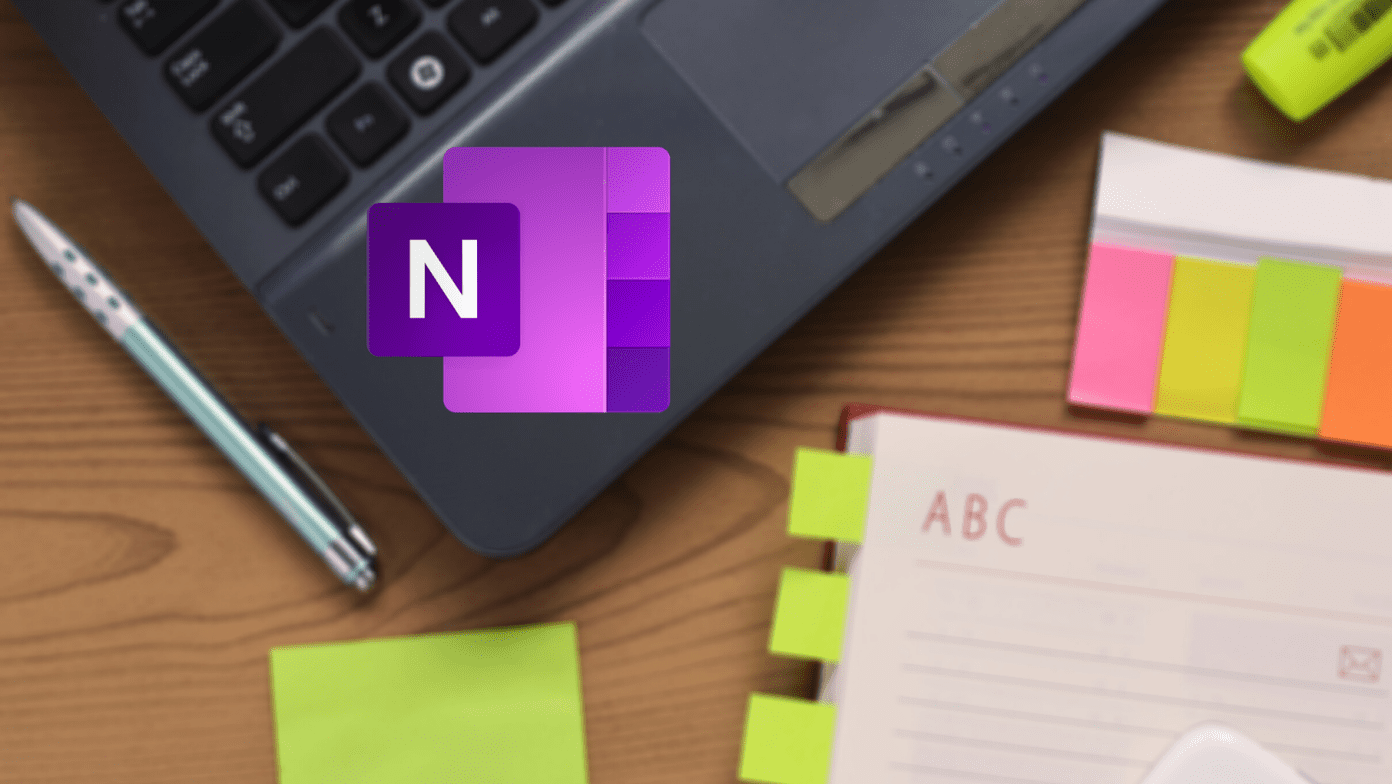Now, if you have an Android with LCD display, there’s nothing much that can be done about it. You can reduce the brightness and decrease your screen timeout duration, but that’s it. However, if you have an AMOLED display on your Android, there’s so much that can be done to save battery. But before we talk about it, you will have to understand how AMOLED works and how the battery can be saved.
The Reasoning
When compared to an LCD display where there’s a backlight behind the entire display panel, AMOLED’s individual pixels are a light emitting diode which produce their own light. So you see, if any of the pixels is set to black, it just turns off and doesn’t emit any light thus making the portion of the screen pitch black, thus saving energy. After that, it’ simple math. The number of black pixels you have on your screen, the more battery you will save while using AMOLED displays. So the idea will be to use apps and settings to get the black display in order to save battery.
1. Use a Black Wallpaper
Lock screen, followed by the home screen is one thing you see the most on your Android device and thus, it’s the first place we should start with. In order to extend battery, you can use black wallpapers for both, the lock screen and home screen wallpapers. If you don’t like a pitch black wallpaper, you can download some which have mostly black, like the ones shown in this article. Love Wallpapers? Then here’s a collection of amazing wallpaper apps for Android from 2015.
2. AC Display to Get Notified
The next step would be to save the battery while you are viewing notifications on your Android and nothing can do it better than the AC Display. It gives you a minimal way of viewing the notification directly from the lock screen and take actions. The AC Display lock screen notification has an all-black background and thus saves battery while you have a peek at the notifications. Furthermore, it looks really cool and elegant to read notifications on the AC Display.
3. Use Apps with Black Theme
You must have known I would come to this point at the end. The last thing to take care of is the apps and games. However, about the games, nothing can be done about them. When you got to play, you got to play and you cannot switch from Candy Crush Saga to Into The Dead just because you have more black pixels there. For apps, however, you gave a different story. You can choose apps like gReader, Dolphin Browser, Textra SMS and Fenix for Twitter over the defaults that you use to get dark mode while working on these apps and save battery. There are a lot of apps available in the Play Store and a simple search can give you suggestions. However, if you are not quite sure, you can always ask for our help in the forum.
Conclusion
Going 50 Shades of Black is one of the best ways to get more battery life out of your AMOLED display. I did try to look for an app using which you can figure out if the display is AMOLED or LCD, but in vein. The best you can do is look for the official product page or check out the XDA forum of the device. The above article may contain affiliate links which help support Guiding Tech. However, it does not affect our editorial integrity. The content remains unbiased and authentic.