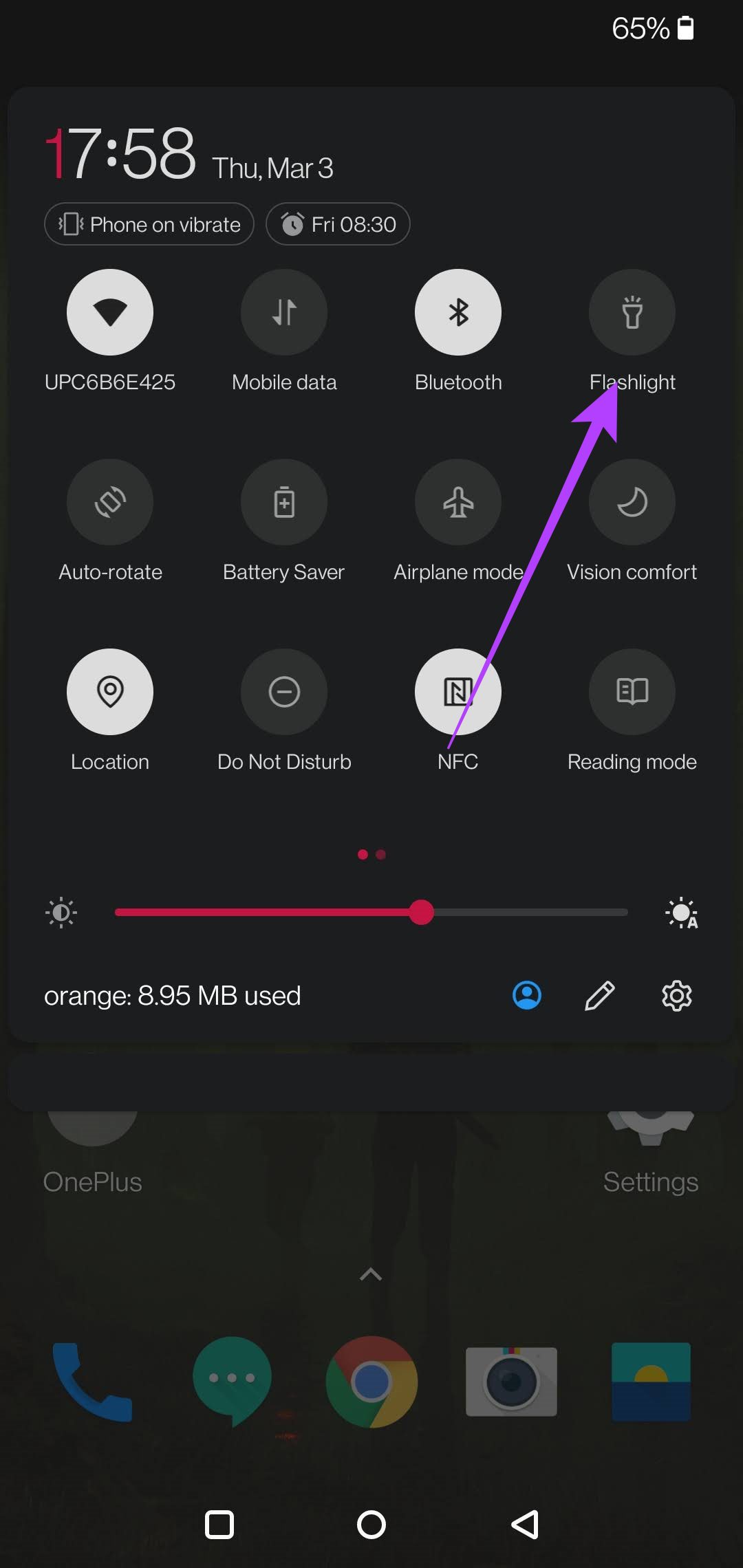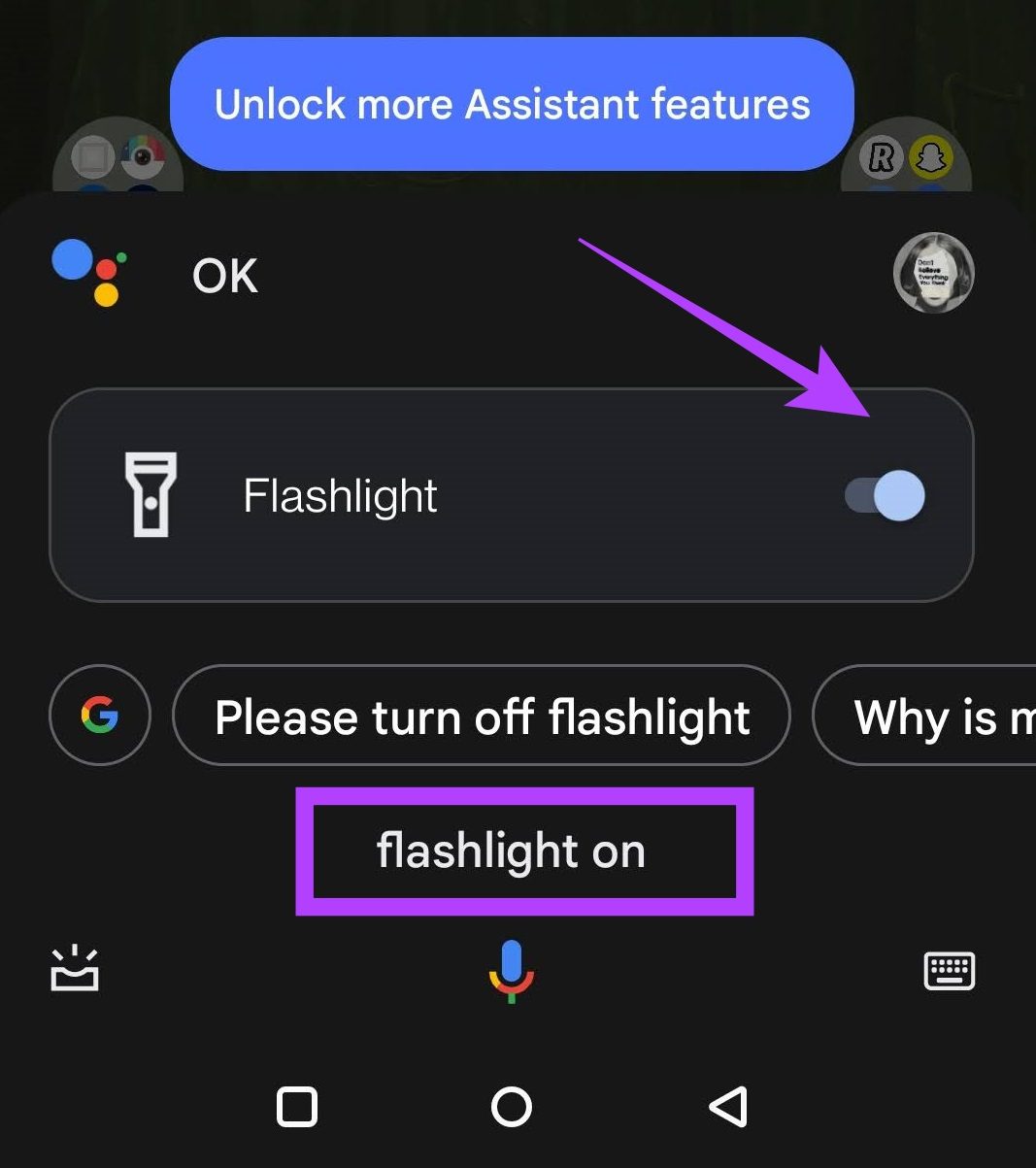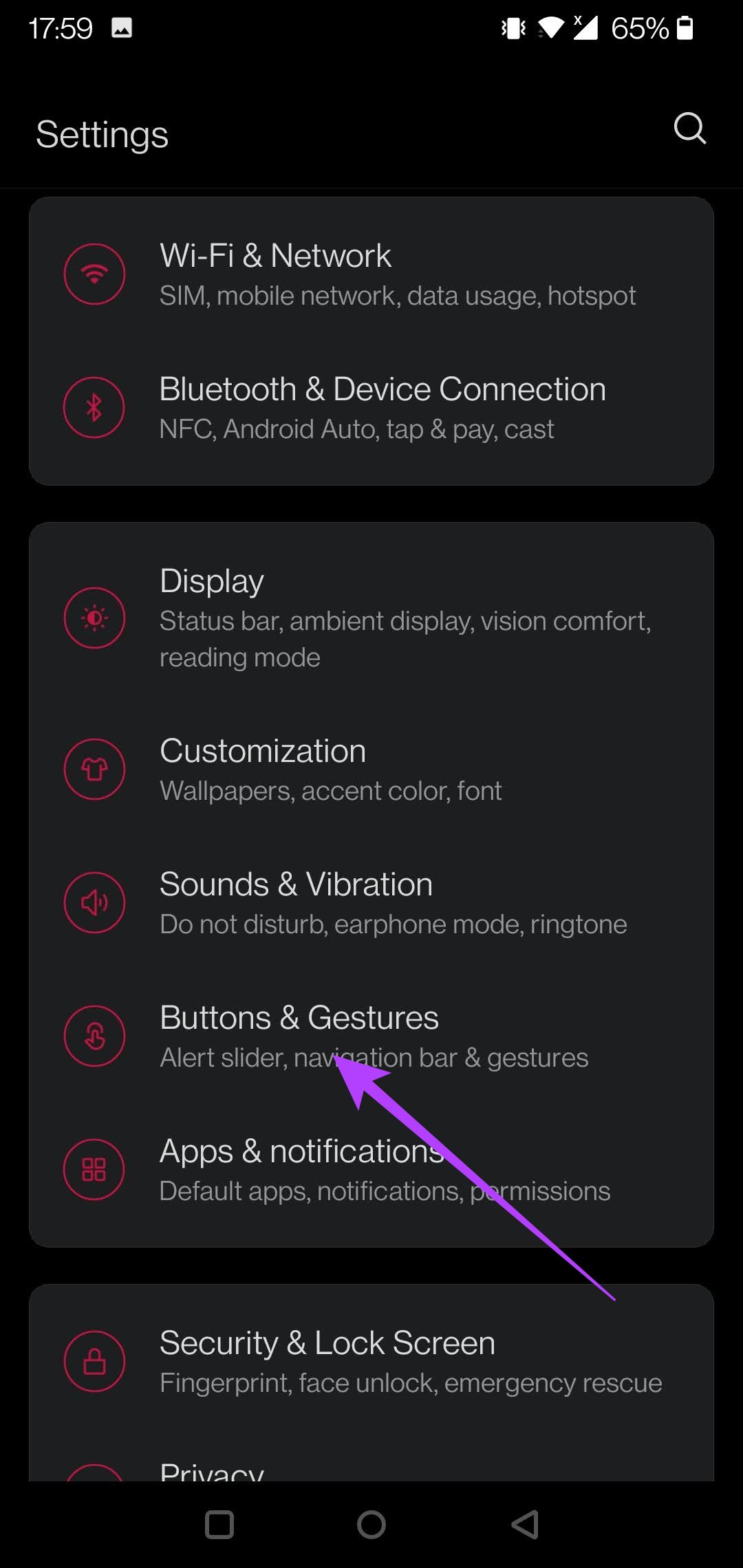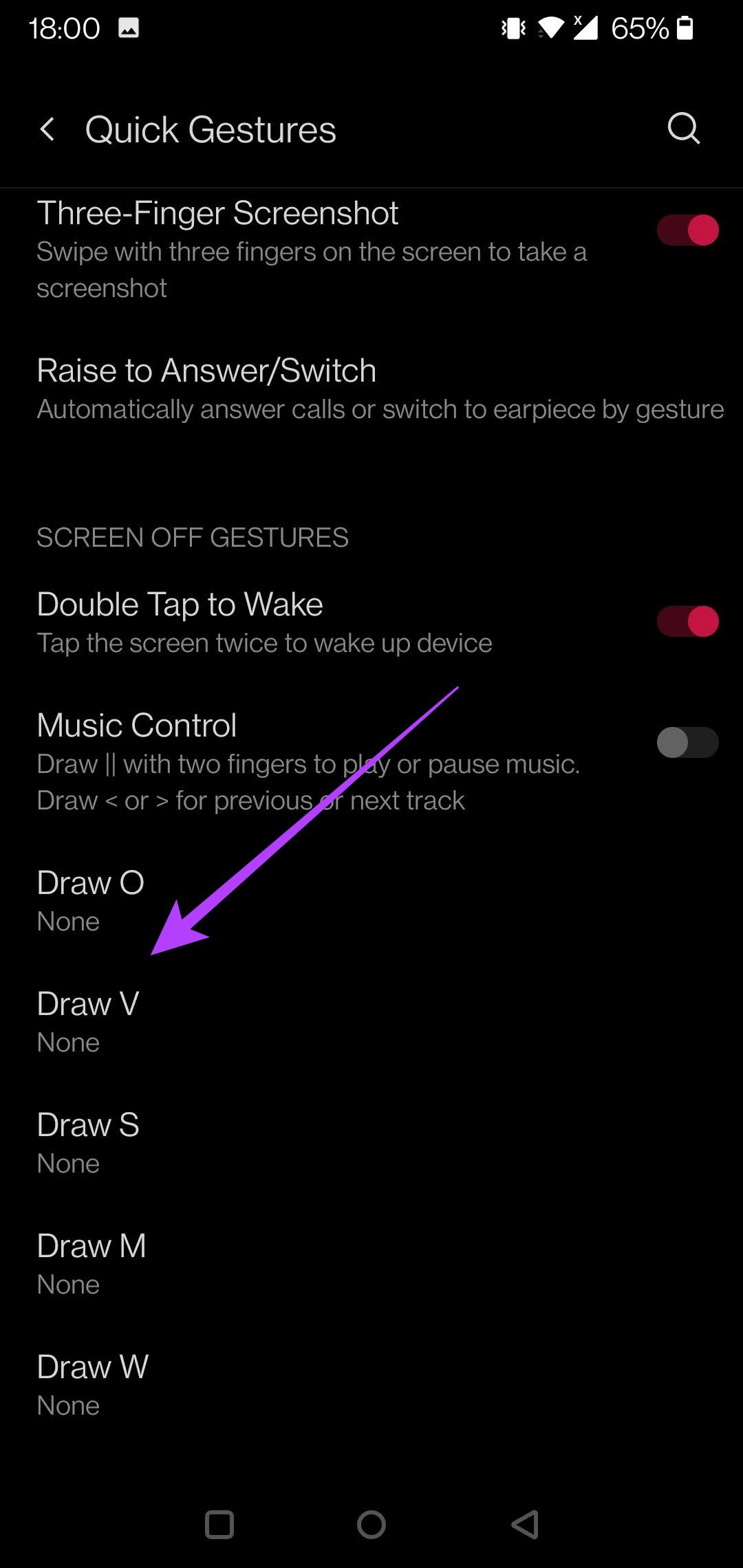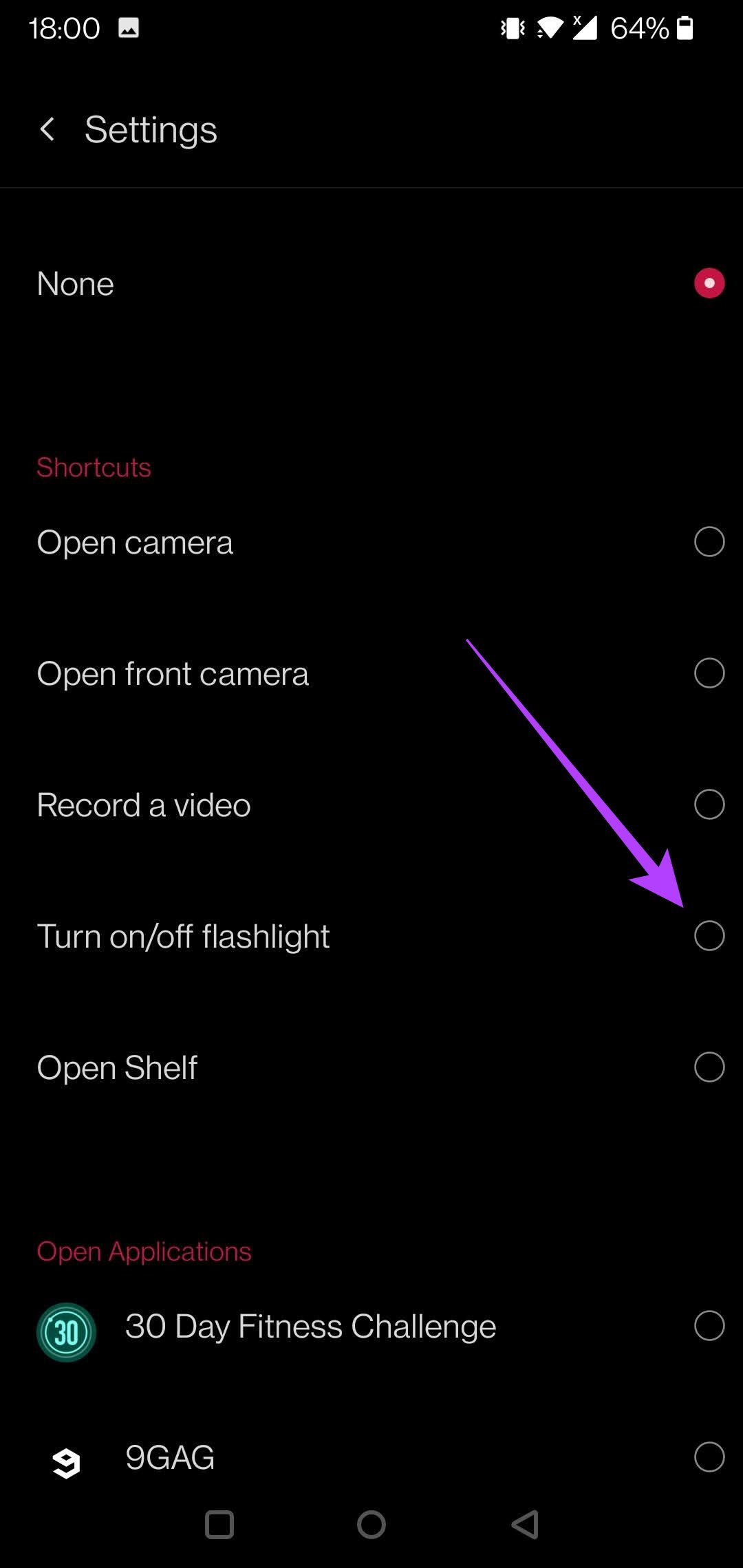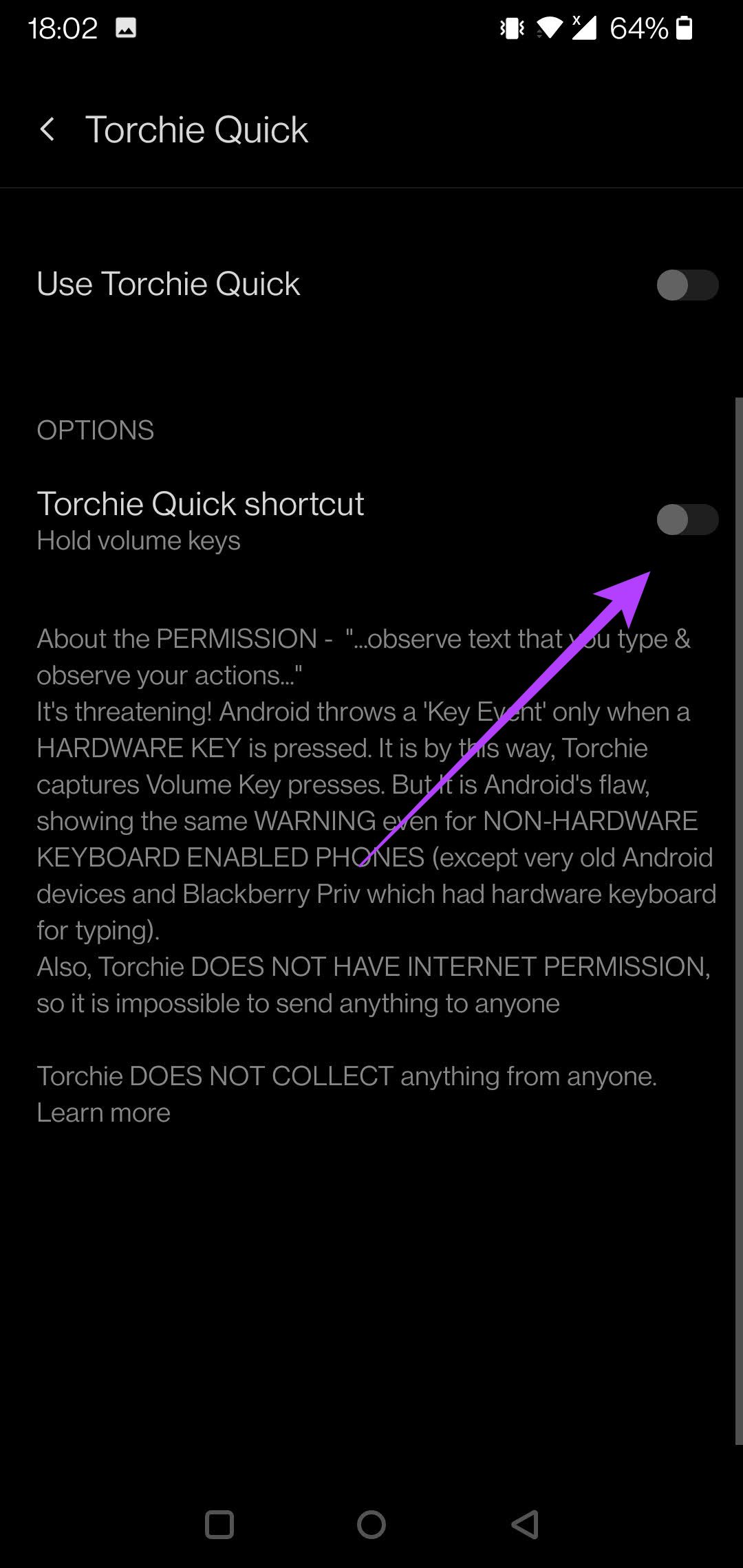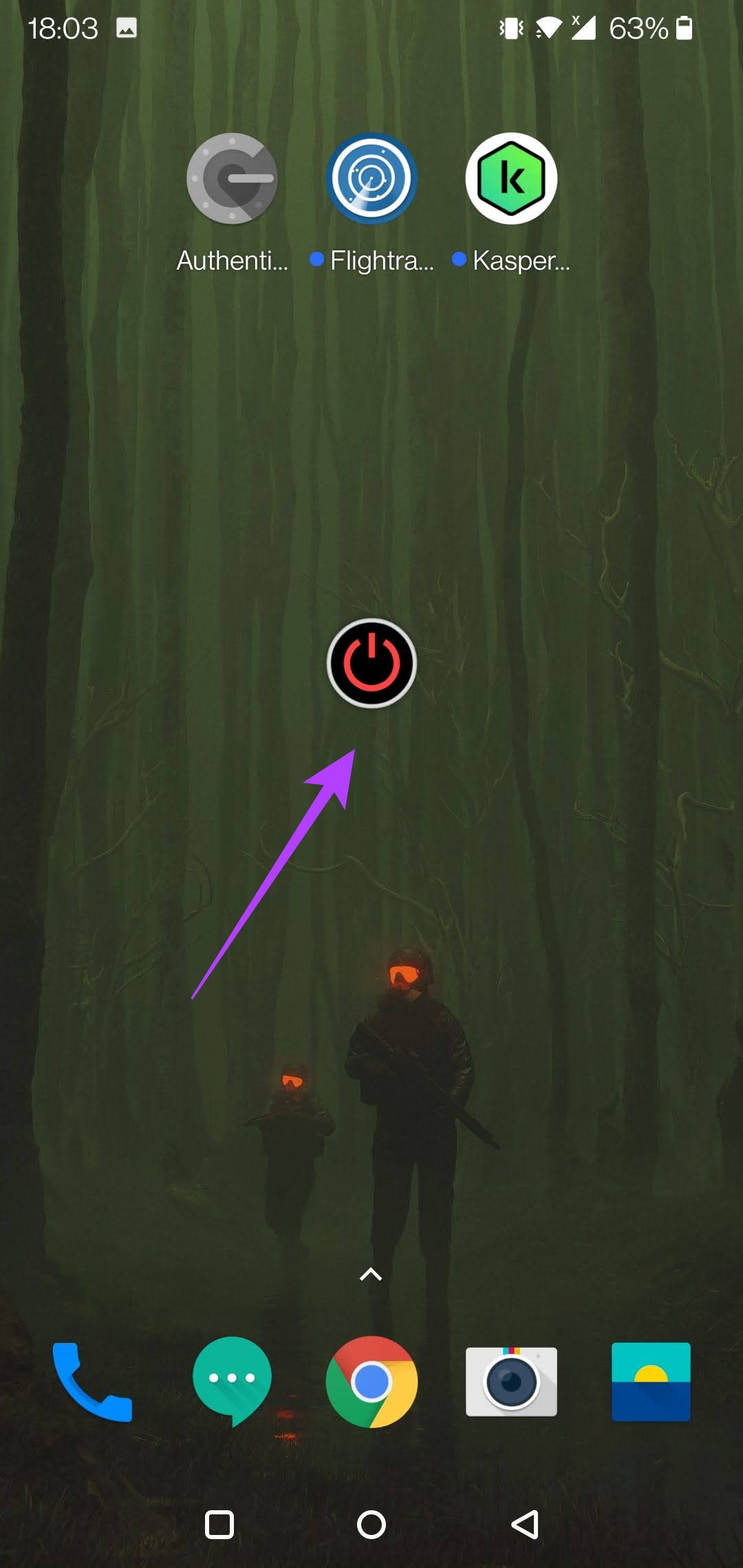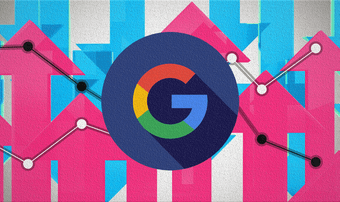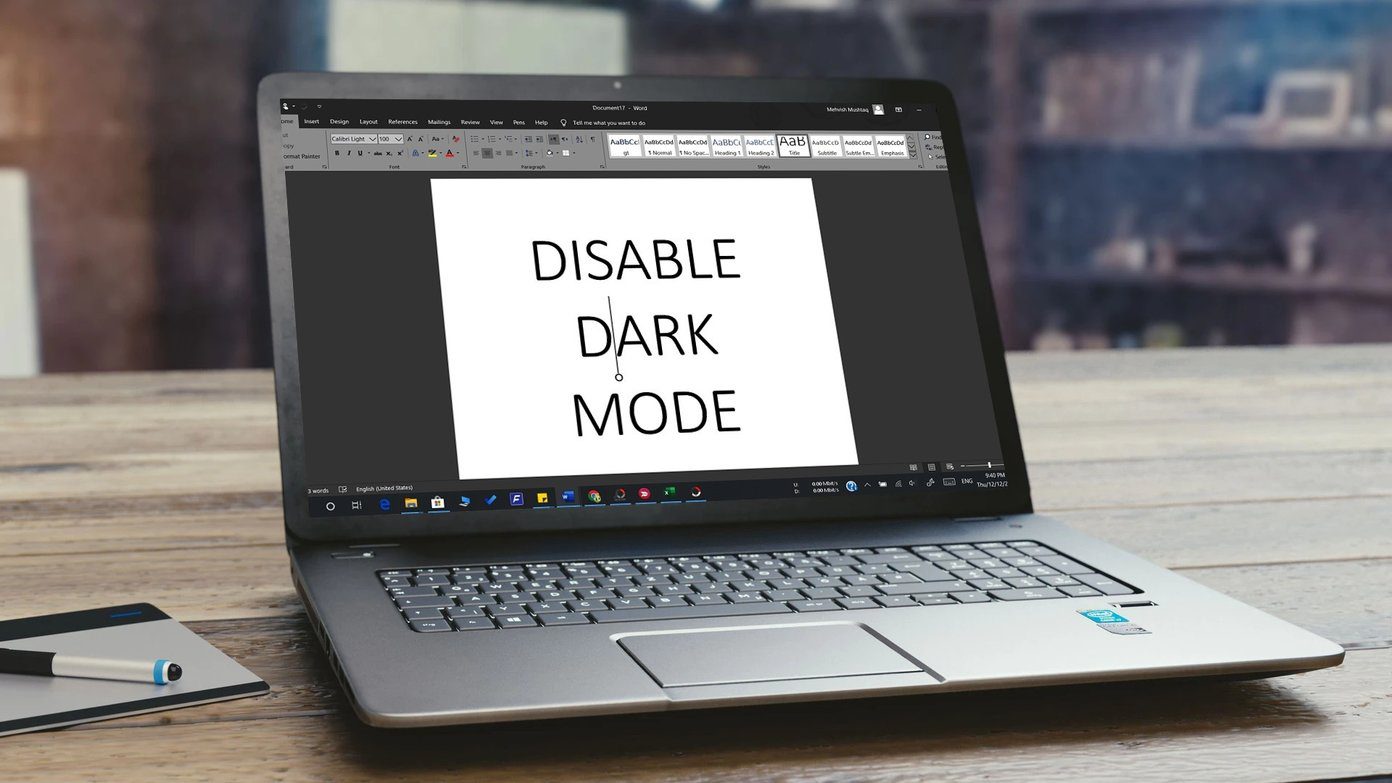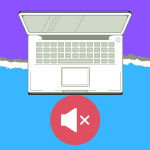Depending on your phone’s model and software, there could be a more convenient way to start the flashlight on your phone.
1. Use Quick Settings
The classic way of toggling your flashlight on is through Quick Settings. Step 1: Swipe down from the top of the display to bring up the Quick Settings icons. You might have to swipe a second time to view all the options. Step 2: Find the Flashlight tile and tap on it to toggle it on. The flashlight should start shining its light.
Step 3: Tap the tile again to turn off the flashlight.
2. Ask the Google Assistant
The Quick Settings method is highly convenient and allows you to activate your flashlights with just a few taps. But, it might not be useful if your hands are busy. Fortunately, there’s an alternative – ask the virtual assistant for help. Most Android phones come with the Google Assistant pre-loaded. In case your phone doesn’t have it, you can install it from the Play Store. After that, you’ll need to enable the ‘OK Google or Hey Google’ feature to allow you to wake up your Assistant when using the specific keywords. ‘OK Google’ works even with your device locked, but you’ll need to have a device running Android 8.0 or later. After you’ve set up the hotkey, you can ask the Google Assistant to turn on the flashlight hands-free. Step 1: Say ‘Ok Google’ to summon the Assistant on your phone. Step 2: The Assistant should pop up on your display.
Step 3: Say something like ‘Turn the flashlight on’ or ‘Flashlight on.’
Step 4: The Google Assistant will proceed to do so. A toggle will appear on the display, so you can turn off the flashlight from there by tapping on it. Alternatively, you can follow the instructions again to say ‘Turn flashlight off’ instead.
3. Use Gestures
Depending on your phone model, you might have the option to turn on the flashlight using gestures. For instance, if you have a OnePlus phone. Step 1: Open the Settings app on your OnePlus. Step 2: Tap on Buttons & Gestures.
Step 3: Select Quick Gestures.
Step 4: In the lower part of the display, select one of the options that allows you to draw a letter to trigger a certain action. You can have your pick between O, V, S, M, or W.
Step 5: Select the ‘Turn on/off flashlight’ option, and press back.
Whenever you draw a V gesture on your screen, your phone will turn on the flashlight. To turn it off, you’ll need to draw V gesture again. The gestures available on your phone might vary depending on the phone model. For instance, select Motorola phones allow users to turn on their flashlight by shaking the phone in a chopping-like motion. To see what your phone offers, go to Settings and search for Gestures. Depending on your model, this option might be hiding in the System, or it might have its dedicated category like on OnePlus phones.
4. Use a Third-Party App (Optional)
While there are tons of flashlight apps in the Google Play Store which offer additional ways of turning on your flashlight, you need to proceed with care here. Don’t go and install just any app, as many will ask for unnecessary permissions that could negatively impact your privacy or might be riddled with ads. The best thing you could do is stick to one of the classic ways, but if you want a flashlight app for your phone (and have the free space for it), consider getting one.
Torchie
Torchie is an app that allows you to enable your flashlight by pressing your phone’s volume buttons together. Step 1: Download the Torchie app from the Google Play Store. Download Torchie Step 2: Launch the Torchie app. You can tap on the big red button to turn on the flashlight.
Step 3: Alternatively, toggle on the ‘Torchie functionality’ option at the top to enable the ability to turn the flashlight on by pressing on the Volume up and down keys at the same time. Step 4: Note that you will need to enable ‘Torchie Quick’ from Accessibility Services so the app can run in the background while intercepting volume key presses. That’s all the app asks from you.
With the feature enabled, all you will have to do to open your flashlight is press both the Volume up and down buttons at the same time. Turning off the flashlight requires the same.
Flashlight Widget
This is a simple app that places a widget on your display. Tapping this button-shaped widget will activate the flashlight. Step 1: Download the Flashlight Widget from the Google Play Store. Download Flashlight Widget Step 2: Launch the app. It will immediately ask if you agree to place the widget on your display. Press OK.
Step 3: Arrange the widget wherever you want on your screen.
Step 4: Tap on it to turn the flashlight on and off.
Easily Turn Your Flashlight On
Knowing how to turn on your flashlight quickly will save you from fumbling in the dark. Just make sure you don’t keep the light on for too long, or it will drain your battery steeply. Speaking of that, check out the the best practices for a better phone battery life. The above article may contain affiliate links which help support Guiding Tech. However, it does not affect our editorial integrity. The content remains unbiased and authentic.