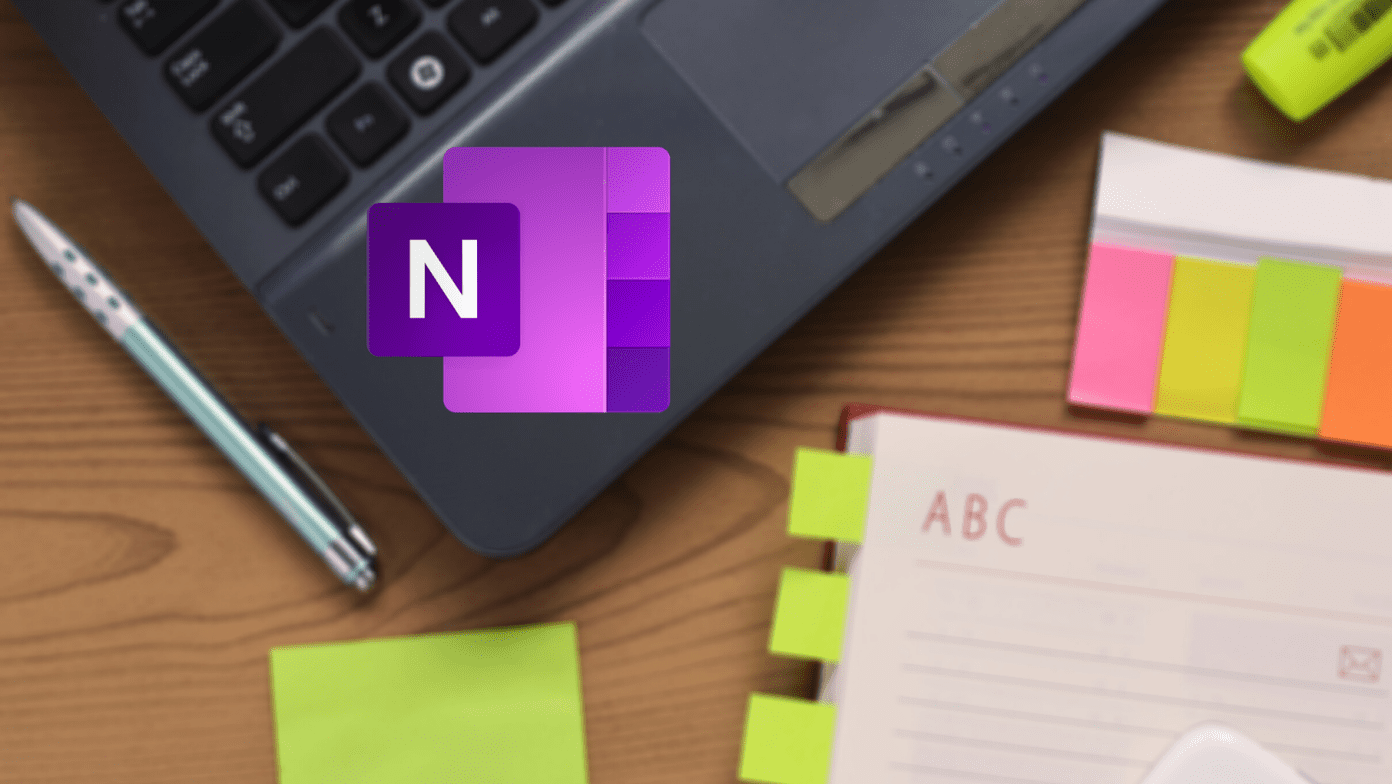However, there’s one thing that has remained unchanged in the past four years and that’s the battery specification. The OnePlus 6 sports a 3,300 mAh battery unit, a mere 200mAh upgrade over the OnePlus One. Today, when media consumption on our smartphones has gone up like never before, it’s imperative that the battery lasts as long as possible. In this post, we’ll explore some ideas about extending the battery life on the OnePlus 6.
1. Utilize the AMOLED Display
AMOLED displays are considered one of the most power-efficient displays since it produces its own light through tiny light-emitting diodes. Hence, when the pixels are set to black, it just turns off, thus saving battery life. So, it makes sense to apply a system-wide dark theme as it accelerates the battery saving process. Other than that, a cool dark AMOLED wallpaper on top of the theme could be the perfect recipe to save battery juice. To switch over to the dark theme, go to Settings > Display > Theme and choose the third option. Do note that this will theme most of the stock apps including Contacts, Settings, Calculator, and the Quick Settings menu. As tempting it might be, if your new OnePlus 6 is giving you a poor battery life, I’d recommend you to skip the live wallpapers apps.
2. That Display Needn’t be So Bright!
It’d not be a surprise if I tell you that the brighter the screen is, the more power it consumes. So, it would do you more good if you can reduce the screen brightness. Also, there are other screen factors which play a big role. For instance, the longer the screen is kept on, the poorer is the battery life. Well, that’s a bit obvious. But did you know that app notifications are also equally responsible? So, make sure to crank down the screen brightness and adjust the Sleep timer. And that shopping app that keeps spamming you with notifications? Turn that off too.
3. Disable Lift Up in the Ambient Display Settings
The Ambient Display on your new OnePlus 6 may seem super cool, however, it’s also one of the major causes of battery drain. Be it the lock screen gestures or the Lift Up option, these features use the phone’s sensors to actively monitor the slightest movement. And it needs its share of fuel to keep it running. So, if you’re not actively using the Ambient Display’s Lift up feature or the lock screen gestures, turn them off from the settings menu. The same holds true for other settings such as the Ok Google voice wake-up command, Bluetooth, NFC, etc. If you don’t find yourself using these features too often, your best bet would be to keep them switched off.
4. Restrict Background App Activity
If you’re looking for more aggressive ways to lock down the battery life, your next destination would be the battery optimization feature. This OxygenOS feature restricts the background activity of apps and stops them from receiving notifications. All you need to do is go to Settings > Battery > Advanced optimization and toggle the switch on. Note that enabling this feature will stop app notifications until you reopen the said apps.
5. How Important is Location?
Switching the Location data off is not an option I’d usually recommend since you wouldn’t be able to use Google Maps or any other GPS-related app. Given that we are always on the move, the importance of phone maps are more crucial than ever. Hence, the best option is to keep the location trigger on. However, if you see that location is playing heavily on the battery life you can change the settings. Head over to Settings > Location and change the mode to Battery Saving. This way, it’ll prevent apps and services from turning on the GPS. Other than that, you can also check the apps that are requesting for location data. If you see any apps in this list which shouldn’t be there, don’t hesitate to disable the location permission.
One More Thing
Apart from the above, keep an eye out for the Wi-Fi switch. The thing with the Wi-Fi is that the phone will continuously hunt for a signal until it finds one. Remember the annoying ‘Wi-Fi networks nearby’ notification? If you love to have a few bars remaining by the end of the day, turning the Wi-Fi switch off will help you tremendously in the long run. The above article may contain affiliate links which help support Guiding Tech. However, it does not affect our editorial integrity. The content remains unbiased and authentic.