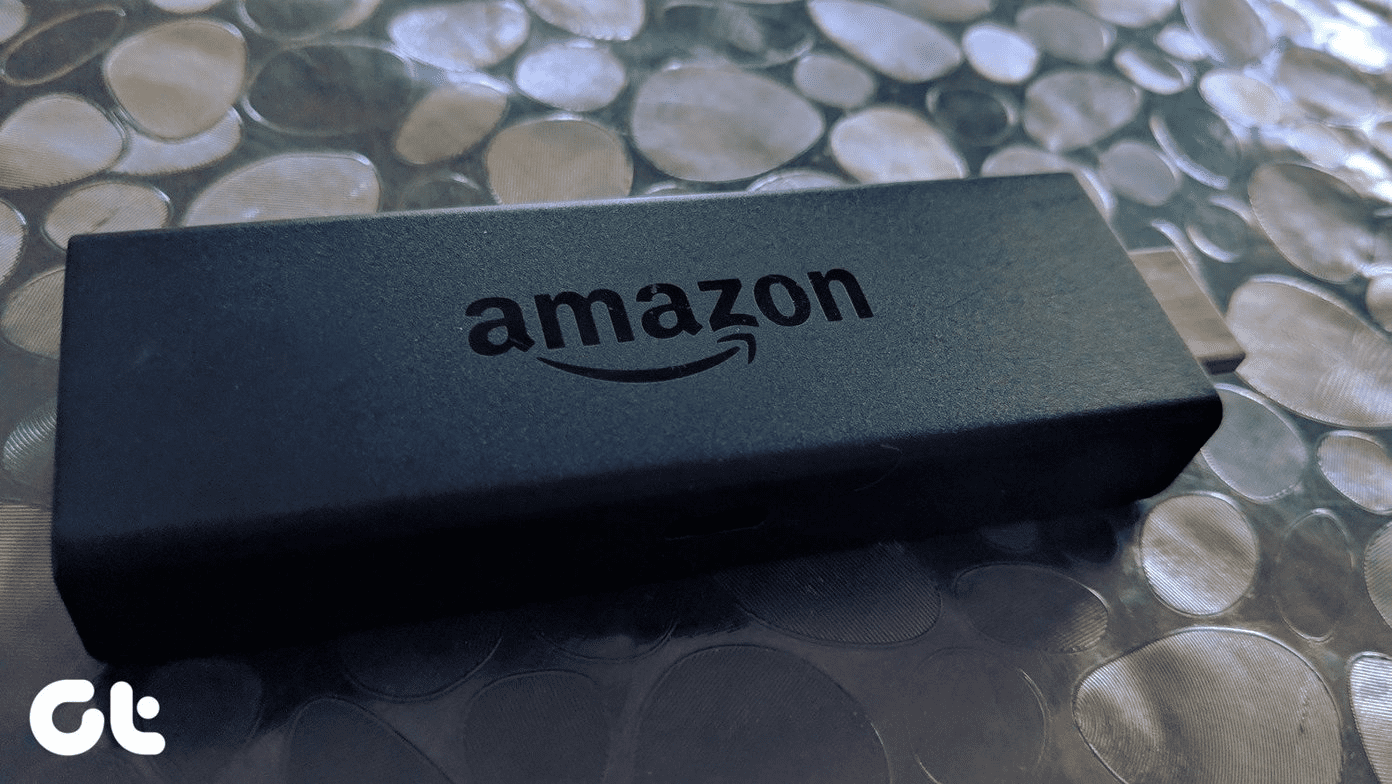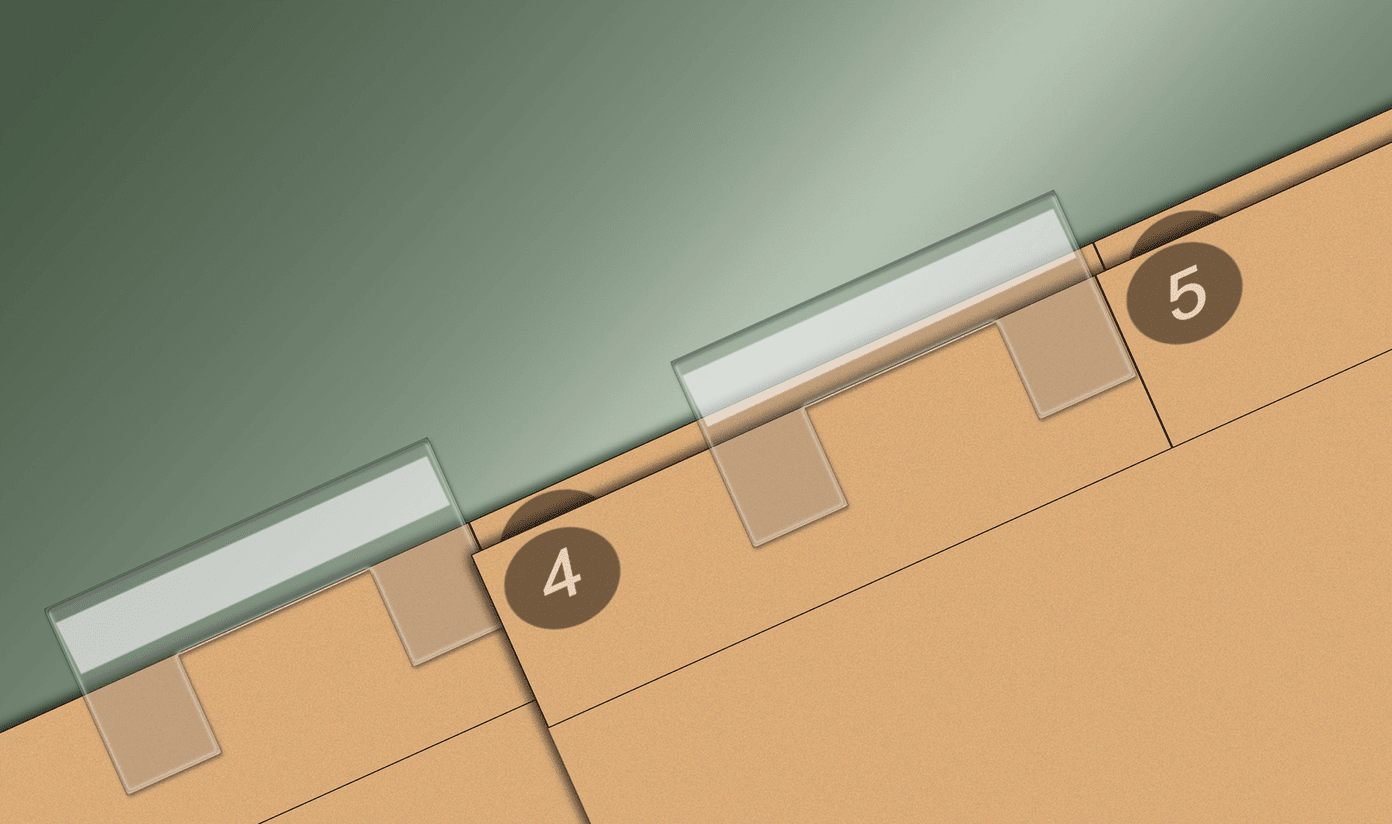Like any other hardware or software, Fire TV Stick is prone to malfunctions and breakdowns. And when that happens, one needs to be patient for most of the things can be fixed with simple solutions. Let’s get started.
1. Use Official Accessories
If you aren’t using the original accessories, you might use different USB cable or adapter with Fire TV Stick. If your Fire Stick keeps is restarting out of the blue, try using the original accessories that came bundled – the HDMI adapter, USB cable, and power adapter. Also, it’s a good idea to check the batteries compartment for leaks. If your Fire TV Sticks keeps turning on and off, then you may want to remove old remote batteries and replace them with fresh AAA batteries in the Alexa Voice Remote.
2. Replace USB Cable
Micro USB cables aren’t long lasting for they can stop working or start misbehaving any time. We suggest you switch to a different USB cable and monitor if your Fire TV Stick completely restarts or keep turning on and off.
3. Change Adapter
Similarly, the issue could be due to a faulty power adapter. While Fire TV Stick comes with a 1 Amp adapter, using a third-party adapter with a similar or slightly higher power (2 Amp) is known to fix the restart issue. Also, if you are using an underpowered or non-branded power adapter, that lack of enough power can also lead to Fire Stick restarting problem. So it’s advisable to use the stock adapter or a slightly high-powered one with the Fire TV Stick.
4. Plug Fire TV Stick in Power Outlet
If the Fire TV Stick is connected using the USB port of your TV, remove it from there and plug it to the power outlet using an adapter. That’s because not all USB ports on the TV can provide sufficient power to run streaming sticks properly.
5. Remove Fire TV Stick From Extensions
If you’re using USB extensions or plugged the Fire TV Stick into a power extension, it could also be responsible for Fire TV Stick restarting issue. Therefore, connect the Fire TV Stick to a wall outlet directly.
6. Disconnect Other HDMI Connected Devices
Most TVs feature at least two HDMI ports. While you can hook multiple devices to the TV, sometimes other HDMI devices are responsible for the restart of Fire TV Stick. To see if that’s the case, unplug all other HDMI connected devices except Fire TV Stick. Start plugging the Fire TV Stick first and ensure it sits properly to establish good HDMI connection with the TV’s port. Then check if the problem is solved. Also, avoid using Fire TV Stick with HDMI splitters or adapters.
7. Turn off HDMI CEC Device Control
Did you know you could control your TV with your Fire TV Stick? That’s possible with the help of HDMI-CEC feature available on most new TVs. The feature lets you control your HDMI devices with a single remote — currently a very limited models support and each have their iteration of HDMI-CEC implementation. If HDMI-CEC is enabled for your Fire TV Stick, try turning it off. Some users suggest that turning it off doesn’t restart their Fire TV Stick. That’s possible when you enable the feature and Fire TV Stick constantly tries to link the feature with your TV or monitor. To turn it off, go to Fire TV Stick’s Settings. Click on Display & Sound followed by HDMI CEC Device Control. Turn it off.
8. Update Fire TV Stick
The Fire TV Stick runs a customized version of Fire OS, and bugs can be part of it. We suggest you check if an Fire OS update is available for your Fire TV Stick. Go to Fire TV Settings and click on My Fire TV. Then, select About and finally hit the ‘Check for System Update’ option. If there are any pending updates, let the Fire TV Stick install them and restart on its own.
9. Clear Cache and Data From Apps
Over time, the apps installed on your Fire TV Stick may accumulate a lot of cache and data. You can clear cache and data of such apps from the Fire TV Stick’s settings to see if it helps with the situation. If you’ve sideloaded apps and some are not functioning properly, then clearing cache and data might help.
10. Format Fire TV Stick
If all the solutions mentioned above fails when Fire TV Stick keeps restarting or is stuck in a reboot loop, the last option is to factory reset or soft reset it. While there are a number of ways to do that, the easiest method is using the settings. For that, navigate to Settings on your Fire TV and click on My Fire TV. Under My Fire TV, select Reset to Factory Defaults. Note: Formatting your device will log you out from Fire TV Stick, delete the installed apps and downloaded data, and clear all custom settings.
Danger! Hardware Problem
Bonus Tip: Restart Fire TV Stick Using Remote Buttons
After the restart issue is fixed, you might want to reboot it. Typically, you’ll need to unplug the Stick for the hard restart. However, you can soft restart it using its remote. For that, press and hold the play and select button together until you see a message on the screen.
Alexa, Play on Fire TV
When Fire TV Stick keeps restarting abnormally, it can ruin your experience. Hopefully, one of the fixes mentioned above fixes that and you can watch videos on your Fire TV Stick without any hindrances. After fixing it, take some time out from binge-watching shows and check these must-have apps for your Fire TV. The above article may contain affiliate links which help support Guiding Tech. However, it does not affect our editorial integrity. The content remains unbiased and authentic.