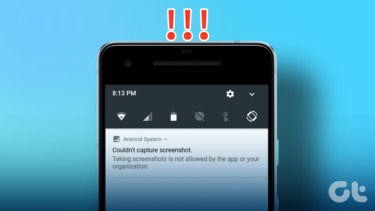You wouldn’t plunk down dollars for the industry standard SnagIt screen capture software of course. You would instead go on a hunt for a small but efficient, free but full-featured screen capture tool. Needle in a haystack? Not really when you have options like the portable FastStone Screen Capture tool. The FastStone Capture tool is lightweight but it has all the features you would expect from a capable image tool. Plus, I like the fact that I can carry the 1 MB portable software in my flash drive and use it anywhere. Capturing screenshots with FastStone is easy and…fast. The program has two components – the capture panel and the FastStone Image Editor. You can capture windows, objects, full screen, rectangle regions, freehand-selected regions and scrolling windows/web pages. Here’s a snapshot of the capture tool which floats on your desktop.
Get into the settings before your start using it. You can the shortcut keys for speedy captures. You can also add a few more tools to the panel like a color picker and a magnifier. To set up a capture click any of the capture options. I am going with a select portion of a webpage.
Drag the cross-hairs along to select and capture a webpage. The captured screenshot opens up in the FastStone Image Editor.
You can use the Draw tool to mark out areas on the image with text, lines, rectangles, ellipses, highlight areas, and also watermark the image.
FastStone might lack advanced markup tools like varied icons, symbols, colorful arrows etc. but you can go back to the image editor and get creative with its limitations. For instance, in the snapshot below, I have selected an area, inverted the selection (from Edit > Invert Selection), and then applied some image adjustment like lightness to de-highlight the area that I don’t want to focus on. You can also apply image effects from the Effects menu.
The Edge tool allows you to quickly apply effects like drop shadow to the image. It takes me 3-4 steps to do the same thing in Photoshop. The Torn Edge effect is also supported.
Posting it on Facebook or your blog? Why not add a caption to describe what the image is all about.
Don’t forget to use the Resize tool to quickly pick a standard size or enter your own dimensions. Social networks have image size limitations.
Of course, you can quickly email the image to a contact with a click on the Email button. The bad news is that FastStone Screen Capture (ver. 6.9) is a shareware. The good news is that the portable version (ver. 5.3) is still available as a freeware from this download page. As a fast, lightweight, no hassle application, it’s better than good. The above article may contain affiliate links which help support Guiding Tech. However, it does not affect our editorial integrity. The content remains unbiased and authentic.