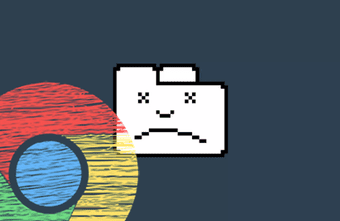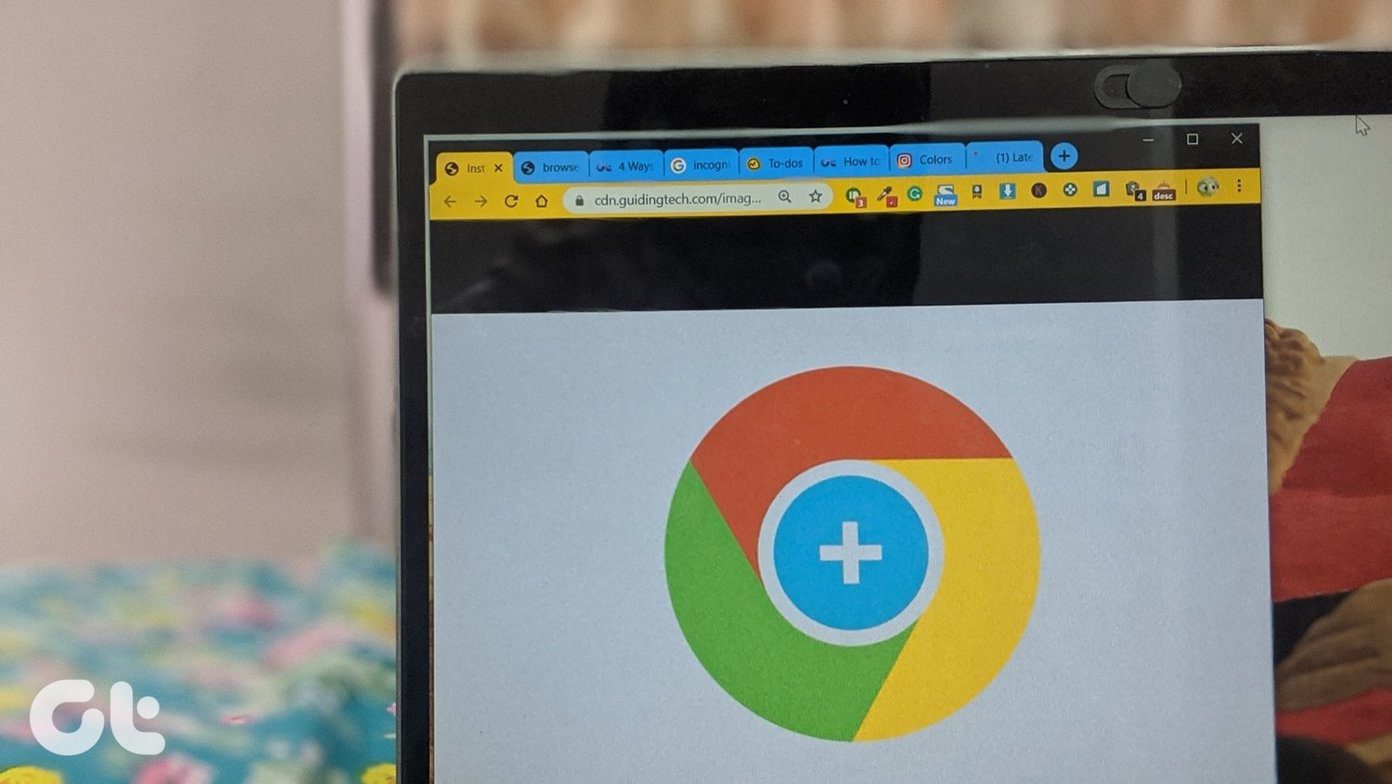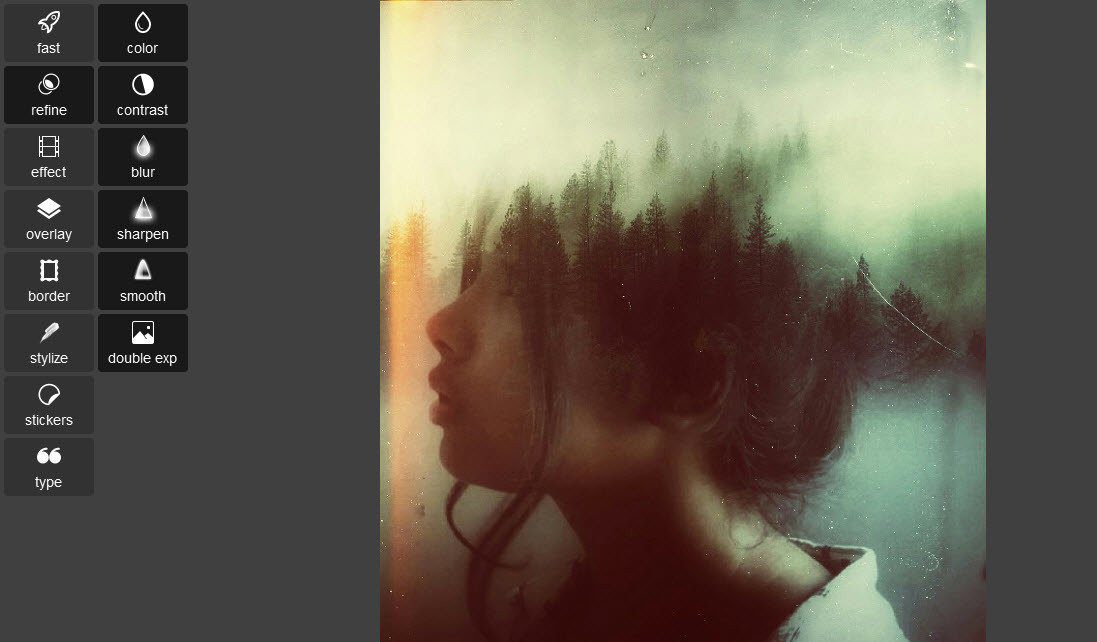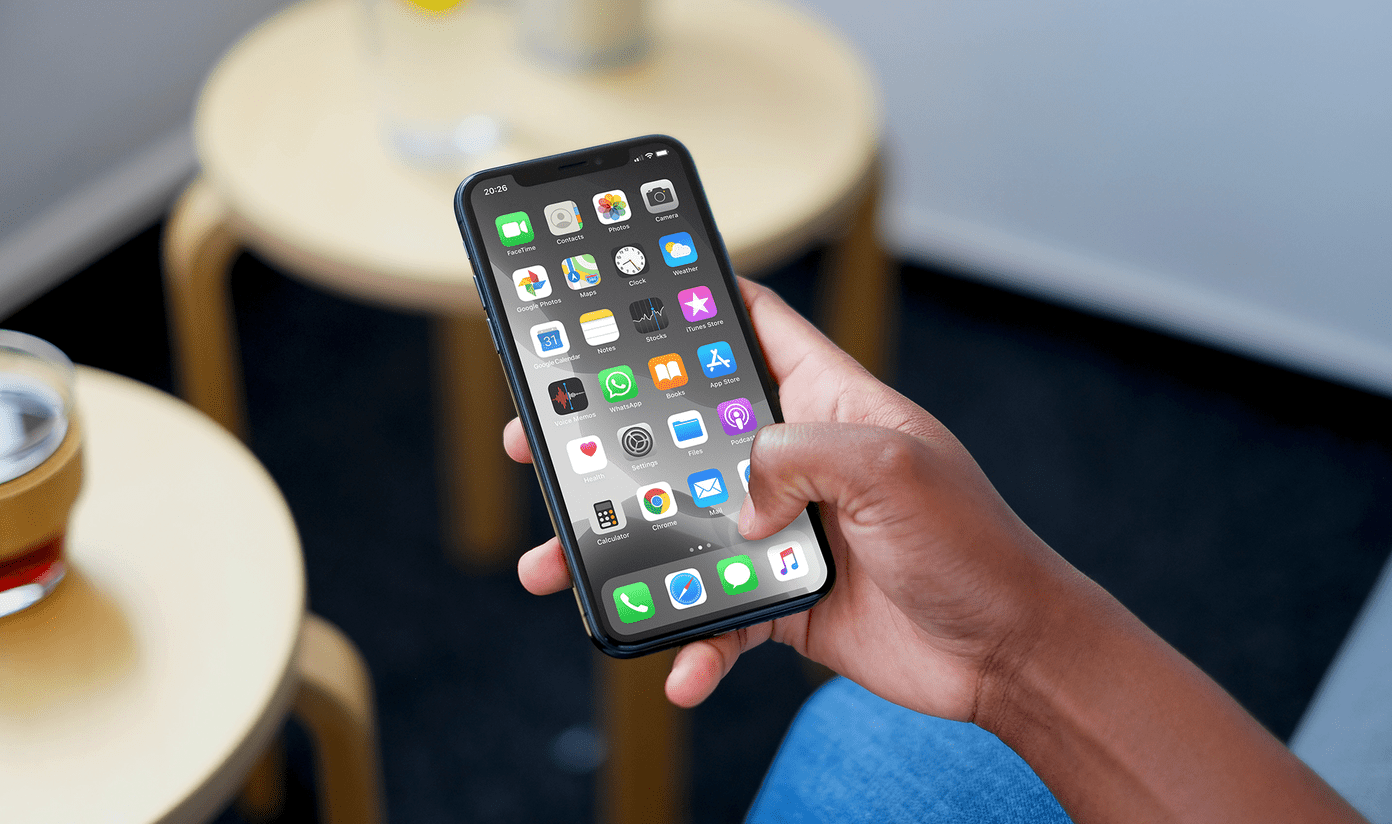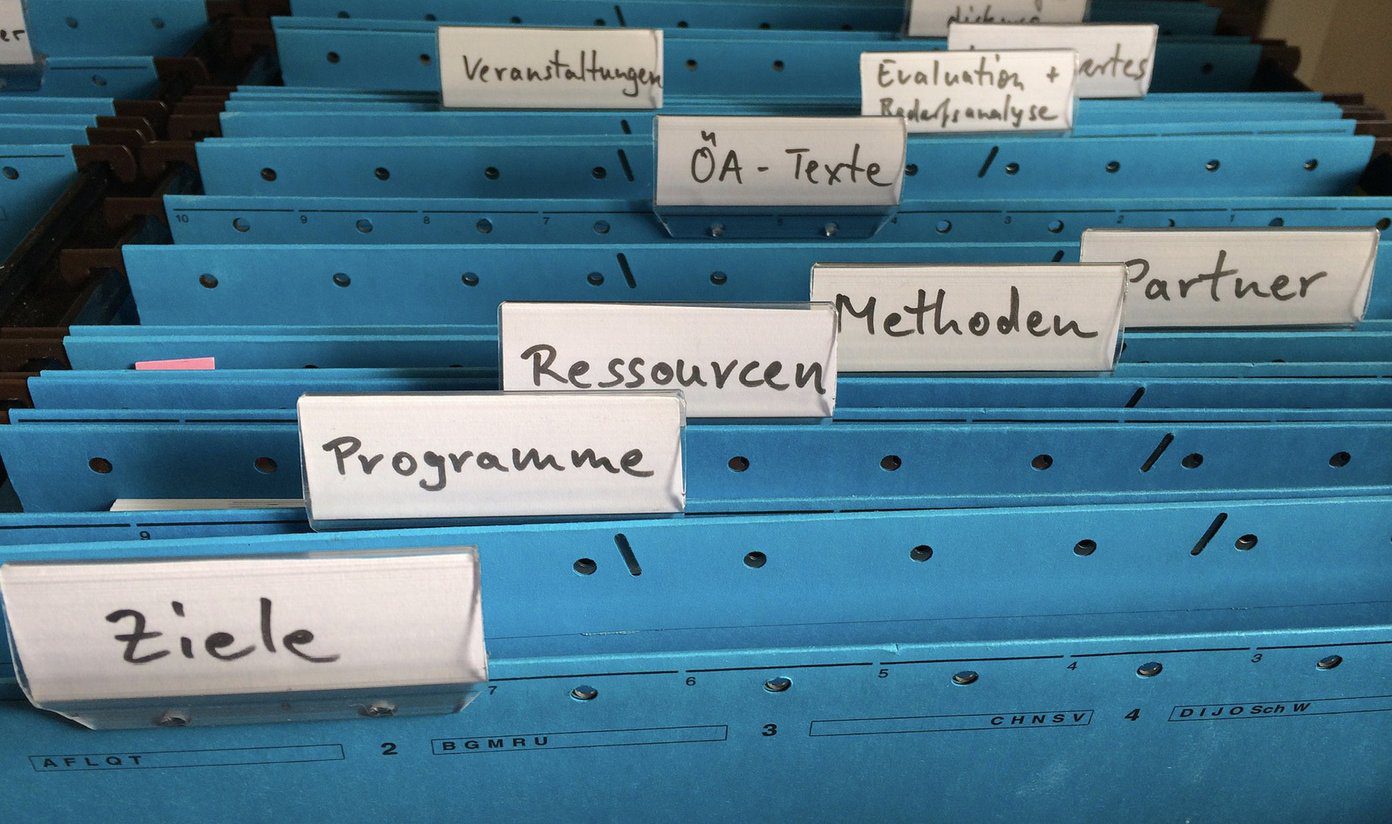If you have used the last few builds of Chrome, you might have noticed how PDF files open up in the browser itself. This integration makes sure that your workflow doesn’t break while switching from one application to another and also helps in memory management. Firefox 15 and above come with an integrated PDF reader but it’s disabled by default. Today I am going to show you how you can enable it and open all the PDF files in the browser instead of downloading and opening them using a third-party tool.
Enabling Inbuilt PDF Reader in Firefox
Step 1: Open Firefox on your computer, type about:config in the address bar and press enter. Firefox will give you a warranty void warning when you open the address. Click on the button, I’ll be careful I promise and proceed. Cool Tip: While you are at it, do take a look at our list of Firefox about:config tips. Step 2: In the about:config page, search for pdfjs.disabled. The search result will return single preference name you queried for. Step 3: The value of the preference will be true by default. Double click on it and toggle it to false. You many now restart your browser and try to open a PDF file. It should now open in a new Firefox tab itself. But if it doesn’t work, here’s a list of troubleshooting steps.
Few things that might come in the way
After enabling the inbuilt PDF reader, you will be able to open and read all the PDF files in the browser but sometimes they fail to open. Here are a few things that might come in your way.
Download Accelerators
Many download accelerators are programmed to automatically catch some regular files from the browsers (like apps, documents and media) and show you the download now dialog box to you. In such cases, you will have to disable PDF file type in those program options.
PDF Reader Plugins
When you install a PDF reader in your computer, most of them integrate themselves as an add-on to Firefox browsers. To disable them, click on the Firefox button and open Add-on Manager. In the Add-on list, simply disable the PDF tool that manages your PDF files in Firefox and restart your browser.
Conclusion
That’s all, you should now be able to read all the PDF files using the inbuilt Firefox PDF reader. Have a question in mind? Post a comment and we will try to address it. The above article may contain affiliate links which help support Guiding Tech. However, it does not affect our editorial integrity. The content remains unbiased and authentic.