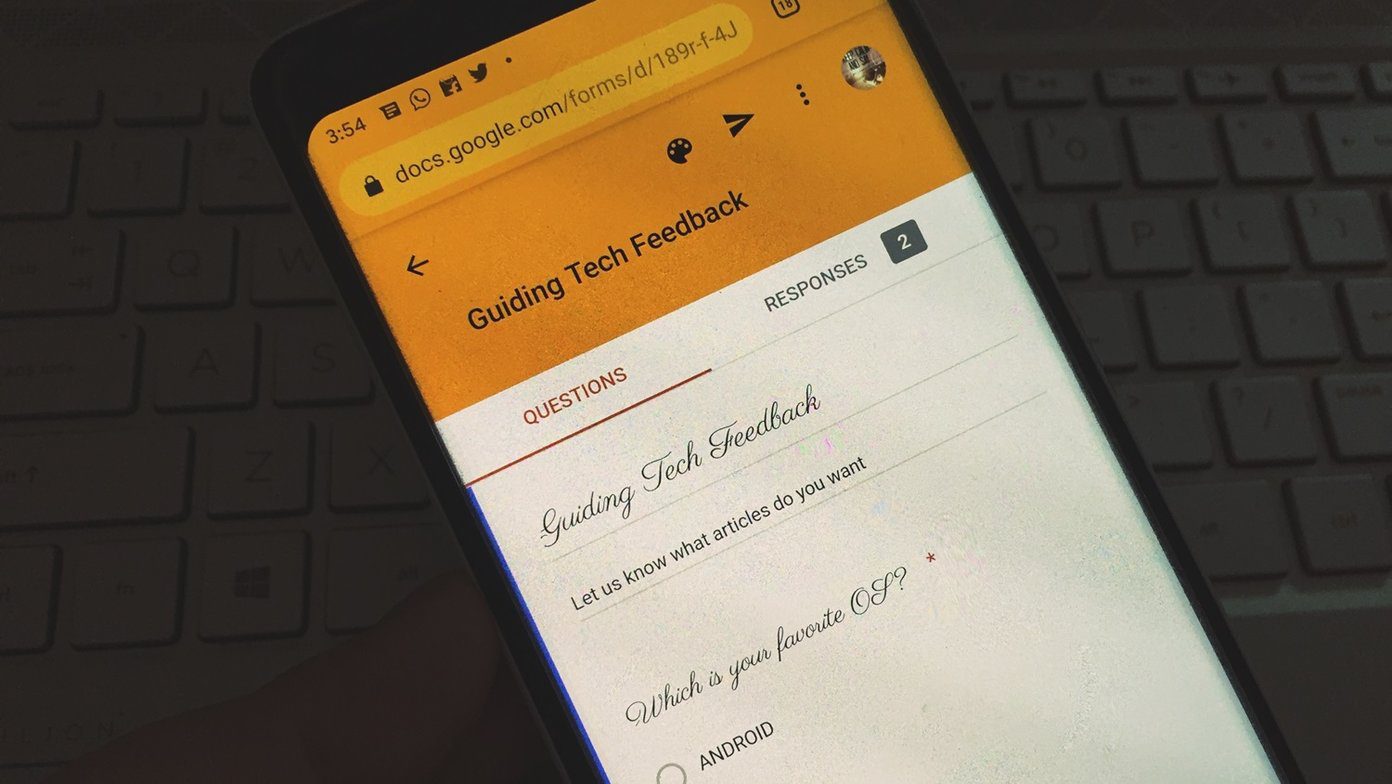We have two types of image recognition products at our disposal — Google Lens and Pinterest Lens. Both perform a visual search but in distinct ways. Pinterest Lens is usable to look for images that are visually and aesthetically similar. Google Lens is like a more visual version of Google search. So what’s the difference between the two? Which one should you use to search for things around you? Let’s understand it in this post where we compare Google Lens to Pinterest Lens.
Supported Platforms
Pinterest Lens can be accessed only inside Pinterest. Available on both Android and iPhone apps, you can also use it on the web for existing Pinterest pictures. The Google Lens is accessible in four ways: inside Google Photos app, Google Assistant, Google Camera, and through a standalone app. While it is available for Android and iOS devices via the Google Photos app, however, its interoperability is limited when it comes to Assistant on Android. Apart from being available on OnePlus handsets, the Google Lens is visibly present in Assistant only on some high-end devices such as Samsung Galaxy Note 8/9, S9/S9+, LG V30 and a few more. Though its standalone app is available on Google Play Store, it requires the phone to run at least Android 6.0 Marshmallow and works only on select devices. Lastly, Lens is available inside the camera app on Google Pixel handsets. On iPhone, you can use it via the Google app too.
Ways to Use
Pinterest Lens is usable on pins, photos in a gallery, and live scenes. Open an image on mobile or web and hit the lens icon to find other pins related to that image. For new visuals, tap the camera icon in the search bar, point it towards the object, and hit the capture button. Pinterest Lens works for pictures on your device too. For that, tap on the camera icon in the Pinterest app and hit the gallery icon. Select the image and press the capture icon. Google Lens also works for both old and new pictures. In the Google Photos app, you must take a picture first for the live scenes. But since the app works like a gallery app too, Lens is usable with the old images on your phone as well. For new scenes or images, Google Lens is usable from Assistant (Android) and the Google app (iOS).
Search Result Limitations
Pinterest Lens search will show results that mostly include the images that are visible on the Pinterest platform. So you’ll spot images linked to other websites but are tagged and published on Pinterest. In short, the search results do not go beyond the Pinterest platform. On the contrary, Google Lens search results spread across websites similar to the usual Google search. A typical search result contains the images fetched from different platforms like Twitter, BlogSpot, Instagram, and even Pinterest.
What Do They Identify
Pinterest Lens’ core functionality is to suggest related products or give ideas for the same. To put it straight, it’s a visual search for finding similar pins. Now the subject of the similar pins can vary. For instance, pointing the Lens towards an apple will not only show resembling pictures but also apple recipes. Similarly, using it for home products such as cushion will offer home décor ideas in addition to similar cushions. Google Lens, on the other hand, besides showing matching items suggests useful and interactive information. For instance, it can be used to identify buildings, landmarks, plants, animals, paintings, and books. Along with the names, you will find historical facts about places, hours of operation, detailed information about animals and plants such as their breeds, species, eating habits, living conditions, habitat, allergies to humans, and similar facts. Lens offers a summary, reviews, related books and other similar information in the case of books.
Can They Recognize Barcodes
In 2017, Pinterest introduced pincodes, which are just fancy, appealing QR codes directing your offline customers straight to your Pinterest page without searching manually. The users must point the Pinterest Lens towards the pincode which will trigger the relevant Pinterest page to open. Google Lens recognizes and understands barcodes too but in an ingenious manner. Apart from showing essential information, Lens offers product shop links and redirects to their websites when available.
Is the Lens Interactive
Ever wondered about pointing your camera to a billboard to save the event details? That’s exactly what Google Lens does. Point it towards a flyer, billboard, business card, and similar things to recognize and save information such as phone numbers, address, and calendar events directly to your phone. You can also use Google Lens to copy and translate text. All you have to do is tap and select the words. Pinterest doesn’t offer such features.
Let’s Go Shopping
Google Lens and Pinterest Lens will let you buy products if there is a shopping integration available. Pinterest recently launched the Shop the look feature for the same purpose. However, the businesses must use a tagging tool to add the products as Pins to make them available on Pinterest. Similarly, Google Lens introduced a Style Match feature that will let you search for clothes you spot in the street and buy them online. Of course, the businesses selling those particular clothes must be listed online.
Search What You See
Clearly, Pinterest Lens and Google Lens differ in a number of ways. Google Lens is usable in your daily life for translation, saving phone numbers, identifying landmarks, home décor, searching for outfits, etc. On the other hand, Pinterest Lens works best for discovering recipes, home décor ideas, planning decoration for a wedding, fashion inspiration, and more. Even Microsoft and Samsung have similar visual search products — Bing Visual Search and Bixby Vision. With Google Lens recognizing over a billion products and Pinterest Lens performing over 600 million searches per month, we can safely say that visual search is the future. Do let us know your thoughts about Google and Pinterest Lens in the comments below. Next up: Are those Pinterest screenshots taking up space on your device? Follow the guide below to download the images from Pinterest instead of taking screenshots. The above article may contain affiliate links which help support Guiding Tech. However, it does not affect our editorial integrity. The content remains unbiased and authentic.