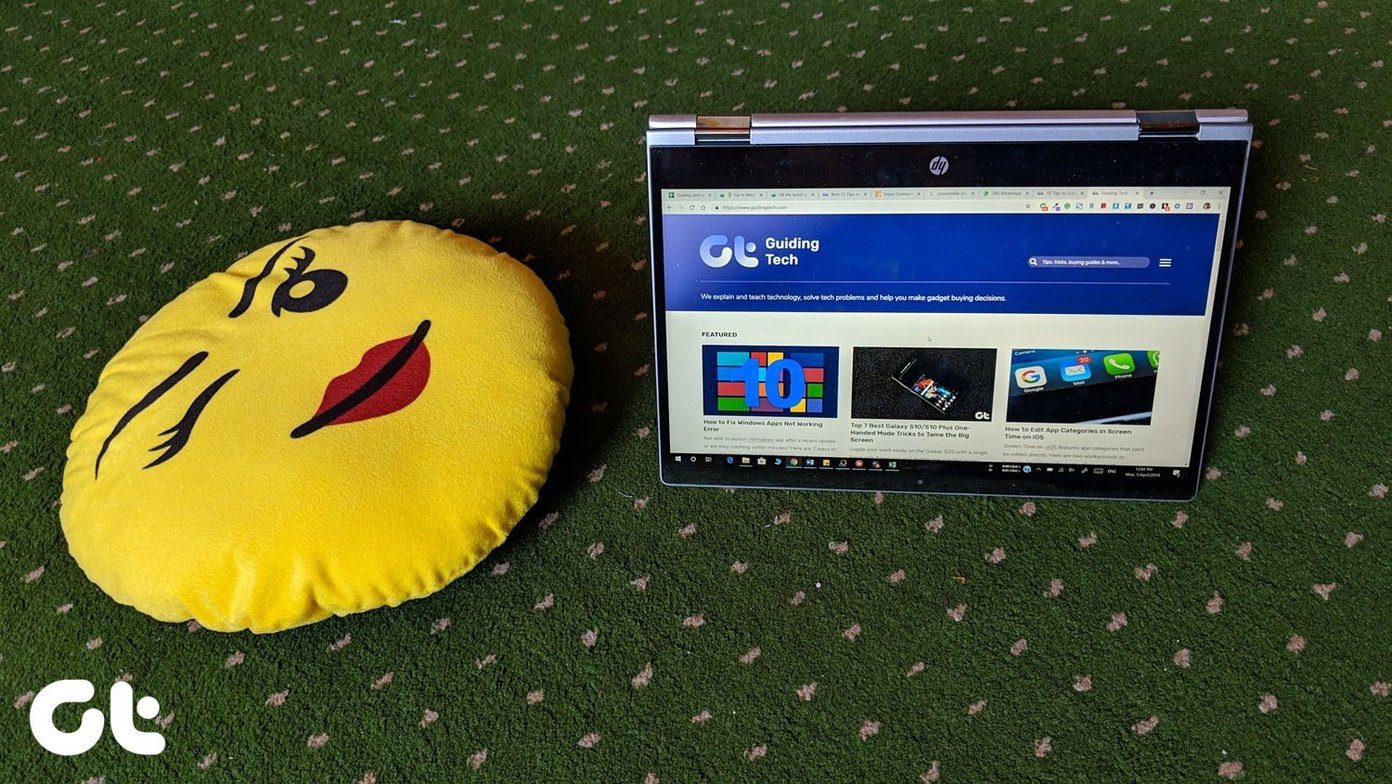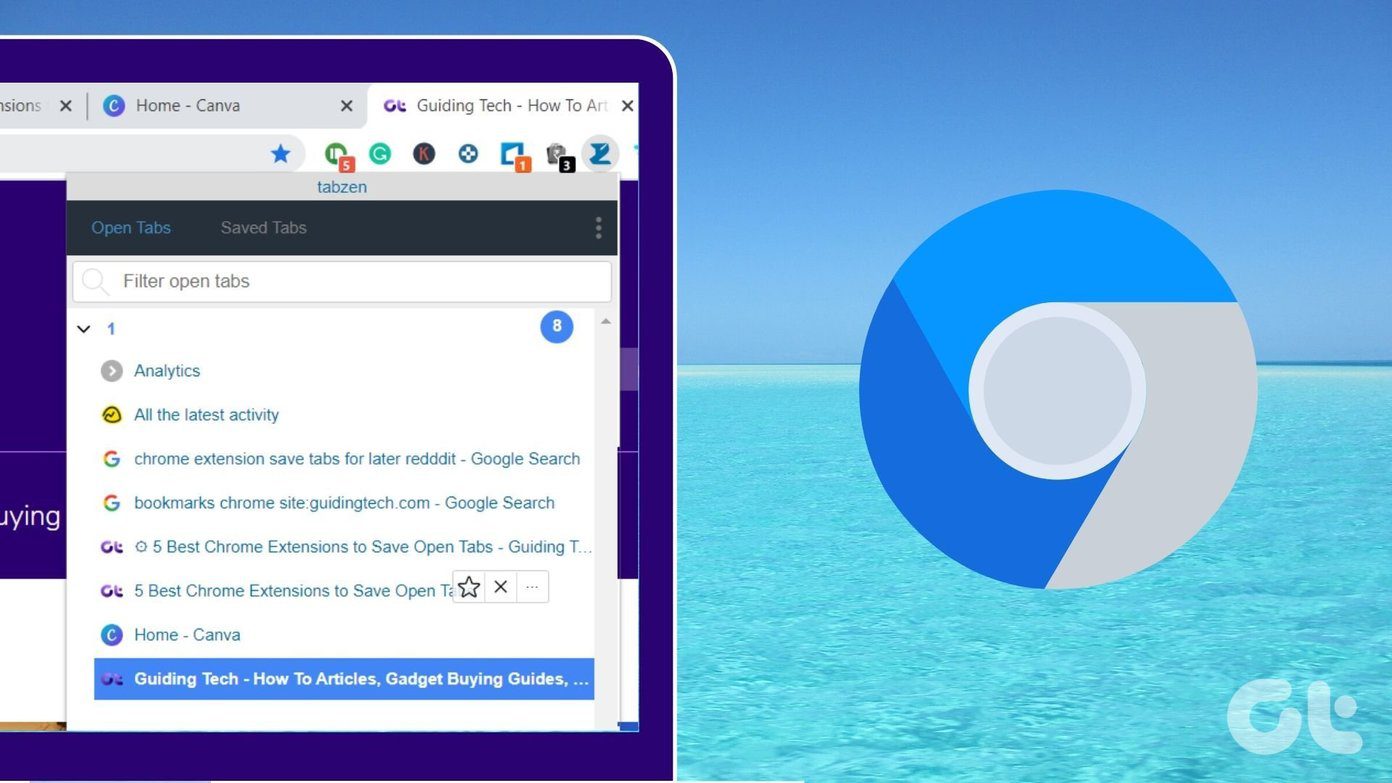1. Tab Manager
Tab Manager is a good extension which does exactly what it sounds like. The default view gives you an icon overview of all the open tabs within the current open Window as well as other windows. There is also a search bar from where you can quickly get to a tab that you can’t otherwise find. To its right are options to Add Window, Pin Tabs, Delete Tabs and Change layout. If you do not like the icon view layout, you need simply to click on the layout icon on the bottom right to get a different view. This view has more details about each tab with the ever-present search bar and the options to its right (like pinning and deleting tabs) also present. Right above these are also options to close the current tab and open a new one. Where this extension excels, though, is in the ability to search and show tabs from multiple windows of Chrome. Whether you’ve got 2 (or more) windows of Chrome open, it will show you the list of all the tabs open and all you have to do is click on the tab you want to jump to and it takes you there effortlessly. I usually like to keep 2 Chrome windows open, one for work-related tabs and the other for social media and personal mails. With Tab Manager, you can see all the tabs from all your open Chrome Windows, all in one place.
2. TooManyTabs for Chrome
Another great extension to try out is TooManyTabs, which we had spoken about a while ago. The advantage of this extension is that visually it is much nicer than the previous one and gives a card-like view which makes it easy to identify which tab is which. The whole look can be customized as well, plus there are nice options for sorting different tabs like Sort by Name, Sort by Web Address and Sort by Creation Time. There is also a tab count on the icon itself which will always give you a quick idea of the number of tabs open. It also gives a You are here identifier so you know where your current tab is, in the myriad of all the other open tabs within Chrome. Additionally, hitting the yellow arrow next to the top of the tab moves it to the empty Suspended Tabs section on the right. This feature is akin to pinning a tab, which temporarily closes that tab to be accessed at a later stage. Although this extension won’t work in showing you all the open tabs across multiple windows of Chrome, it does have a nice option to to export tabs to Firefox, if you so wish to. This can be found in the Options menu of the extension and your existing tabs in Firefox don’t get affected when you do this. There is also an option to back up your tabs as a simple text file to Google Drive, something that I’ve personally never really found useful, to be honest. Note: We have also done a review of Tabs Outliner which might be more suited for power users
3. Quick Tabs
Quick Tabs is a lot like Tab Manager in the way it looks and handles tabs. You get all your open tabs aligned in neat rows with a search box at the top and a nice addition of Recently Closed section at the bottom, showing the tabs you had closed recently. This is the same feature which Google Chrome also gives by default, but you don’t need to go hunting for it in Chrome’s Menu for it. Although this extension shows the number of tabs across multiple Chrome windows, it doesn’t show it as a separate section like Tab Manager. However, it does show a tab count on the icon itself, reflecting the number of tabs open across all Chrome windows. Right-click on the icon and hit Options and you will notice some interesting choices that the developer has included. Not all of the keyboard shortcuts might work but the developer is working on getting around the default keyboard shortcuts of Chrome to make this extension better.
Avoid Clutter
These were some of the options that we think can help any user keep a tab of their open tabs in Google Chrome. How about you? If you can think of better solutions to avoid clutter while browsing, do meet us in the comments section below. The above article may contain affiliate links which help support Guiding Tech. However, it does not affect our editorial integrity. The content remains unbiased and authentic.