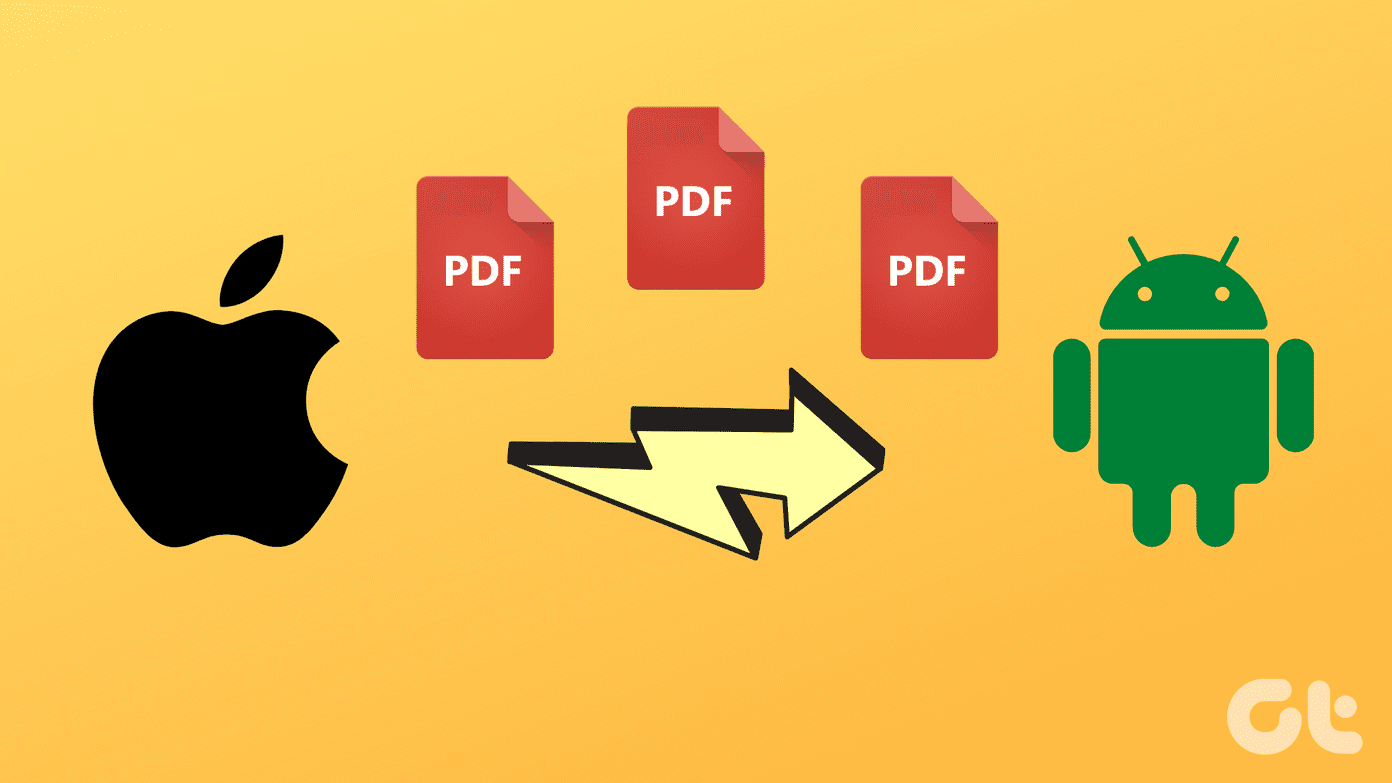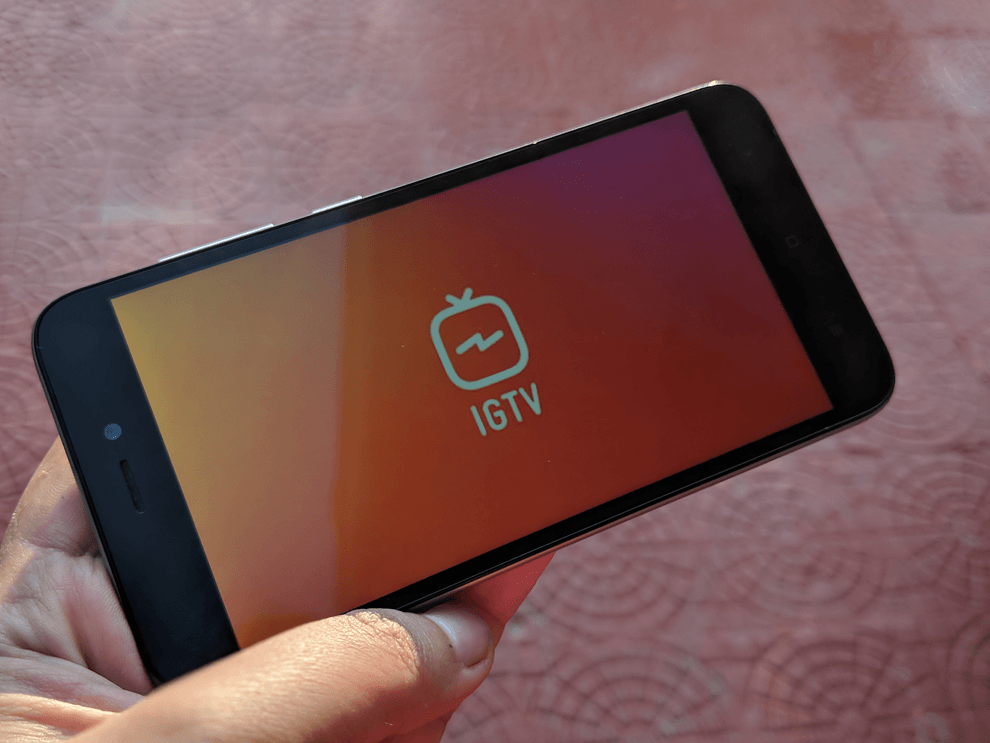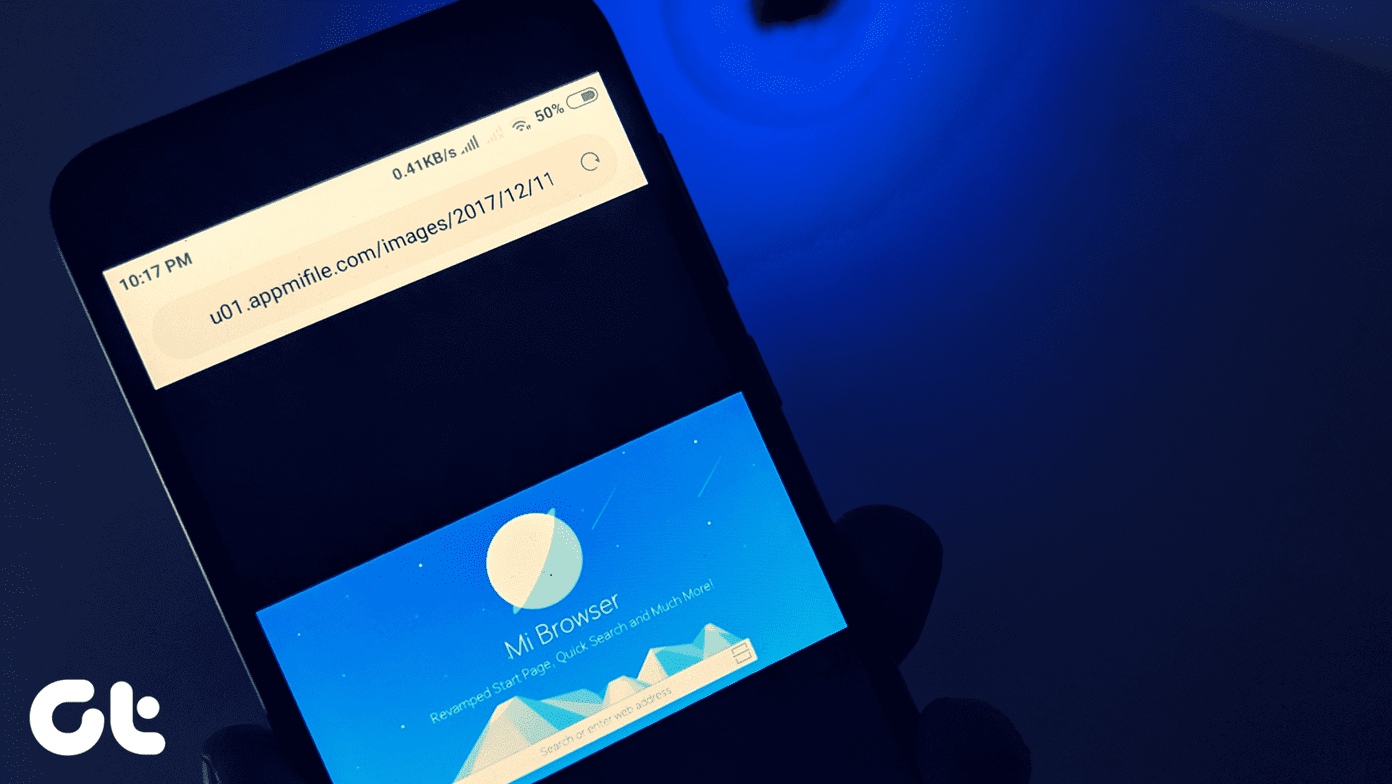But to make matters rather complicated, Microsoft Edge Chromium also brings an InPrivate browsing mode to the table. It’s quite similar to InPrivate in the non-Chromium version of Edge and keeps no records of your browsing history offline. Unless you are the sole user of Microsoft Edge Chromium on your PC or Mac, having InPrivate browsing windows floating around is a bad idea. For starters, you have no idea what your friend, sibling, or co-worker was up to on your PC or Mac. Put in kids to the mix, and it’s just a recipe for disaster. So if you want absolute oversight over what goes on in your PC or Mac, then you must consider disabling InPrivate mode in Microsoft Edge Chromium. A while back, I discussed how you should go about turning off Incognito mode in Chrome. Since Microsoft Edge Chromium carries the same rendering engine, we will use a similar process to disable InPrivate browsing. Let’s get started with the Windows version of Microsoft Edge Chromium, and then dive into the macOS version.
Disable InPrivate Browsing in Windows
Disabling InPrivate browsing windows in Microsoft Edge Chromium requires you to create a simple entry within the system registry of your Windows 10 device. But rather than tinkering around within the Registry Editor and potentially ending up breaking something, I suggest making use of either the Command Prompt or Windows PowerShell in Windows 10 to get the job done. The procedure is quite easy and can be accomplished in a matter of seconds. Step 1: Use the Windows Key+S keyboard shortcut to open Windows Search. Type in cmd into the search bar, and then click Run as Administrator to launch an elevated Command Prompt console. If you prefer using Windows PowerShell instead, type powershell into Windows Search instead, and then click Run as Administrator. Step 2: Copy and paste the following command into the Command Prompt console: If you have opened Windows PowerShell, copy and paste this command instead: Press Enter. Once ‘The Operation Completed Successfully’ message comes up across the screen, exit the Command Prompt or PowerShell window. Step 3: Exit Microsoft Edge Chromium, relaunch it, and you should find the option to open new InPrivate browsing windows grayed out in the Edge menu. Furthermore, the Ctrl+Shift+N keyboard shortcut for a New InPrivate Window won’t work either. If you want to re-enable InPrivate browsing windows later, type in the command below into an elevated Command Prompt console and press Enter: If you prefer using Windows PowerShell, copy and paste this command instead: Make sure to exit and relaunch Microsoft Edge Chromium for the change to take effect.
Disable InPrivate Browsing in macOS
Disabling InPrivate browsing windows in Microsoft Edge Chromium on a Mac involves running a specific command via the macOS Terminal. Follow the steps below, and you should be done in an instant. Step 1: Open Finder, click Go on the macOS menu bar, and then select Utilities. Step 2: Double-click the icon labeled Terminal to launch the macOS Terminal. Tip: You can also use Spotlight to get to the Terminal faster (press Cmd+Space > type Terminal > press Enter). Step 3: Copy and paste the following command into Terminal: Press Enter to execute the command, and then exit Terminal. Step 4: Save your work, restart your Mac, and then open Microsoft Edge Chromium. Bring up the Edge menu, and the option to launch InPrivate browsing windows should appear grayed out. Furthermore, the Shift+Cmd+N keyboard shortcut tied to the functionality also won’t work. If you want to re-enable InPrivate browsing windows at a later time, simply type in the following command into a Terminal window and press Enter: Remember to restart your Mac to allow the change to take effect.
Privacy Matters … Not
Privacy matters, but not if want to keep an eye out on what goes on in your PC or Mac at all times. Of course, anyone can just cover their tracks by deleting the browsing history instead. But the lack of InPrivate browsing windows gets rid of the convenience factor and will surely help, at least to a certain degree. So, what was your reason for turning off InPrivate mode in Microsoft Edge Chromium? Do drop in a comment and let us know. Next up: Disabled InPrivate browsing windows in Microsoft Edge Chromium on your Mac? That won’t stop someone from using Safari to surf privately. Here’s how to disable Private browsing windows in Safari. The above article may contain affiliate links which help support Guiding Tech. However, it does not affect our editorial integrity. The content remains unbiased and authentic.