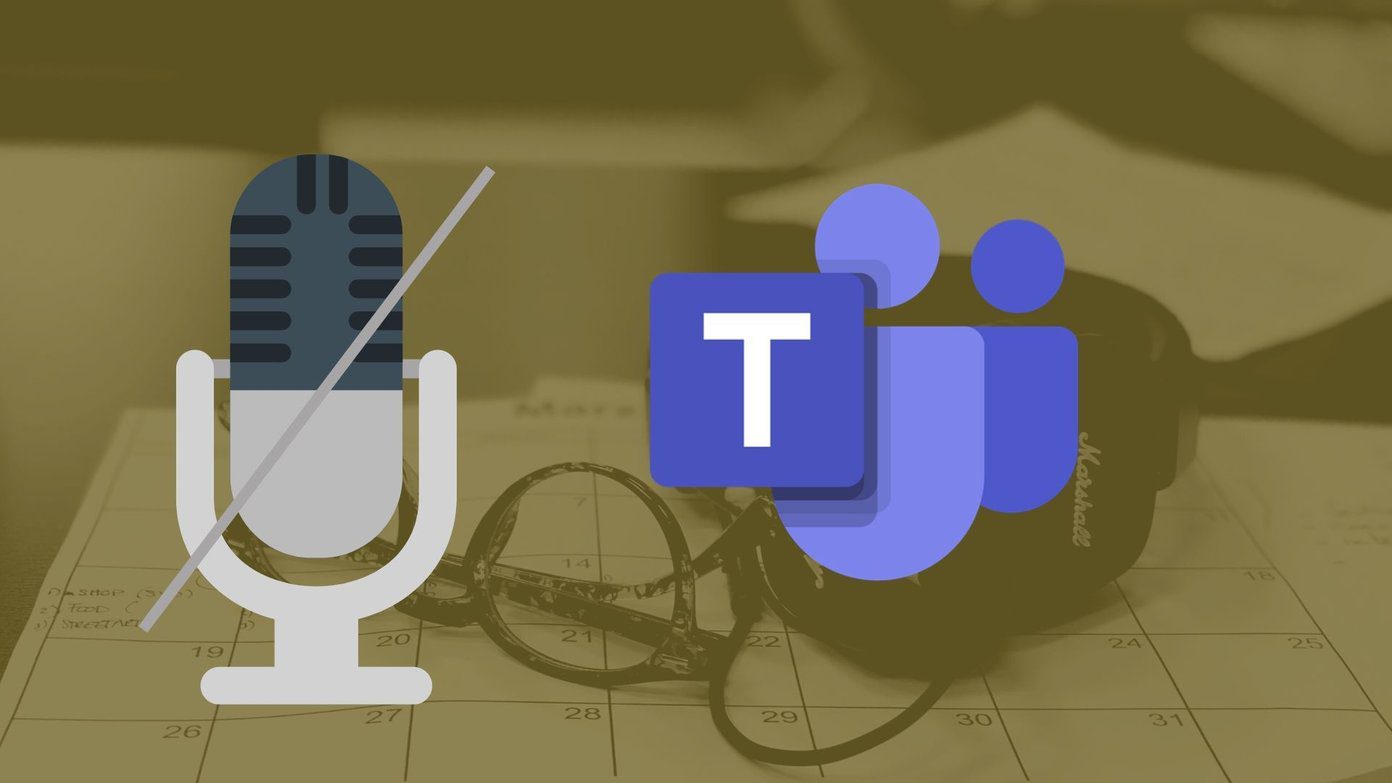For starters, these gestures help you maneuver through a number of key functions. For instance, swiping down from the top of the screen lets you see the notifications while a half-swipe from the middle of the screen will activate the search function. Nifty, right? Thankfully, these nifty gestures aren’t limited to the iPhone X users. With the help of a few third-party apps, Android users can also enjoy iPhone X-like gestures. Though a few common apps like the Nova Launcher can replicate a few of these gestures, the feature is hidden behind a paywall. So, we thought of trying out a new free alternative, which lets you get a complete iPhone X-like experience on Android phones. The app of the hour is Gesture Control – Next level navigation. It’s a relatively new app and lets you customize a number of gestures. What makes this app even cooler is that it even lets you do half-swipe gestures and swipe up and hold, similar to the iPhone X. So, let’s see how to get this done.
Gesture Control – Next level navigation
Step 1: Pick Your Style
Gesture Control needs the Android accessibility permission to work. Once done, all you need to do is pick up the gesture styles. The app lets you have a small black bar at the bottom of the screen so that you know where to start your gestures from. The good thing is that once you are comfortable with the area, you can disable it altogether.
Step 2: It’s Customization Time
Having done that, it’s time to pick up the functions for your frequent gestures. For instance, you can open recent apps when you do the Swipe up gesture or enable the Swipe up and hold gesture to open the notification menu. Similarly, the quick settings menu can be accessed by a simple swipe to the left — you get the drift.
Step 3: Make a Mini Control Center
Since Android doesn’t come with an iOS-like Control Center, you can customize some of the operations like volume control and brightness adjustment into direct gestures. All you need to do is pick any of the gestures such as Swipe down and hold or Half gestures and choose the relevant function. You can also assign an app to launch directly, however, it’s a pro feature.
Appearance and Style
When it comes to the style of the black bar, you can tweak the settings to have it disappear after a few seconds of operation. These tweaks can be done in the Appearance section. If you want to adjust the size of the black bar, that too can be done from within the Position and size card.
Ready, Steady, Go!
So, this is how you can get iPhone-like gestures on your Android smartphone. No app is without its share of drawbacks and although Gesture Control is a near-perfect app, it doesn’t come without limitations. For one, if you have a navigation bar on your Android, invoking the gestures can be a bit of an issue initially. Thankfully, I got the hang of it after a couple of days. Secondly, the gestures are only limited to the bottom of the screen. I found this to be quite OK since my phone is quite tall and it anyway isn’t possible to reach the top of the phone with a single hand. Did you like this app? Do let us know your thoughts in the comment section below. The above article may contain affiliate links which help support Guiding Tech. However, it does not affect our editorial integrity. The content remains unbiased and authentic.