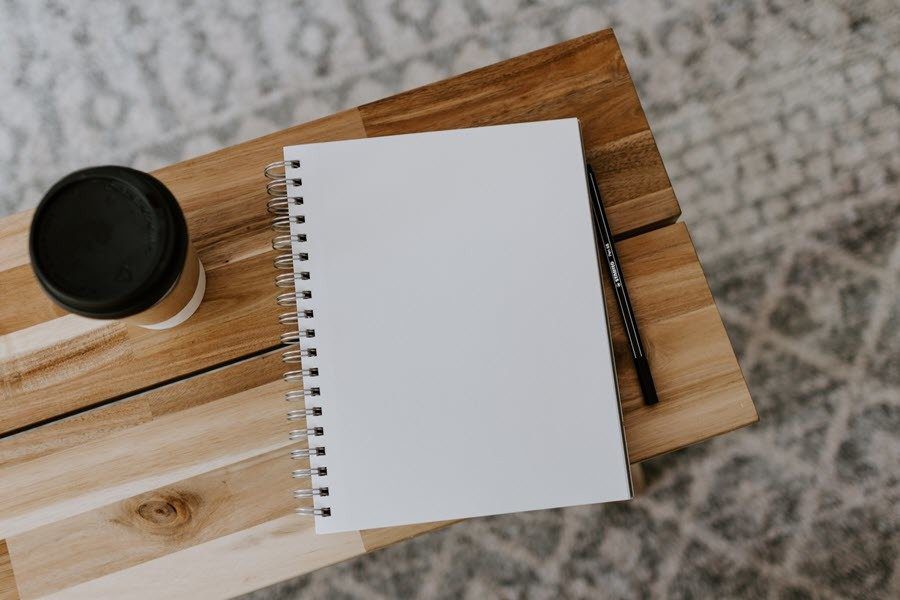Note: Please make sure you have completed all the steps of part 1 of the guide before continuing.
Transferring the ROM to the Phone’s SD Card
In the first part we asked you to download and transfer the zip file of the ROM you would like to install to the SD card. If you did that, wonderful. For those of you who missed the step, reboot your phone in the bootloader mode (refer to part 1 of the guide to see how it’s done) after downloading the ROM and select the option Recovery to load the ClockworkMod recovery. Having done that, connect the phone to your computer and select the option Mounts and Storage—>Mount USB Storage. This will mount the phone’s internal SD card to your computer and you could transfer the ROM file. Note: Open the ROM archive file and extract the containing Boot.img file to Fastboot folder (refer to part 1 to download Fastboot files). Please do not touch anything in the archive and check the MD5 checksum before you proceed.
Installing the ROM
After you have transferred the file to the SD card, unmount it and open the ClockworkMod recovery again. This time select the option Install zip from SD card—>Choose zip from SD card and select the ROM zip file you wish to install. After the aroma installer loads up make sure you go for a full wipe and install the ROM. Note: Somewhere in the process the Aroma installer would ask you about the kernel modules you would like to use. If you are getting issues like phone getting stuck in Flight Mode, re-flash the ROM but this time select a different option in Kernel. After the installation is completed do not reboot your phone but restart it in the bootloader mode. Connect the phone to the computer and flash the Boot.img file that we extracted from the ROM. Run the command fastboot flash boot Boot.img and reboot your phone. The first boot might take as long as 5 minutes. Note: If you are having boot loop issues, it could be because of the Boot.img file. After the phone boots up, have a look at all the tweaks and patches the ROM developer has provided you. Some custom ROMs like the one we have flashed support incremental updates over the Wi-Fi. You can go ahead and apply them if you are on a Wi-Fi network or download them from the XDA page and install using ClockworkMod manually.
Conclusion
If you admired the Ice Cream Sandwich on your One X, trust me when I say that you will fall in love with the Jelly Bean version. If you accurately followed the steps in part 1 of this guide, and this post then you should be able to successfully install the ROM like I was. If you need help, the comments section is open. The above article may contain affiliate links which help support Guiding Tech. However, it does not affect our editorial integrity. The content remains unbiased and authentic.