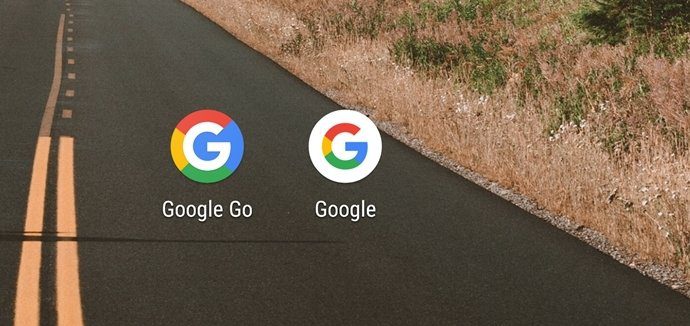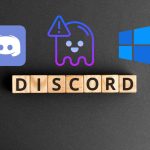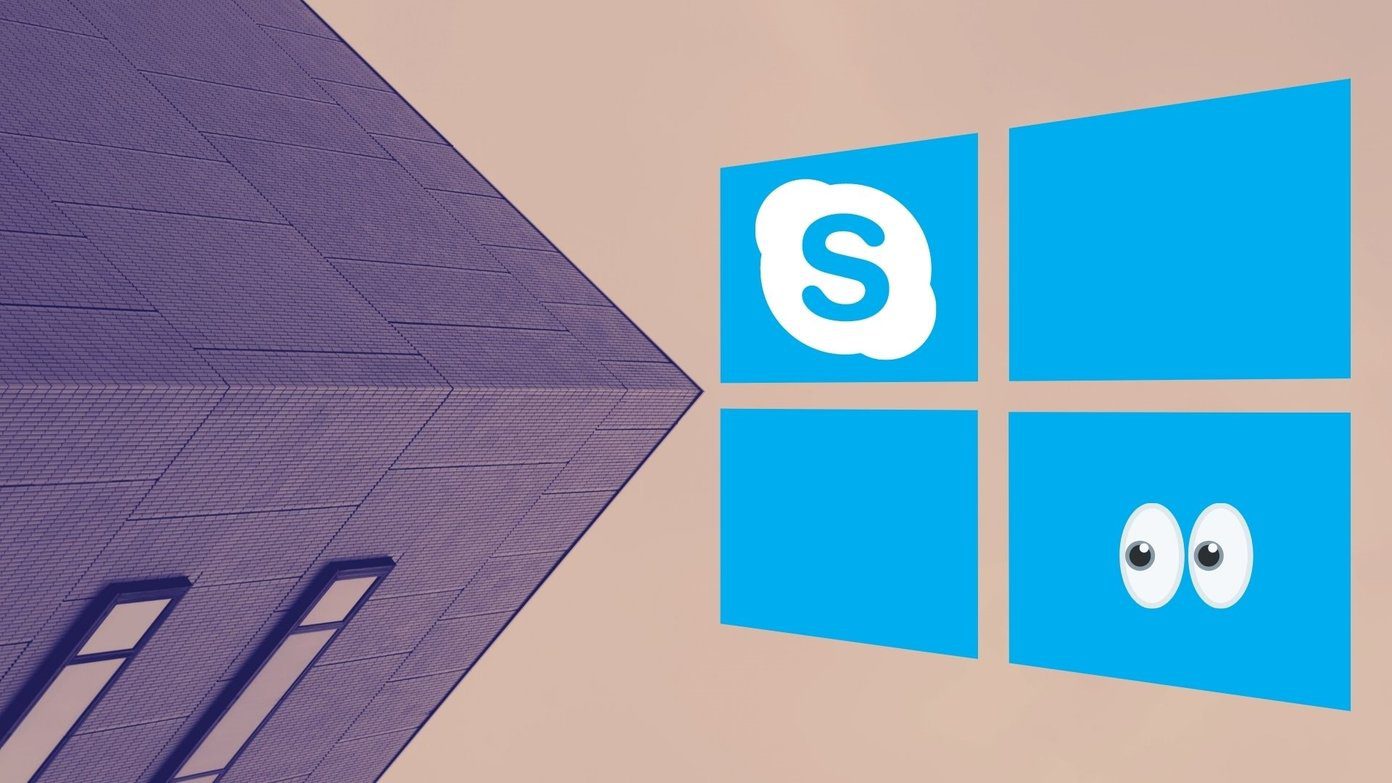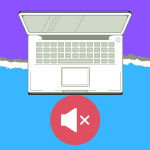So if you want to cut down on some applications you think you don’t require to run on boot, we have a perfect app for you today. Using BootManager for Xposed framework on Android you can easily manage the apps you would like to include in the boot. So let’s see how the app works.
BootManager for Android
BootManager can be downloaded from the Play Store, but needs a rooted device with an Xposed framework to function. Helpful Tip: If you are not familiar with the term and you would like to know more about it, head over to our detailed article on it before you continue. So once you have Xposed, enable the BootManager module and reboot your device. Once you reboot the device, you can launch the app from the App Drawer or from the Xposed module. Once you launch BootManager, it will populate all the apps that are installed on your device and give you an alphabetical list. Now all you need to do is touch the app you would like to exclude from the system startup. At the top, the developer clearly mentions that you should “Select apps which should not be executed during system start”. Once you tap on an app, it will turn red stating that it will no longer start with the Android system after a reboot. A long tap on any of the apps will simply launch the selected app. You can also search for an app if the list is just too long to navigate. In the app settings, you can hide the app from the app launcher if you prefer to launch it from Xposed. You can also include a search field in the list of apps. Next, if you wish to disable all the changes made by the app, you can simply put a check against the option Disable, don’t block any app. One amazing features of the app is that it constantly monitors the permissions of all the new apps you install on the device. If BootManager sees that the app has the permission to start on boot with the system, it will give you a notification in your Android drawer and you can choose to disable it if you don’t really require it to start at boot. Finally, for advanced users, there’s an option to enable logging for both disabled and enabled apps. Once you enable app logging, you can view the logs from the three dotted menu on the app. So that was pretty much everything about the app. Both the free and paid versions are available on the Play Store. While the free version is ad-free, you can get access to system apps only in the pro version.
Conclusion
There are some non-rooted apps out there on the Play Store that support this function, but the real power of BootManager comes in the pro version where you can manage the system apps – which requires root access to fiddle with. So do try out the app and let us know your views about it. Also don’t forget to check out some more cool Xposed modules you can download and install. The above article may contain affiliate links which help support Guiding Tech. However, it does not affect our editorial integrity. The content remains unbiased and authentic.