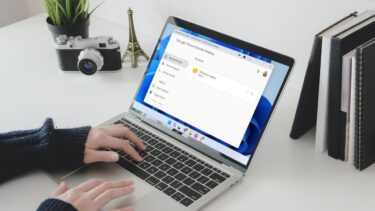using your PS3 , your PS Vita and your PSP . Sometime ago, Sony introduced an online store for users to buy digital games directly from it. However, it is just recently that it has allowed gamers to not only buy games and download them manually, but now it also lets them start remote downloads from it, although your PlayStation systems won’t turn themselves on automatically to do so. This is how it works. Note: So far, the remote download feature works only for account holders of the Canada, U.S. and UK stores.
PlayStation 3
Step 1: Sign in to your PSN (PlayStation Network) account on the Sony PlayStation digital store. Once you log in, head to the game you want to purchase (or demo you want to try), buy it and follow the checkout process as usual. Step 2: On the Thank You page after you check out, go to the bottom where the game is listed and look for the Download to your PS3 button. Click on it. Step 3: Usually this would be enough, but since Sony (inexplicably) won’t allow you to turn your PS3 remotely for game downloads, you also have to make sure you take care of one of the following:
Your device is in stand-by mode and you are a member of PlayStation Plus. This way your PS3 will initiate the game download at the time you specified in its settings for its automatic update to take place.If you are not subscribed to PlayStation Plus, then your game will download automatically the next time you turn on your PS3.
Once downloaded, your game will be installed and ready for you to play under the Games section on the XMB.
PlayStation Vita
For remote-downloading a game to your PS Vita, follow the same process outlined on steps 1 and 2 above until you reach the Thank You screen after your purchase is done. Step 4: Once there, click on the Download… button at the bottom right of the page. Now, your Vita game will download remotely when either:
You access the PSN Store from your PS Vita.You turn you PS Vita on.
Once downloaded, your PS Vita games will show up on your device’s home screen. It is also worth mentioning that when it comes to cross-buy games (games where you get both the PS3 and the PS Vita versions with one purchase), you don’t need to access the specific version of the age you want to download remotely. All you need to do is click on the Download to… button and you will be given then option of downloading remotely either version or both of them. Additionally, if you change your mind and don’t want to download the game anymore, you can cancel the remote download by heading to the Download Queue section of the PSN website. And that’s it. If you don’t have a PSN account or have one but never knew about this feature, it is definitely a must-try for its convenience. Happy downloading! The above article may contain affiliate links which help support Guiding Tech. However, it does not affect our editorial integrity. The content remains unbiased and authentic.