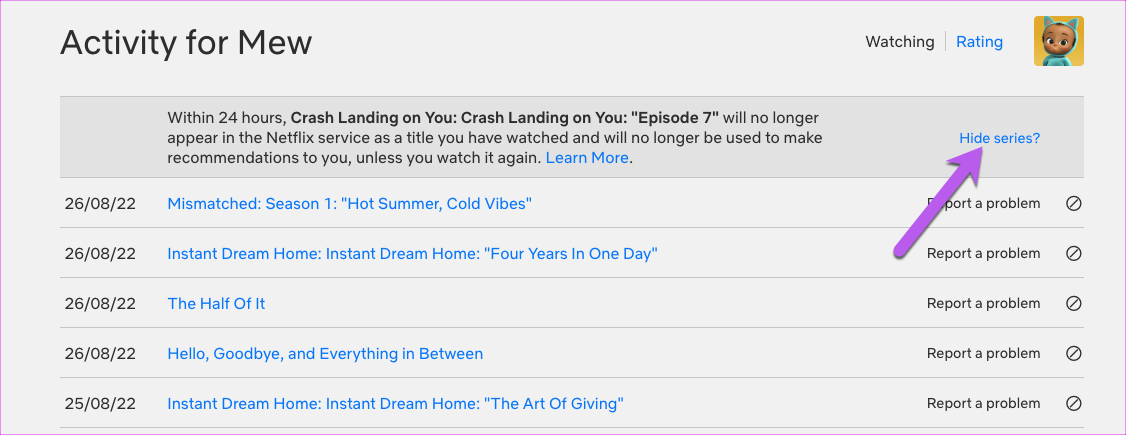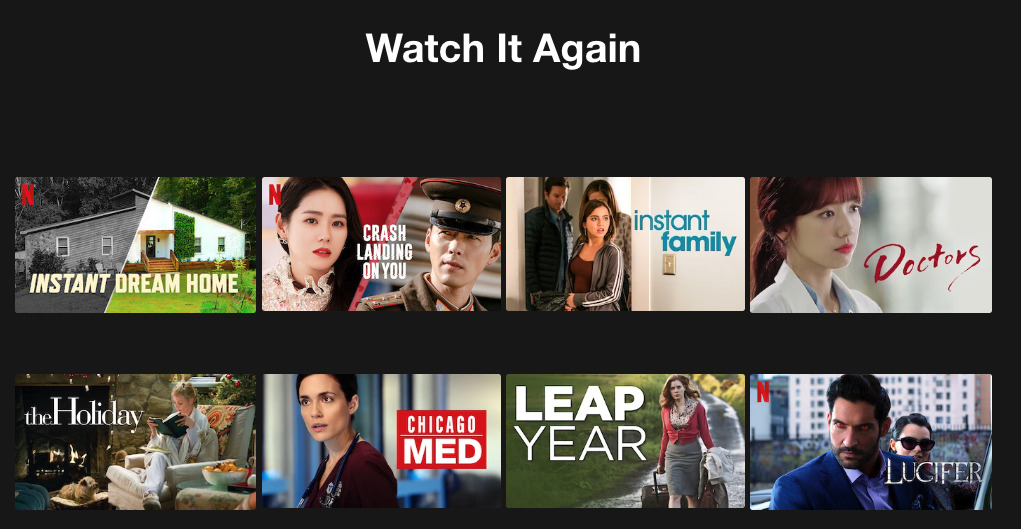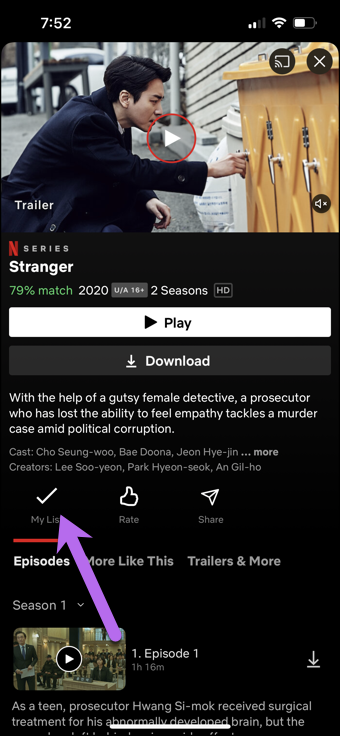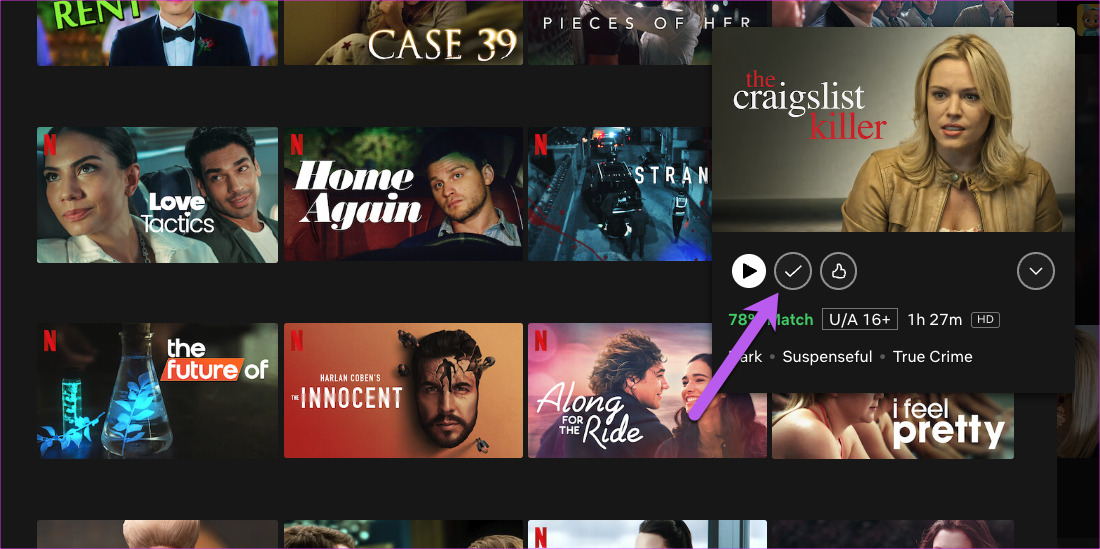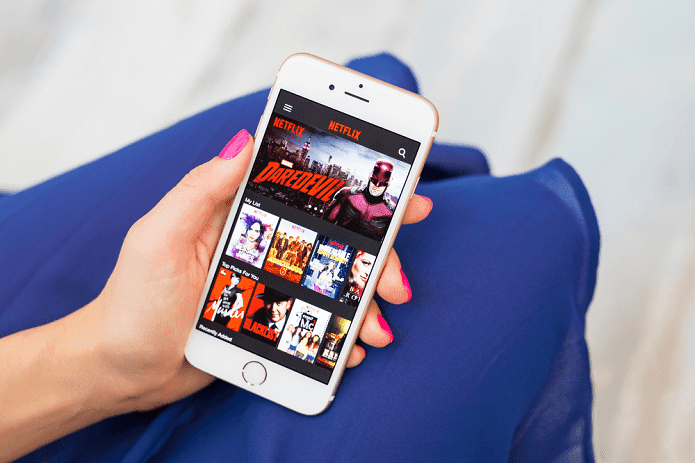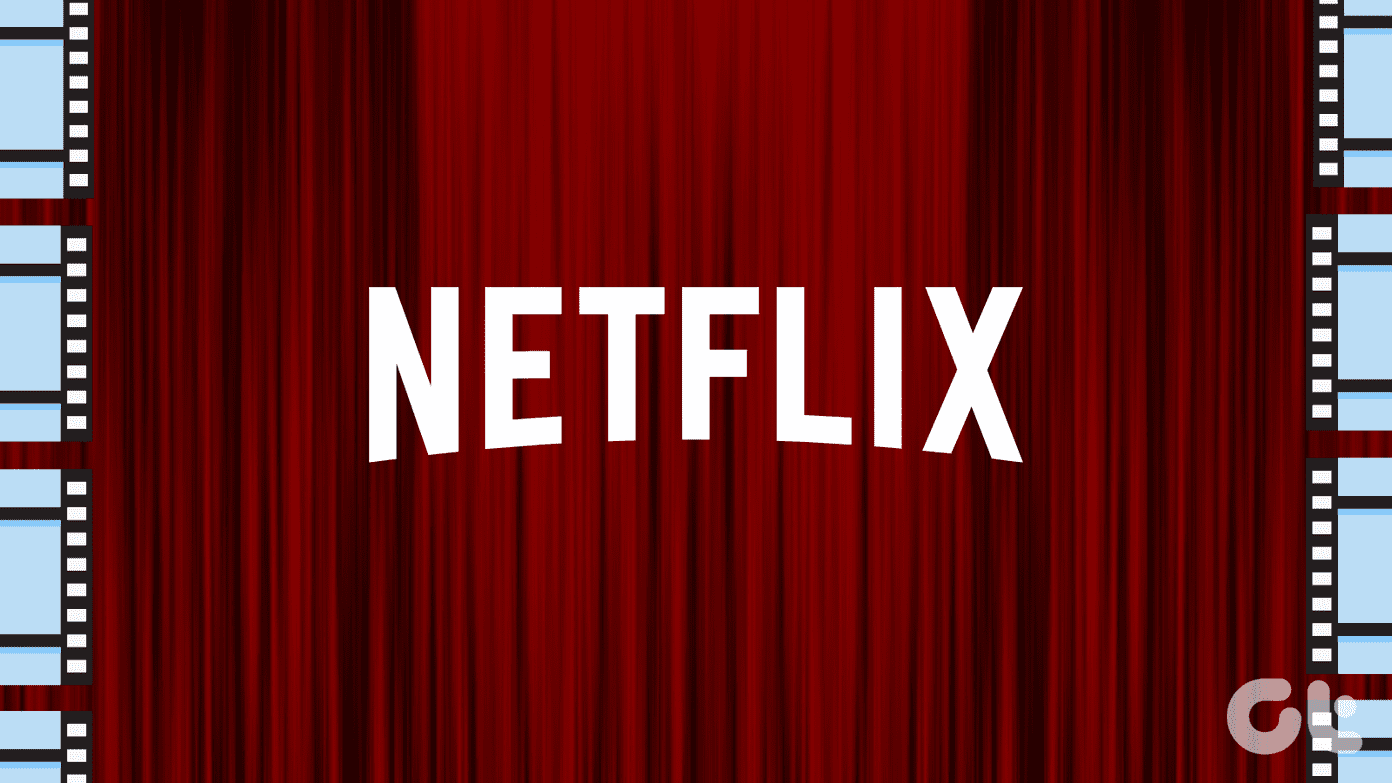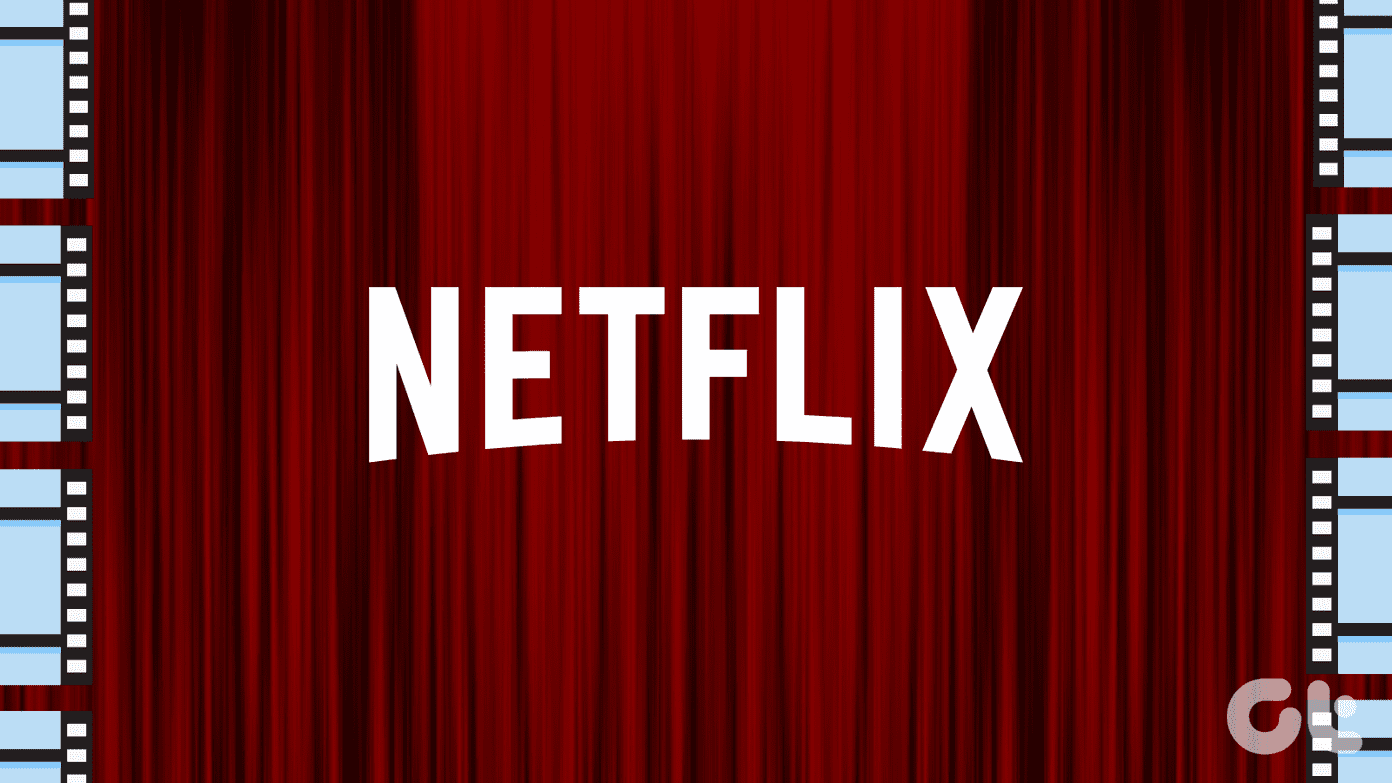While the process is easy, it can be time-consuming. The ideal thing to do would be to take the aid of a laptop or a tablet since a bigger screen will help you maneuver through the watched episodes and shows better. At the same time, the Netflix app for Android and iOS doesn’t have extensive settings. Let’s see how to reset watched episodes and TV shows on Netflix.
How To Reset Netflix’s Watched Episodes From Queue
Step 1: Open the Netflix website in a browser on your computer and log in with your credentials. Visit Netflix Step 2: After logging in, click on the down arrow next to your profile in the top-right corner and select Account.
This will show all your basic information and the different profiles (if any). Step 2: Tap on your profile and click on the View button next to the Viewing activity option to see all the details.
By default, Netflix arranges your viewing activity as per the date. So if a little time has passed since you last saw the show (or if you have binged on several shows at once), the odds are high that the show title will be towards the bottom.
If you can’t see the show title, click on the Show More button at the bottom. Step 3: Once you have zeroed in on the title, click on the Hide button (next to Report a problem). It will reset that particular episode to the beginning.
If you want to reset the entire series, tap on the Hide series button, and the entire series will be reset and removed from your watch history. This feature comes into the picture if you have watched a long TV show like Modern Family or The Big Bang Theory. Or if you have watched the series over a long period.
Do note that if you watched the TV show quite a few months back, then you will have to dig through the data, especially if you do not want to scrub the timeline for the episodes.
Can I Reset Netflix’s Watched Episodes and Shows Using my Phone?
If you do not have the option to access a bigger screen, you can open Netflix.com on your phone’s browser. We’ll use Google Chrome as an example. After you open the Netflix site in Google Chrome and log in to your account, tap on the three-dot icon in the lower-right corner and tap on Request desktop site.
The tab’s interface will change, and now you will see all the options. Rest, you’ll need to follow the steps mentioned above to reset the watched episodes from the queue.
How to Remove Shows From Watch It Again on Netflix
Netflix’s Watch it Again is a nifty add-ion, especially if you are someone like me who loves bingeing on old shows and movies. I might even call it therapy.
However, if you do not want certain shows and films to appear on the list, the above method will also help you clear the shows from the Watch it Again list. Clearing your Viewing Activity will signal to Netflix that you do not want the shows and movies to show up on the interface. And hence, Netflix won’t recommend the same to you. The process may be instant if you are lucky. Or it may take up to 24 hours. However, if a considerable time has elapsed between you watching a show or a movie, then going through the list can be a time-consuming (if not annoying) affair. An ideal shortcut is to click on the Hide All button at the bottom. But then, all your watch history will be deleted, including the ones you are watching right now.
How to Remove Shows and Movies From My List
Thankfully, removing TV shows and movies from My list is easy. And you can do that from your Android or iPhone too.
On Phone
Open the Netflix app on your phone, tap on the Categories option, and select My List. Select the TV show or movie you want to remove.
Tap on the checkmark above “My List” to remove the show or the movie from your list.
On Desktop
The desktop site lets you remove several shows with much ease. Here, you can scroll and view the titles easily.
To remove it, hover your mouse above the title to see the details. Next, click on the Remove icon.
Stream it!
There can be innumerable reasons why you want to watch an old TV show or previously watched shows. And when you hit the Next Episode button, and the episode resumes at 75%, it can ruin the whole mood. The above steps will help you just with that. So, which legendary show will you be watching again? The above article may contain affiliate links which help support Guiding Tech. However, it does not affect our editorial integrity. The content remains unbiased and authentic.