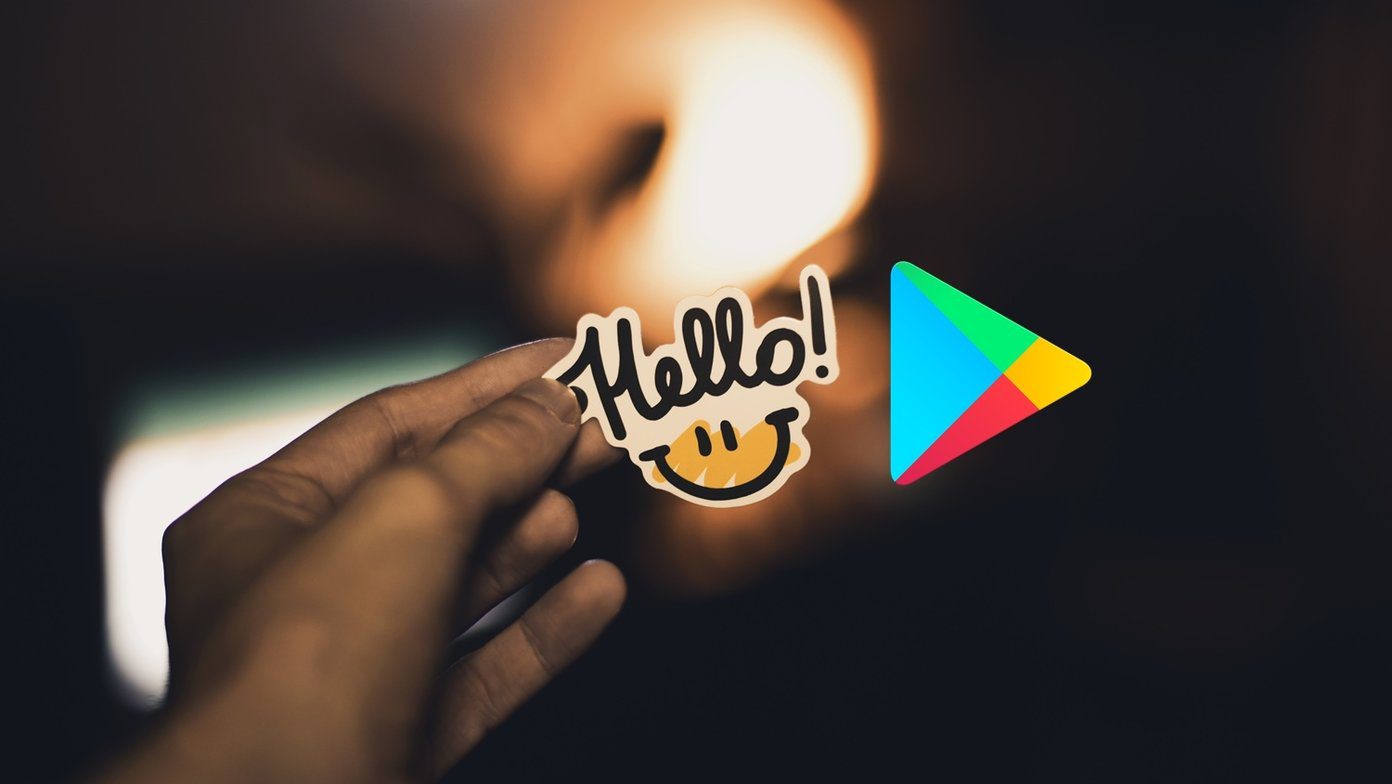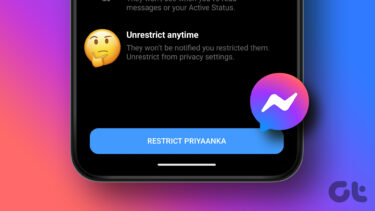Now talking about Android games, most of them are played on full screens. Because of weak or no internet connection on Wi-Fi the phone might switch to mobile data automatically and there is no way to tell when the switch happens. While on full screen this is particularly harder to detect and till you realize, it can be too late. So today, I am going to talk about a simple Android firewall app using which you can restrict the games on your Android to just the Wi-Fi data and disable the cellular data once and for all. Let’s have a look.
How to Block Android Games on Cellular Data
We will be using a firewall app for the task, but nothing too fancy as we just need to block games’ access of the cellular network and nothing more than that. So to keep things simple, download and install NoRoot Data Firewall from the Play Store on your Android device. The app works on all the devices running Android 4.0 or higher and as the name suggests, root access is not required. After the app initializes, you will be asked to grant the permission to create a VPN connection. Don’t worry, it will be a mock connection just to monitor the internet on your device. Having done that, you will see a list of all the apps installed on your device with the cellular and Wi-Fi icon. You must tap on both the icons and select Allow Connection or you will be asked for confirmation whenever an app is trying to connect to the internet. Now to block games’ usage of cellular data, look for them in the list and tap on the cellular icon next to them. You will get a few options where you need to select Restrict Data. Well, that’s all! From now on, all the games configured in the firewall settings will be blocked in the cellular data and will only work on Wi-Fi. You can minimize the app and it will work in the background, but just in case you reboot your phone and you don’t see the VPN icon in the status bar, just fire up the app manually.
Additional Features
There are a lot of additional features in the app which makes it perfect for a standalone firewall app as well. Some of the features are:
Conclusion
Well, these are just a few highlighted features, but you got so much more in the app. So make sure you try out the app to block data for certain apps on cellular of Wi-Fi data and get complete control on your phone’s bandwidth. If you have any doubt in getting the right settings, just drop us a comment and we’ll be happy to help you. ALSO READ: GT Explains: Why Android Firewall is Important and 2 Apps to Get That The above article may contain affiliate links which help support Guiding Tech. However, it does not affect our editorial integrity. The content remains unbiased and authentic.