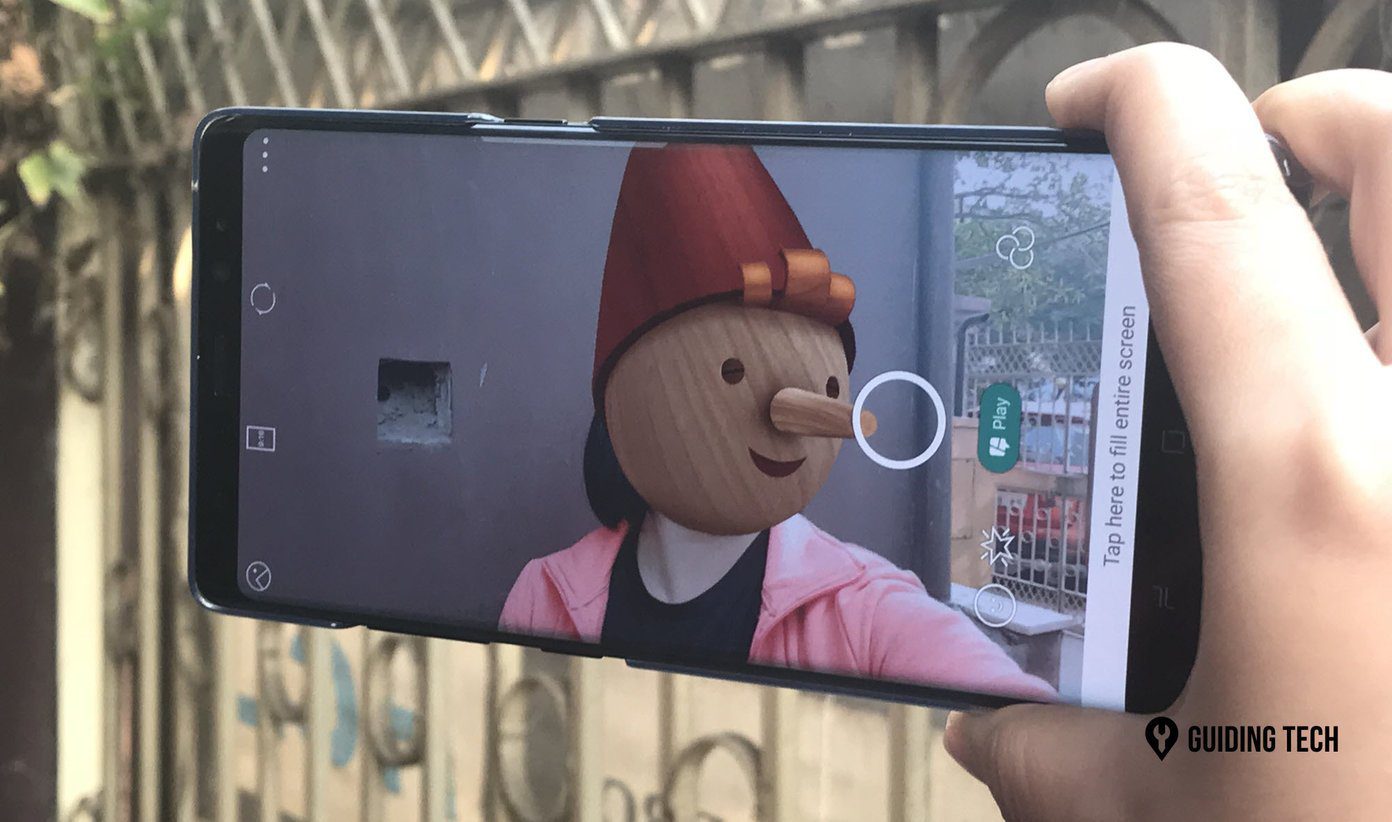Inspired by the success of Motion Stills, these apps test experimental technologies such as object recognition, person segmentation, stylization algorithms, efficient image encoding, and decoding technologies. Let’s check out how to use Storyboard and Selfissmo photo apps for Android phones.
1. Storyboard
Storyboard is a nifty Google app that transforms videos into single-page comic layouts. The app will automatically turn any uploaded video into frames of comic strips. Google says, it can produce up to 1.6 trillion combinations.
Here’s How Storyboard Works
The first things first — download the Storyboard app from Google Play Store. After opening the app, allow it the permission to access your photos and other media files. The home page of the app has a Load Video button. Tapping on it will take you to your phone’s gallery that has all the videos. Select any video from your gallery and the app will process it. After the processing is done, the app will automatically select interesting video frames, lay them out, and modify one of the six visual styles from the video in the form of a comic strip. Simply pull down to refresh and check out different styles. In order to save the comic strip, just tap on the screen. You can even share the images on various social platforms.
My Verdict
Storyboard is extremely simple to use and there are no fancy settings. The processing of videos is pretty fast and the results are beautiful. From sepia to color, the comic strip effects are just awesome. However, you can’t capture a video using the app and have to load an existing one from your gallery. Also, you can’t manually edit panels or the layout as of now but Google might introduce this functionality in future updates.
2. Selfissimo!
As the same suggests, Selfissimo! is all about selfies. The name might be weird but this app is gold for selfie lovers.
Here’s How Selfissimo! Works
Soon after you download the app from the Play Store, allow it the permission to access your photos and videos. Google calls this app “an automated selfie photographer” and this is exactly what it does. First thing you will notice when you open the app is a Start button. Tap on it, and the app will start taking photos using the front-facing camera. It will encourage you to strike a few different poses. Selfissimo will snap a photo every time you move. Once you are done, tap anywhere on the screen and it will end the session. You can review the photo sheet and save your favorite pick or the entire shoot. There is also an option to share the entire shoot via various apps. There is a small feature in the Settings named as Show Compliments. Enable it and the app will shout compliments out like “You’re Gorgeous”, “Fabulous”, and more. These shoutouts give you the feel as if you are at a photoshoot.
My Verdict
First and foremost — the black and white selfies look gorgeous and are definitely worth sharing. It’s great how Selfissimo! recognizes your moves and hits the shutter at the perfect moment. This app gives you the feel of taking photos in a photo booth. However, it’d have been great if Selfissimo! offered a couple of black-and-white filters. Then again, the app has just been launched and it is an experimental software. So, we can expect Google to add more features with more updates.
Do More with Photos
I’ve enjoyed trying both the apps out and I even plan to use Storyboard to create a comic strip of my own. Do check out these apps and let us know what you think. Share questions if you have any. The above article may contain affiliate links which help support Guiding Tech. However, it does not affect our editorial integrity. The content remains unbiased and authentic.