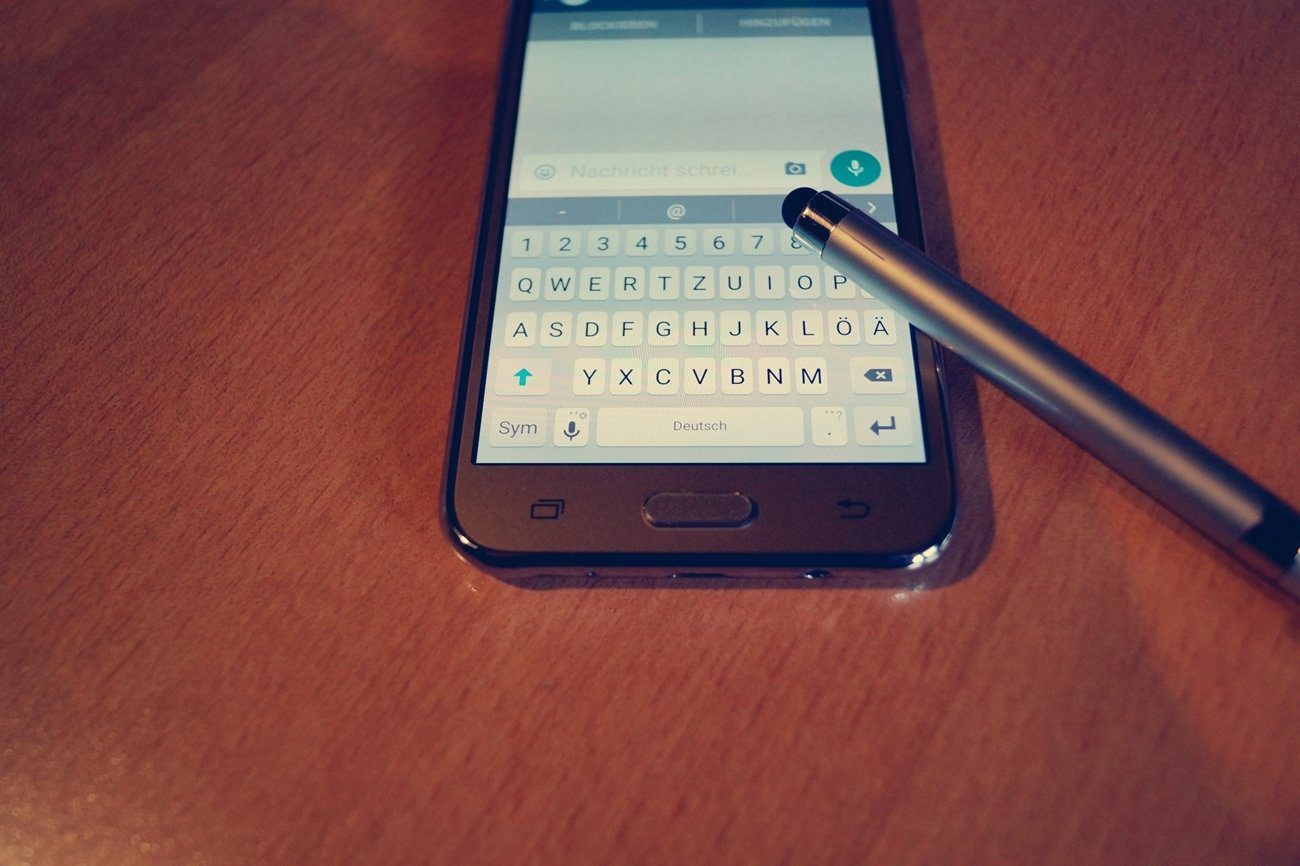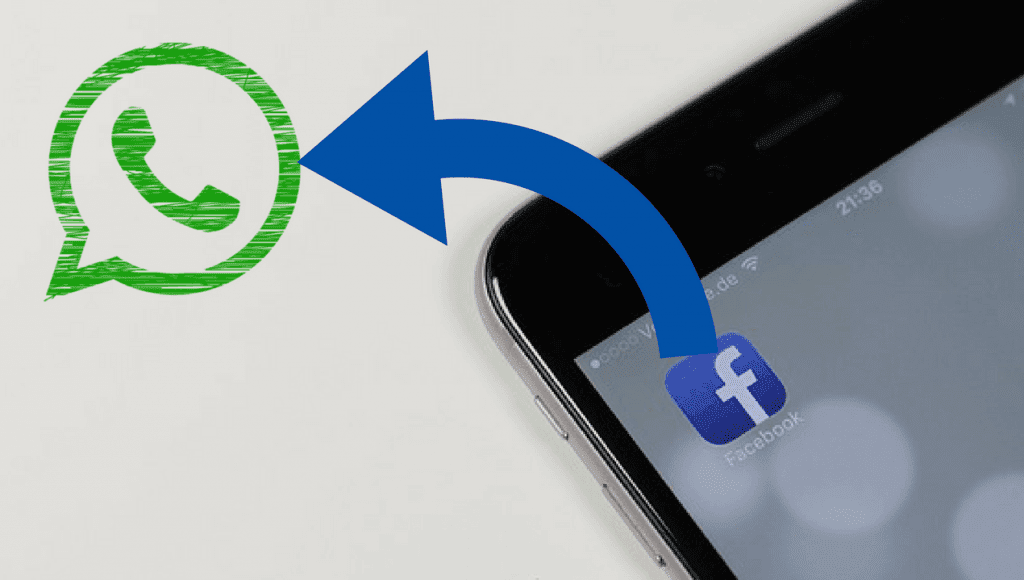Facebook’s Avatars are a bigger deal compared to its rivals. First, it directly reaches over a billion users, and second, the company has left no stone unturned when it comes to customization options. In my experience, the customization options are even better than what Apple and Snapchat offer to users. After creating Facebook Avatar from scratch, the company offers a list of ready-to-use avatars with different expressions and styles. Understandably, there is no direct way to save them to your phone gallery. But Facebook does offer a neat way to share them using other social networks such as Instagram, Snapchat, WhatsApp, Messenger, and more. We have already covered a detailed guide on creating Facebook Avatars. In this post, we will talk about how to use Facebook Avatars in WhatsApp and Messenger. Let’s get started.
Create Facebook Avatars
We already have a detailed guide on creating Facebook Avatars from scratch. We won’t go in all the customization details, and quickly cover the process in the below steps. Step 1: Open the Facebook app on your iPhone or Android. Step 2: Move to the Facebook menu at the bottom right corner on the iPhone. If you are using Facebook on Android, then the option will be on the upper right corner. Step 3: Select the Avatars option. Step 4: It will open the Avatar creation menu with tons of customization options. Step 5: Now, it’s time to add more elements to your Avatar. You can select skin tons, hairstyle, face shape, eyewear, facial hair, and even customize outfits to close to your look and style. Step 6: At any time, you can scroll back to the menu and change any detail. After the completion, hit the Done button at the upper right corner. Now, Avatar is ready to use on Facebook. Tap on the stickers menu at the above and look at ready-to-use stickers based on your Avatar.
Use Facebook Avatars on WhatsApp
Facebook’s seamless implementation of Avatars lets you use them in the Facebook comments section, Facebook Messenger, and set it as profile picture. But the process isn’t as easy when you try to use it on WhatsApp. Go through the steps below to use Facebook Avatars on WhatsApp. Step 1: During WhatsApp conversations, you might get a sense of using a Facebook Avatar in chat. For that, open the Facebook app on your device. Step 2: Go to the Facebook menu and load your current Avatar. Step 3: Tap on the Sticker menu at the upper right corner and load all the default stickers based on your Avatar. Step 4: Tap on the sticker that you want to use in WhatsApp, and it will ask you to share using the native Share menu. Step 5: Select More options and tap WhatsApp. Select the conversation where you want to share the sticker and WhatsApp will share it as an image. The problem with the method is, each time you will have to go to the Avatar menu in the Facebook app to share your Avatar sticker on WhatsApp. The better solution is, you can save these Facebook Avatars as an image on your phone gallery and use the image picker in WhatsApp to send Avatars.
Save Facebook Avatars on Phone
Once you share the Facebook Avatar on WhatsApp, it’s fairly easy to save them on the phone. Let me explain in detail. First, you need to share the Facebook Avatar on WhatsApp using the trick above. Now follow the step-by-step instructions below to save Facebook Avatars on the phone gallery. Step 1: Open the WhatsApp conversation where you have shared Facebook Avatars. Step 2: Tap on the Avatar photo that you want to save. Step 3: Tap on the Share button at the bottom left corner. Step 4: Select Save and it will save the Facebook Avatar photo to the device gallery. From now on, you can easily send the Facebook Avatar in a conversation using the default image picker in WhatsApp. When you use the share button in WhatsApp to save the picture, it also offers to set the Avatar as Profile Picture on WhatsApp. Crop the image circularly and you are good to set it as your display picture on WhatsApp.
How to Edit Your Avatar
Did you get your hair styled or started wearing glasses recently? You may want to update your Facebook Avatar based on your new look. To edit your Avatar, go to the Avatar menu and tap on the Edit button. Make the necessary changes from the familiar Avatar creation menu and hit the Done button at the top.
Share Facebook Avatars on the Go
Facebook may have been late to this game, but the overall implementation of Avatar is thoughtful. There are rich customization options to create Avatar, and you can use it everywhere in the app as well as on other platforms such as WhatsApp, iMessage, and more using the share menu. Now go ahead and impress your friends with unique Facebook Avatars. Next up: Messenger Rooms is another new function by Facebook. Read the post below to find the top 11 things about Facebook Messenger Rooms. The above article may contain affiliate links which help support Guiding Tech. However, it does not affect our editorial integrity. The content remains unbiased and authentic.
![]()
![]()
![]()
![]()


![]()

![]()

![]()