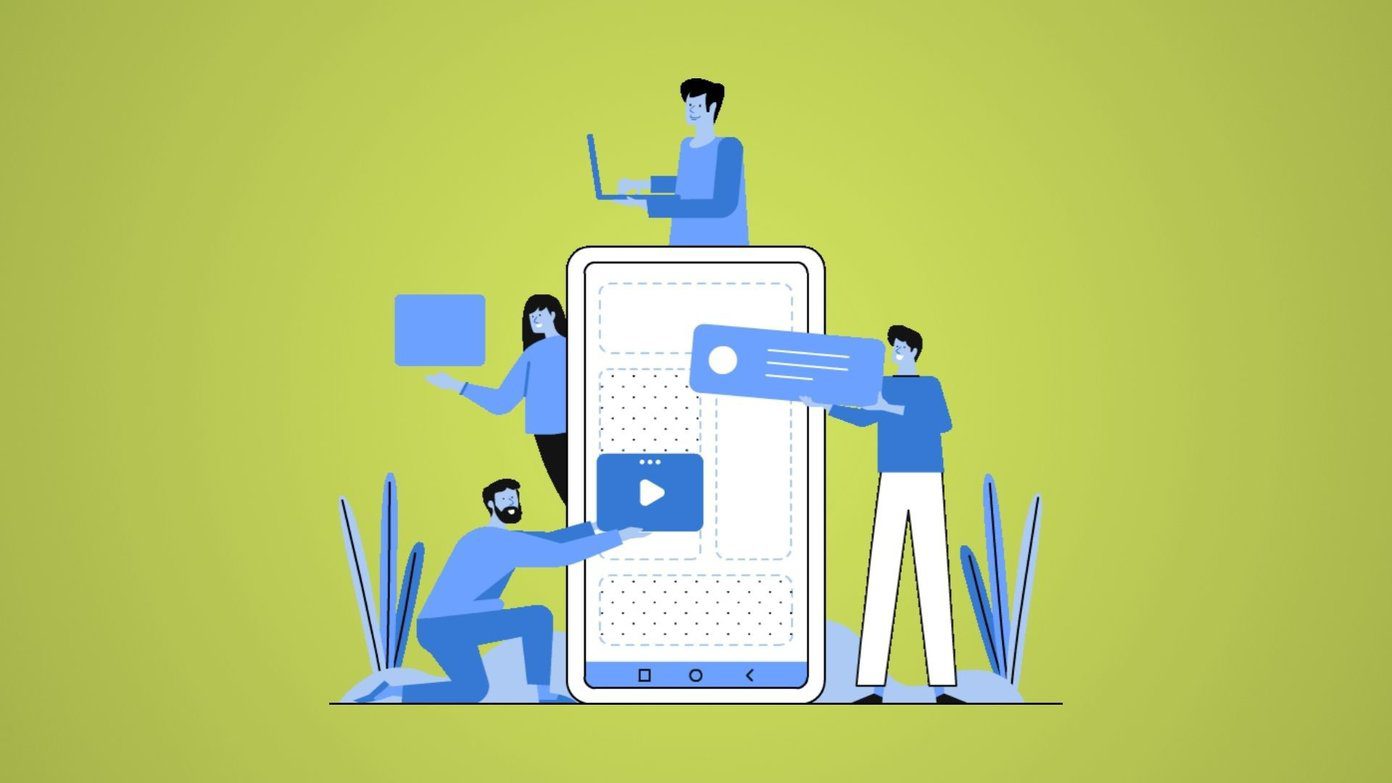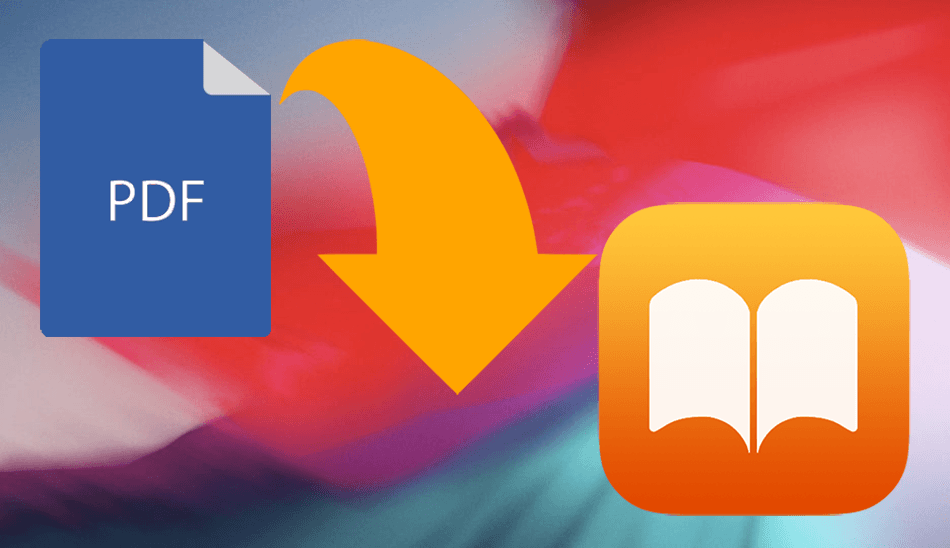Interested? Then read along to find out how to do this.
Getting Your PS Vita Ready
Step 1: First, on your Vita head to the PlayStation Mobile section of the PSN store and look for the Comics section within Apps. There, you will find the ComicStation ($1.99) app, which you have to buy to read your books. Step 2: Now, open ComicStation on your PS Vita and select the From Dropbox option. The app will then direct you to the browser for you to log into your Dropbox account and authorize it to be linked to ComicStation. This is a one-time procedure, so there’s no need to worry about it going forward. Once you link your Dropbox account to ComicStation, head back to the app and leave your PS Vita aside. Now it is time to get your book(s) ready.
Getting Your Book Ready
Whether you have a PDF book or you have it in another format, you will have to convert it to a format ComicStation can understand. For this example, we will work with a PDF book. Note: I’m using a Mac for this example, but all the tools (or their equivalents) are widely available online for Windows PCs as well. Step 3: Your objective here is to convert every page of your book into a JPEG file. For this example, I’ll use the free app PDF Toolkit. To do so just open your PDF book in the app, click on the Text / Images tab, select the format (make sure you choose JPG) and the resolution and click on Convert!. The result should be a series of .jpg files, each representing a page of your book. Important Note: Make sure to rename each of your JPG pages of your book with their corresponding number like shown in the screenshot above. Step 4: Once done, place all the image files in a folder and then compress it into a .rar file. After you do, change the extension of the file from .rar to .cbr. This is a comic book format, which is a format ComicStation can read. Cool Tip: You can also compress your images into a .zip file. But if you do make sure to change your book’s extension not to .cbr, but to .cbz Step 5: With your newly-created comic book file, open your Dropbox and look for the ComicStation folder (which should be inside the Applications folder). Then open it, place your .cbr file in there and wait for it to sync. We are done here. Now it’s time to get back to your PS Vita to finally read your book.
Reading Your Book
Step 6: On ComicStation on your PS Vita, select From Dropbox. There you will find the book(s) you uploaded. Select the one you want to read and download it to your PS Vita. Once you do, you will be able to open your book right from there or you will be able to find it in the Comic List section in the main menu. Important Note: If you want to delete books, image cache or even view them in safe mode (useful for larger files), simply tap and hold on the book and you will be presented with those options. And there you go. If you have a PS Vita and like to read a lot or to have all you game guides in your handheld, then try this out. It works very well and it’s a great (and cheap) option to have your books and important documents on the go. The above article may contain affiliate links which help support Guiding Tech. However, it does not affect our editorial integrity. The content remains unbiased and authentic.