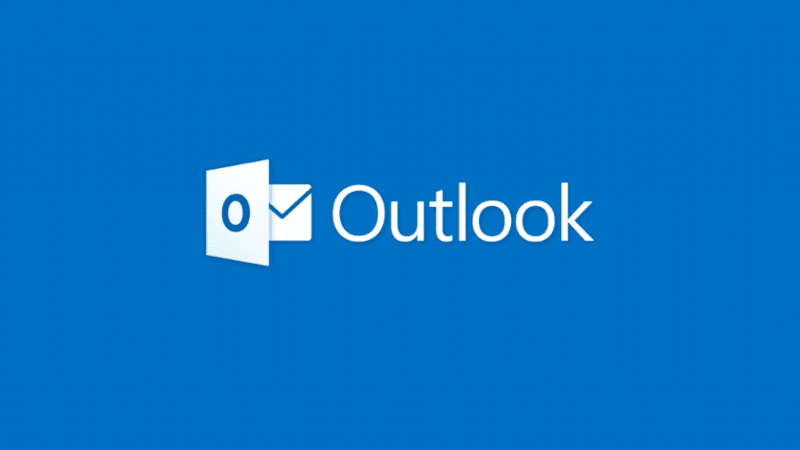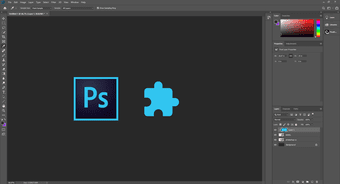Thanks to the popularity of Evernote, you can add any kind of data (text, images, PDFs) directly into Evernote from any internet connected device. Here are the top ten ways to save just about anything in Evernote.
1. Evernote Webclipper for Browsers
This is the most obvious one. Evernote has supplied us with its extension ever since it came into being. But since last few upgrades it has gotten a lot better. And now you can do a lot more with it than just clip text. You can clip full pages or part of it, take a screenshot, mark it up and share it directly from Webclipper. It’s brilliant and powerful.
2. Drafts for iOS
Drafts is like an app launcher for text. Instead of firing up the Mail app to send email or the Evernote app to write a note, you can start off with Drafts instead. Drafts gives you white space to start with. Add any kind of text you want here and then from the sharing menu choose where you want it to go. So if you want to quickly note something down but don’t want to go looking for the Evernote app, just open up Drafts ( place it in the dock for faster access), type it in and select Save to Evernote from the sharing menu. You can also customize where exactly the text will end up in Evernote by defining Evernote Actions from settings in Drafts app.
3. Evernote Mobile App
When it started getting popular, Evernote, just like any other startup, had problems with scaling. Instead of improving their core apps and features, Evernote decided to keep on adding more functionality. While this was great news for people who wanted to do more and more with Evernote, the apps themselves started to gain unnecessary weight. Now though, Evernote is going back to basics and is trying to make the note taking process as fast as it can. And it really shows in the updated iOS app. When you open it up, you get your most recent note first so you can start typing in no time.
4. Lots Of IFTTT Recipes
If you don’t know what IFTTT is, you should first read this article. It’s a web (and now mobile) app that lets you connect one service with another and allows them to exchange information automatically and intelligently. You can check out all the great Evernote IFTTT recipes on this page, but here are some of the best.
Save starred email directly into EvernoteJournal Facebook statuses, Foursquare check-ins, calender events etc in EvernoteSave liked Instagram photos and tagged Facebook photos in Evernoteand a whole lot more.
5. Forward Emails To Evernote
If you are not a big fan of IFTTT but still want to save important emails and have offline access to it later on, you can just forward them to your unique Evernote email address and it will show up in your notebook instantly. Learn more about it here.
6. Shared Notebooks
Shared Notebooks can be useful if you are collaborating with a team or if you just want to share information quickly with your family members. Shared notebooks can be a really great tool to collect information shared by others in one place.
7. Log All The Places You Visit in Evernote
If you travel a lot and you need a convenient way to save all the places you’ve been to, try Placeme. Placeme is an app for iPhone that runs in the background and automatically records all the places you visit. All the data recorded is private but you can choose to share it if you want to. And with Evernote integration you have a running log of every place you’ve been to, when you went and you can even add notes to describe how it was. Just make sure your location log doesn’t like this (if it does, keep it safe from prying eyes).
8. Save And Manage Your Bills
With so many different devices, contracts and subscriptions, managing each bill becomes a complicated task. But FileThis makes it really easy. FileThis supports a lot of services and all you have to do is link your account with FileThis, after which all your bills will be sent and saved to Evernote directly.
9. Save Scanned Pictures and PDFs with Scanner Pro
Scanner Pro is one of the best scanning applications out there. And it comes with Evernote integration. So if you are scanning an important document with Scanner Pro, you can choose to send it directly to Evernote. And if you subscribe to Evernote Premium, you can even OCR the text in pictures and PDFs, letting you search though them or even exporting the text. Cool Tip: Evernote’s Snapshot feature on its mobile apps can come in quite handy. Here’s how to quickly add business cards to your Evernote using that.
10. Save Your Favorite Quotes And Books With ClipBook
ClipBook is a reading companion app for your iPhone. You can use it to write notes and reviews about the books you are reading. It also lets you save your favorite quotes right within the app. And all of this data is securely backed up to your Evernote account. You can of course do all this yourself with different notes and notebooks in Evernote but it might get out of hand after couple of book reviews. So why not let ClipBook manage everything for you.
Other Notable Mentions
Veteran Evernote users might lament the absence of some obvious contenders in our list. Evernote Food, for instance. Of course, picking just ten methods of adding information to Evernote was an uphill task. Evernote is not just a product anymore; it’s an ecosystem which has spawned a huge humber of add-ons, plugins, services that aim to extend its functionality and make our lives better. There are so many of them (want to auto-save recorded Skype calls to Evernote? Yep!). We chose the ones we thought were more likely to help a common Evernote user each day. Hopefully, you’ve picked up a new tip from our list.
Your Note
What is your preferred way of logging the important details of your life? How do you use Evernote? Let us know in the comments below. The above article may contain affiliate links which help support Guiding Tech. However, it does not affect our editorial integrity. The content remains unbiased and authentic.