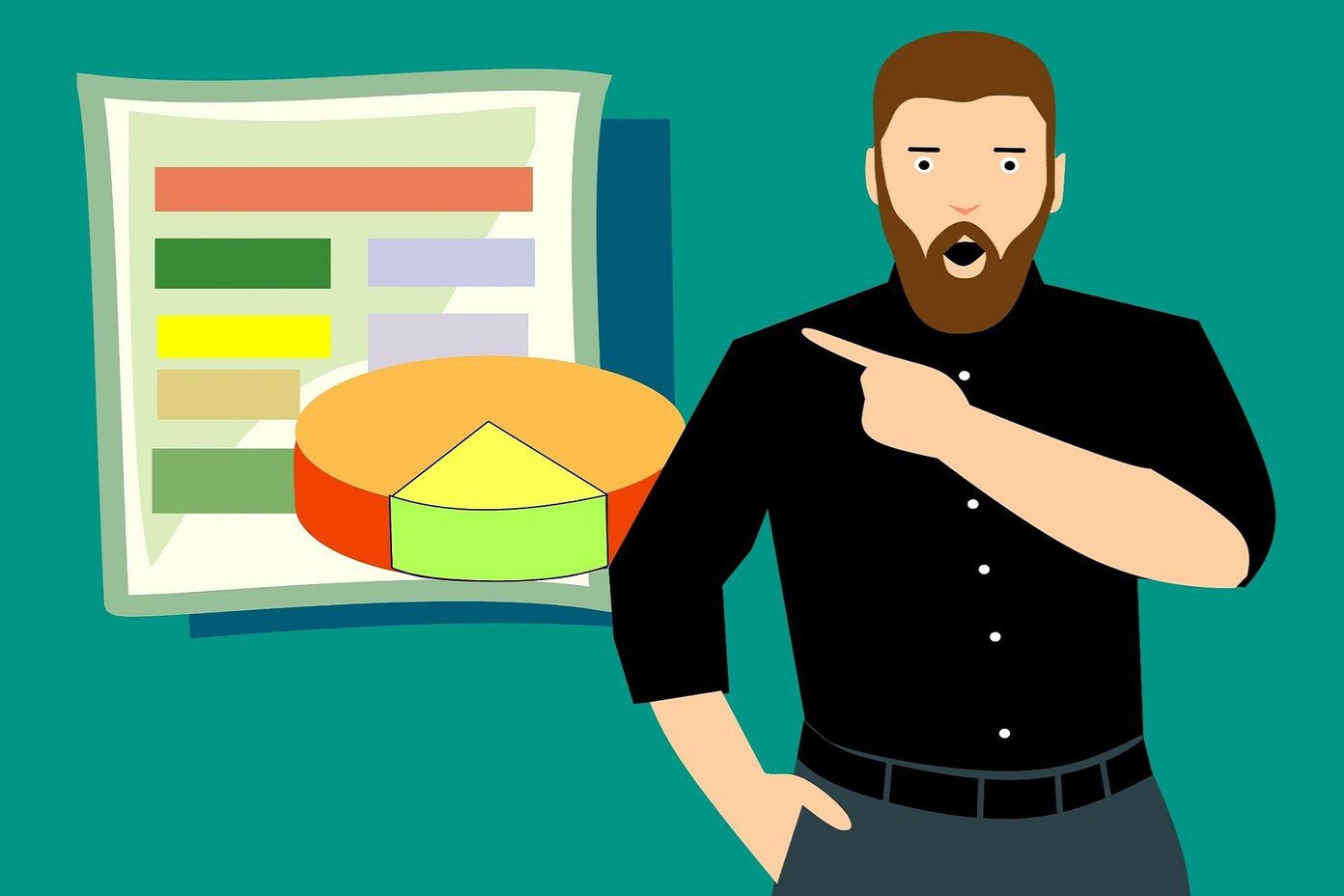So, I started to search for iOS apps that would let me merge videos on my iPhone so that I can show them the gist of the whole trip. Combining and merging a series of video clips in not just about snipping and adding the interesting bits. In the end, you have to check how the clips blend and whether the transitions are up to the mark. And even add subtitles or text wherever necessary. I tried quite a few iOS apps, and here are the ones that did the best job in merging videos on iPhone.
1. iMovie
Yep, you read that right! Apple’s in-house iMovie app lets you merge a variety of clips quite easily. All thanks to its feature set, you can produce simple and entertaining videos. You can change the overall look of the video by throwing in a filter, or by adding a cool transition between the clips. Plus, you can select the video when starting the project, or you can add them later through the Edit interface. What I love about this app is that the moment you are confused about the tools, just tap on the Question icon and a small note will appear explaining their usage. Also, you can mute the original sound of the video by tapping a speaker icon at the bottom. iMovie doesn’t pack advanced features. For instance, you can’t add subtitles or introduce your music. But if you really want to experiment, you can try out the Trailer-like templates.
Watermark: No.Movie length: Can easily create long video clips.
2. Splice
With an intuitive interface, Splice is our next choice. Its advantage over iMovie is that it packs a vast library of music and audio clips. They are segregated neatly into categories to help you choose the clips better. You can listen to the audio track before adding them to the video. Other than that, you can add, edit, and trim the video. Just tap on the individual clips and hit Edit. Also, you can choose to keep or discard the original audio. Unlike iMovie, some of the editing options are a tad hidden. Other features include changing the transition effects, adding fonts, adding colored filters, etc.
Watermark: Yes, it can be disabled.Movie length: Can easily create long video clips.
Download Splice
3. Quik
Quik by GoPro is possibly the ideal middle ground between advanced and simple video editors. I love this app for its excellent collection of themes and effects. Plus, the intuitive interface is a class apart. All you need to do is select the video clips that you wish to combine, and the app will take it upon itself to give you a fun and entertaining video. Here, you’ll find plenty of the customization options. You can either go with the default theme song or choose to select one from the Music tab. Again, clips can be arranged and adjusted as per your wish. You can even edit individual clips, slow down a particular section or trim the audio part. In short, you’ll love the array of editing tools. Quik adds a slide at the end of the video. But if you wish, you can disable it via the tools section. It’s free on the App Store and you don’t need to sign up to use it. What you will like about this the render is faster than Splice. Watermark: Yes, it can be removed. Movie length: 3:19 minutes. Download Quik
4. VivaVideo
Another free app that lets you combine & merge different videos clips is VivaVideo. The app is feature-rich, but the interface is a little complicated to maneuver initially. Thankfully, it offers you the option to trim from the first frame. First, you’ll need to select the video clips that you want to combine, and then proceed with the rest. The app lets you split, trim, and reverse the videos, add filters and mute the original audio, etc. You can even select the duration of the chosen song if you’re using one from the app’s built-in library. To add to it, you can always add themes to liven up your videos.
Watermark: Yes.Movie length: No time limit for premium users, else 5 minutes.
Download VivaVideo
5. KineMaster
If you’re someone who believes that editing videos should be done in the landscape mode and not in the portrait mode, say hello to KineMaster. It is a power-packed editor where merging and combining multiple video clips is just the tip of the iceberg, for this app is as close as to a professional movie maker that you can get. You can play around with multiple layers, add overlay and effects, or choose to add blocks of texts. Quite obviously, you’d need to have a bit of patience while learning the tools and effects. But my guess is, if you love anything tech, you’ll love using KineMaster.
Watermark: Yes.Movie length: Depends on the file size. Lets you export files up to 39.8 GB for free.
Download KineMaster
6. Magisto
Compared to the apps above, Magisto is an advanced editing tool for merging multiple video clips with the click of a button. Okay, okay, you got me. Three taps, that’s it! The created movies can be up to five minutes long. You can do a lot (really a lot) with videos. However, Magisto doesn’t follow the standard movie making process. It will let you pick the style and the clips, reorder them and pick the music. Once done, the clip will be rendered which can take a good 2-3 minutes (could be more depending your iPhone model). Naturally, you can edit and modify the merged video further by adding text and color or adding text slides between frames. Magisto is paid and requires a monthly subscription of around $4.99 while Magisto Professional retails at $29.99. Watermark: No. Movie length: 5 Minutes. Download Magisto
All Geared Up?
All thanks to these advanced video editors, merging a bunch of video clips is a child’s play. Throw in a dash of music, color, and a cool transition, and you’ll have a jazzy movie in no time. The good thing about these editors is that you can also insert still images to make a beautiful slideshow. By the way, here’s one of the pictures of the beautiful Kufri. Next up: Looking for custom ringtones for your iPhone? Here’s an easy way to make ringtones without using iTunes or a computer. The above article may contain affiliate links which help support Guiding Tech. However, it does not affect our editorial integrity. The content remains unbiased and authentic.