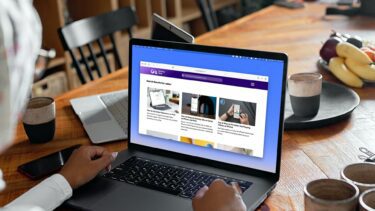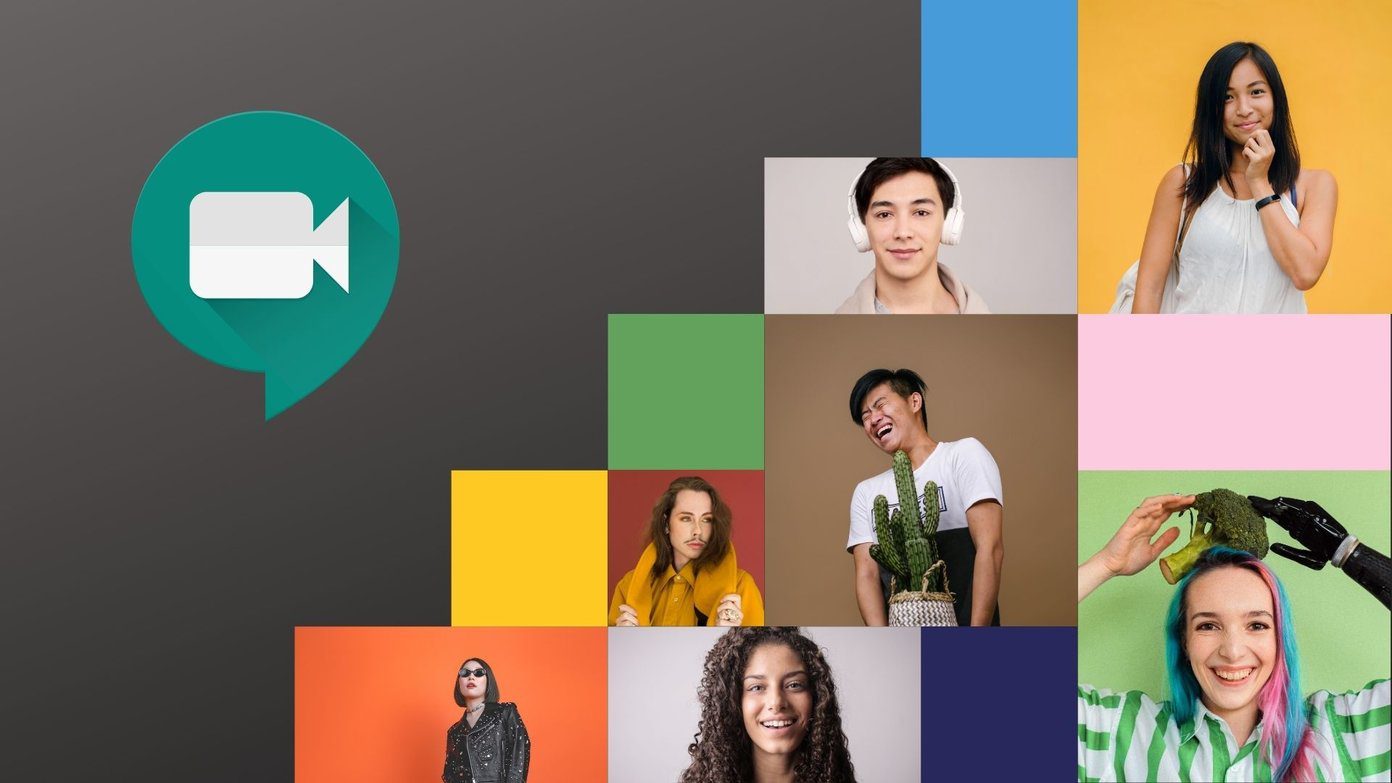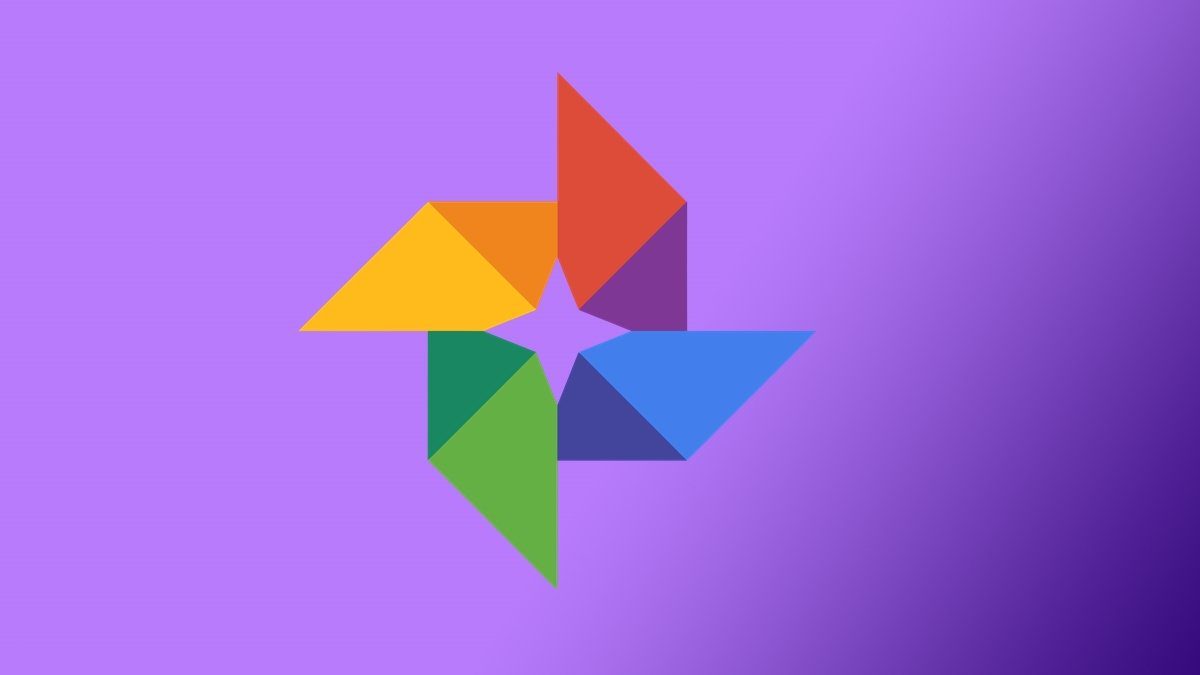Whether Safari for iPhone is not responding or crashing abruptly, there can be many reasons behind this. This guide will help you get Safari working as usual. So, let’s get right to it.
1. Close Tabs and Relaunch Safari
The Safari is built to be memory efficient while you’re browsing the web. But when you’ve too many tabs open, Safari might run out of memory and crash. To resolve this, you can try closing some unwanted tabs and relaunch Safari to see if it works fine now. Of course, you wouldn’t want to lose out on any website or data you were accessing, but this could help you fix the issue or figure out which website is causing Safari to act weirdly.
2. Restart iPhone
Usually, restarting Safari or iPhone helps. But if it doesn’t, then you’ll need to roll your sleeves and get ready to troubleshoot the problem further.
3. Clear Safari History and Website Data
Safari gathers site data, browsing history, cache and cookies to improve the overall browsing experience. But when that data gets old, it creates conflicts with the new website data which Safari tries to download. Thus, you can try removing old website data from Safari. Note: Removing Website Data and History resets everything in Safari, and you’ll be logged out of all sites automatically. Step 1: Launch the Settings app on your iPhone and navigate to Safari. Step 2: Tap on the Clear History and Website Data option. Choose Clear History and Data from the resulting menu.
5. Disable Autofill
Autofill is a nifty feature on Safari that saves you from the tedious exercise of entering your personal information time and again. It’s possible that Safari is having trouble loading up that information for some reason. If that’s the case, then it might cause Safari to crash abruptly. You can try disabling the Autofill functionality momentarily to see if it resolves the issue. Here’s how. Step 1: Launch the Settings app on your iPhone and scroll all the way down to go to Safari. Step 2: Scroll down to General and tap on Autofill. Now toggle off the switches next to Use Contact Info and Credit Cards. Now restart Safari to see if it works fine now.
4. Turn Off JavaScript Temporarily
JavaScript is a programming language that websites use these days to provide all kinds of features. However, if there’s an error in the code, Safari might fail to load the website and crash. So, if the Safari crashing issue is limited to only one or two websites, the problem might be with those websites. To load the minimum version of such sites, you can disable JavaScript in Safari. Here’s how. Step 1: Launch the Settings app on your iPhone and go to Safari. Step 2: Scroll down to go to Advanced settings and turn off the switch next to JavaScript. Now, visit the same website to see if it opens without issues.
6. Disable iCloud and Safari Syncing
Safari syncs all your data with your iCloud account as a backup and also to make the same available on your Mac and iPad. If this sync is interrupted, the mismatch of information could cause Safari to freeze or crash. You can try disabling iCloud Safri syncing momentarily. Here’s how. Step 1: Open Settings app on your iPhone. Tap on your name at the top. Step 2: Go to iCloud settings and turn off the toggle next to Safari to disable sync. Next, use Safari to see if it works fine now.
7. Update iOS
If you’ve been a really old version of iOS, then you’ll need to update your iPhone to the latest version. These updates pack under the hood improvements and several security fixes that make Safari secure.
No More Safari Crashes
With every major iOS update, Apple has been introducing some new features to Safari. Whether it’s the introduction of Picture-in-Picture mode or built-in webpage translations, Safari has never been short of features. But sadly, such crashes or issues can disappoint users at times. That said, with the above solutions, it shouldn’t take long before you resolve the issue and get back to browsing the web. The above article may contain affiliate links which help support Guiding Tech. However, it does not affect our editorial integrity. The content remains unbiased and authentic.