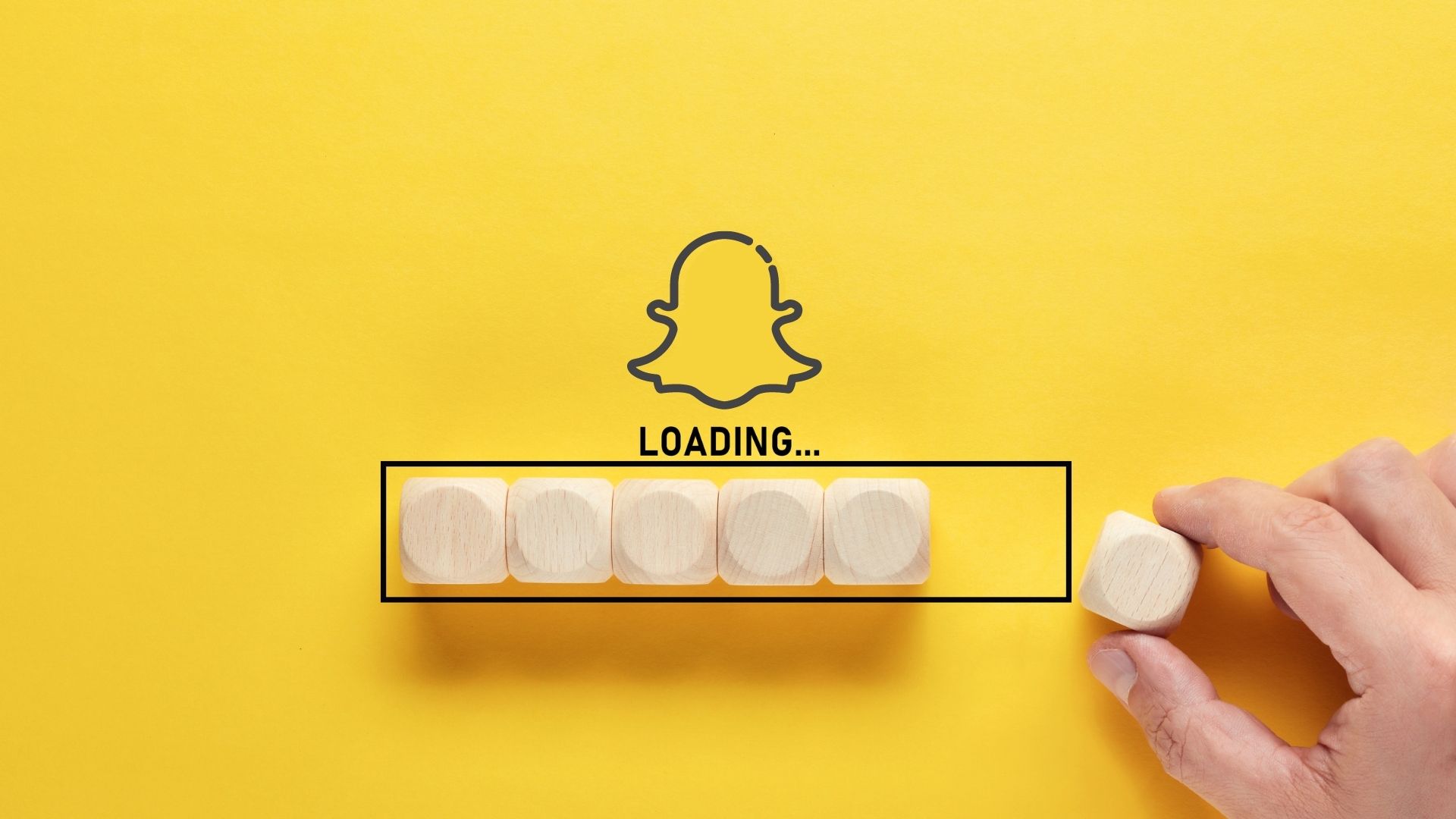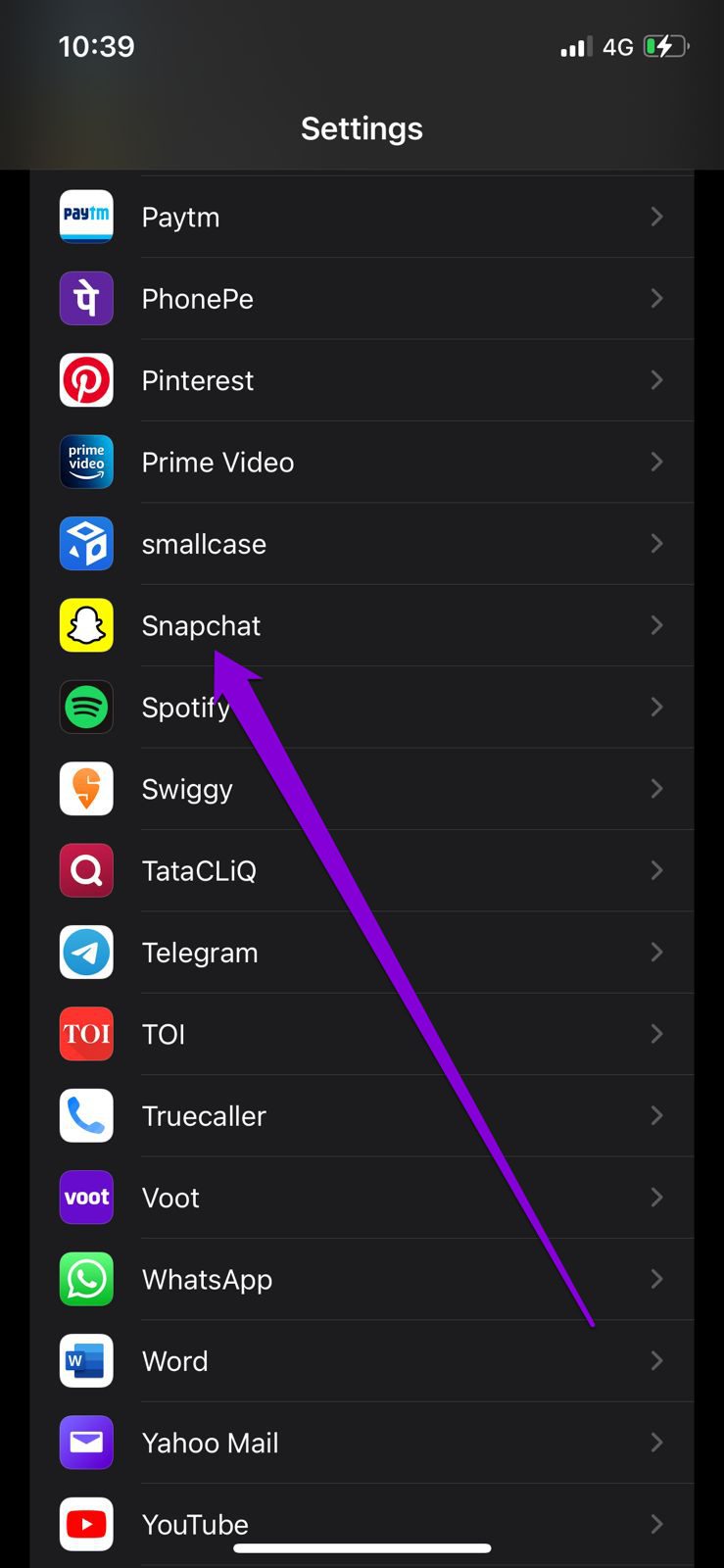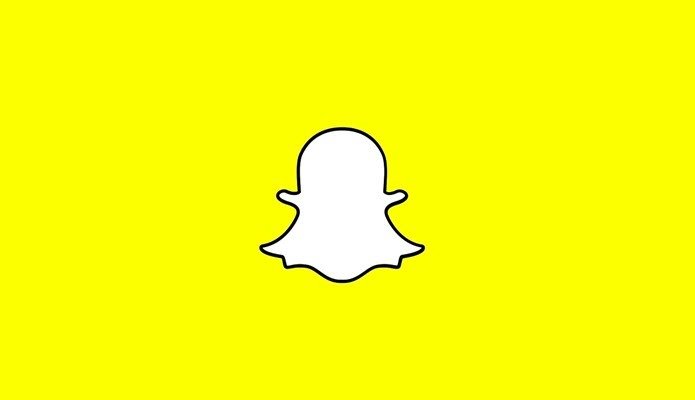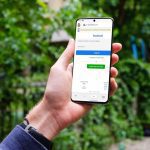Fixing such loading issues on Snapchat shouldn’t take long with the solutions presented below. You can start with the basic ones and gradually work your way towards more cumbersome ones to resolve the snaps not loading issue on Snapchat. So, let’s check them out.
1. Check Internet Connection
You can start by verifying the strength of your internet connection. If your internet is slow or patchy, then Snapchat might struggle to load stories for you. Run a quick speed test or try switching to a different network connection to see if that helps.
2. Check App Permissions
If the Snapchat app doesn’t have the necessary permissions to access your phone’s storage or mobile data, then the app will not work as intended. As a result, you might have trouble loading snaps. Here’s how to fix that.
Android
Step 1: Long press on the Snapchat app icon and tap on the Info icon from the menu that pops up. On the App Info page, select Permissions.
Step 2: Enable all the permissions one by one.
iPhone
Step 1: Open the Settings app on your iPhone and scroll down to tap on Snapchat.
Step 2: Enable all the permissions from here.
After allowing the required permissions, restart the Snapchat app to see it can load stories now.
3. Check If Snapchat Is Down
Sometimes, issues with Snapchat’s server can also lead to failure to load or send snaps. To verify this, you’ll need to check Snapchat’s server status by visiting a website like Downdetector. It keeps track of service outages for many popular services, including Snapchat.
If Snapchat is down, then you have no other option but to wait for them to resolve the issue. Hopefully, it shouldn’t take long. Keep an eye on Snapchat’s official Twitter account for any updates.
4. Clear Conversations
If you’re failing to load snaps from a select few friends only, then it might be due to the existing conversation cache. You can try clearing that conversation to resolve the issue. Here’s how. Step 1: In the Snapchat app, tap on the Profile icon in the top left corner and tap on the gear icon to open Snapchat Settings.
Step 2: Scroll all the way down to the Privacy section and select the Clear Conversation option.
Step 3: Tap on the cross icon next to the conversation you wish to delete.
5. Removing and Re-add Friends
If clearing conversation doesn’t help, remove your friends and add them again. This trick worked for several users while fixing the issue. Step 1: Open up Snapchat and visit your friend’s profile, use the three-dot menu icon at the top and select Remove Friend.
Step 2: Select Remove when prompted.
Once removed, add your friend again and check if the issue is resolved.
6. Clear Snapchat Cache
Like most apps, Snapchat also collects cache data as you load stories, download filters, or view Memories. If that data has become corrupted, you’re likely to face such issues. To fix this, you’ll have to clear that cache data and try again. Snapchat offers an option to clear cache data within the app itself. So, whether you’ve got an Android or an iPhone, you can use the same steps below to clear the Snapchat cache. Step 1: In the Snapchat app, tap on your profile icon and tap on the cog icon to visit Snapchat settings. Step 2: Scroll all the way down to Account Actions and tap on the Clear Cache option. Choose Continue when prompted.
7. Update Snapchat
While using an older version of an app is usually fine, this can also lead to issues in some cases. This is especially true if the app has gone through major changes recently. Hence, updating Snapchat to its latest version should be your next step.
8. Avoid Using VPN
Are you using a VPN connection? If so, then you’re likely to face login issues or failure to send or load snaps on Snapchat. Hence, it’s best to avoid using a VPN connection while using Snapchat.
Stories That Matter
Stories are an important aspect of Snapchat. Whether you’re loading snaps from your friends, the explore page, or the Snap Map, such issues can effectively prevent you from using the app. You can go through the solutions above to fix any loading issues with Snapchat snaps. The above article may contain affiliate links which help support Guiding Tech. However, it does not affect our editorial integrity. The content remains unbiased and authentic.