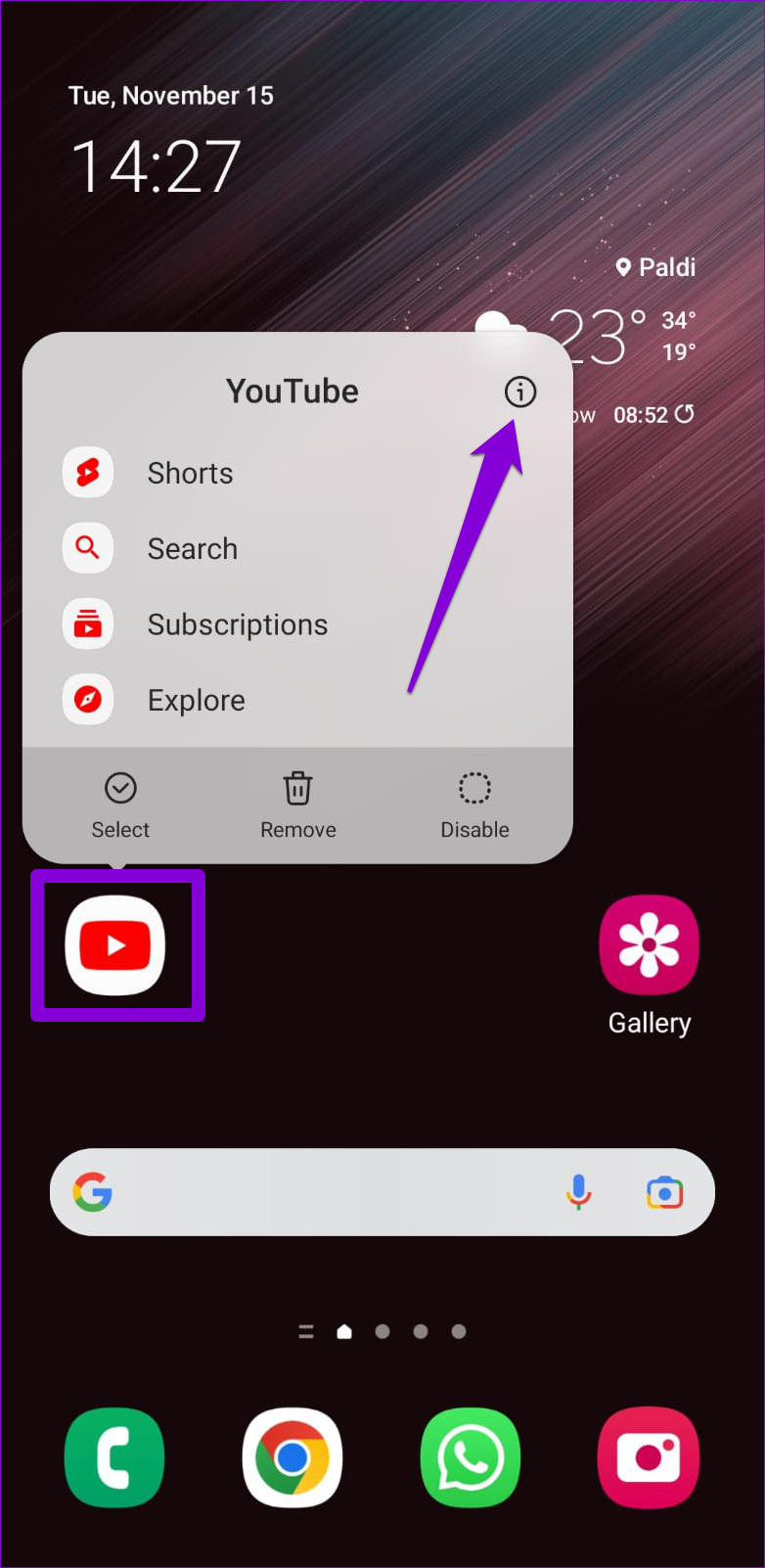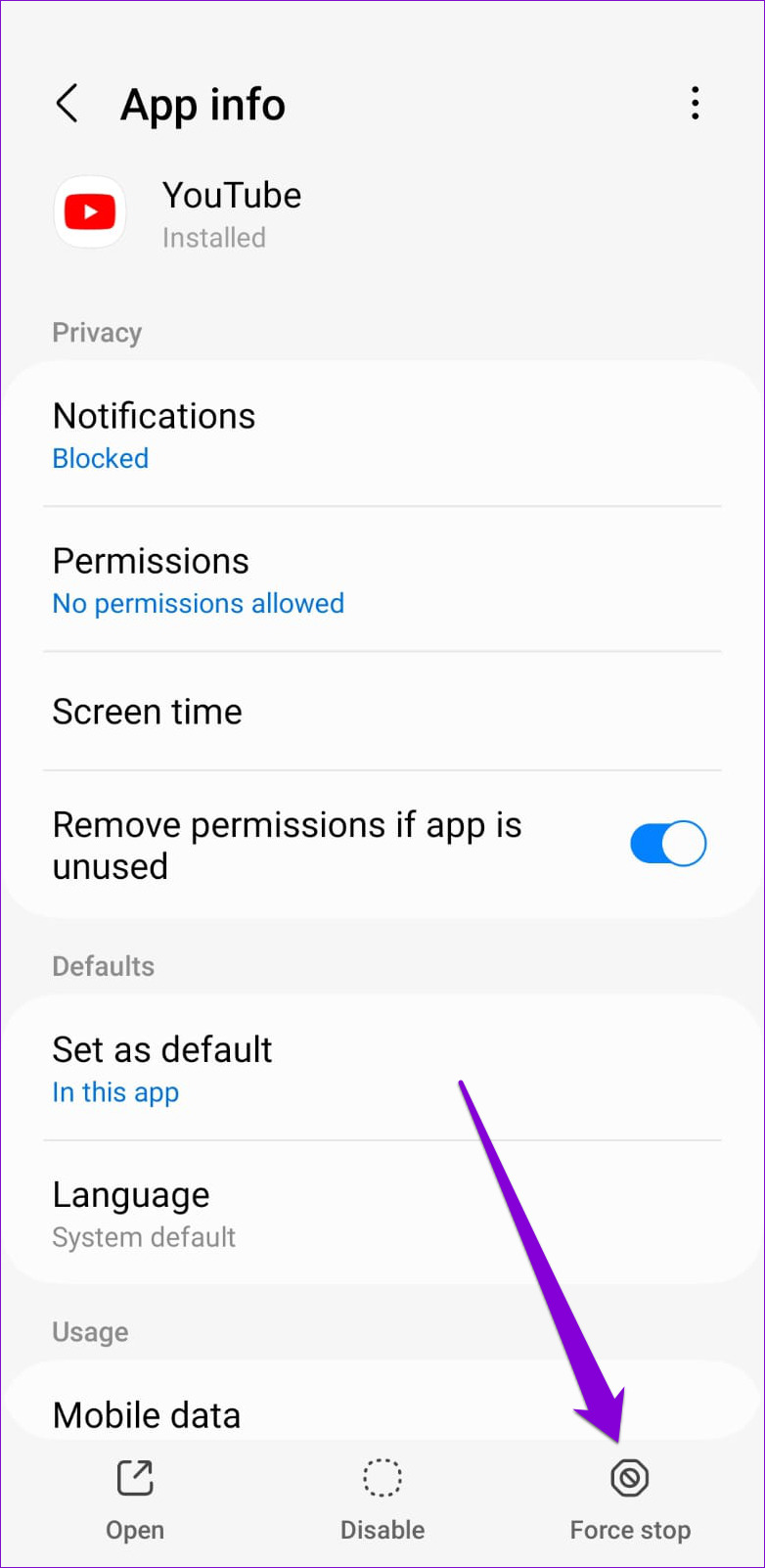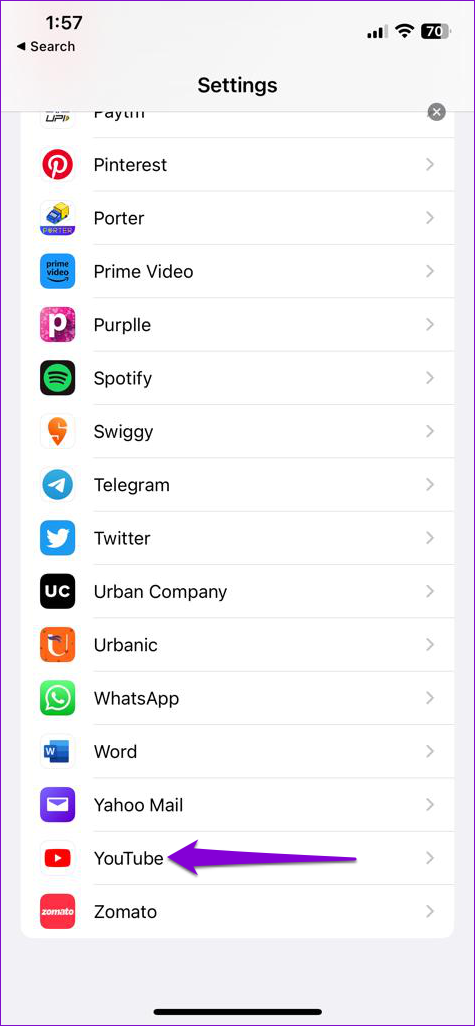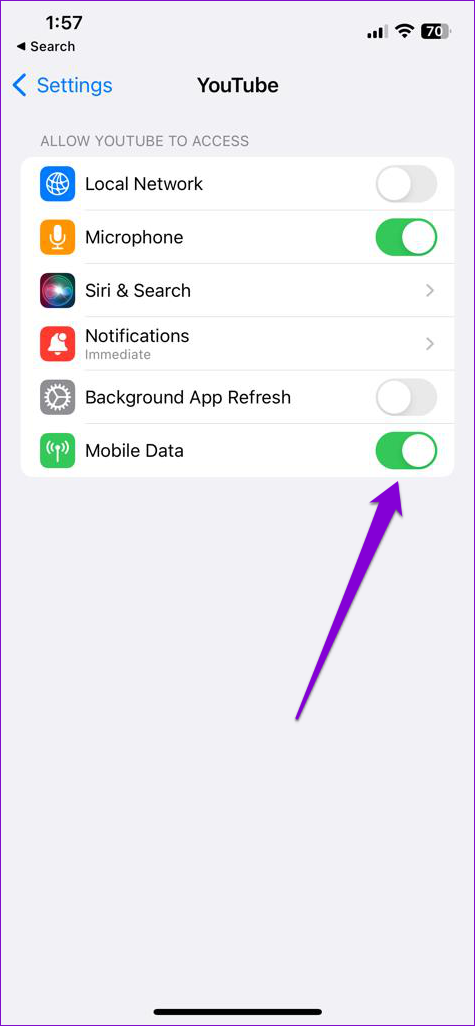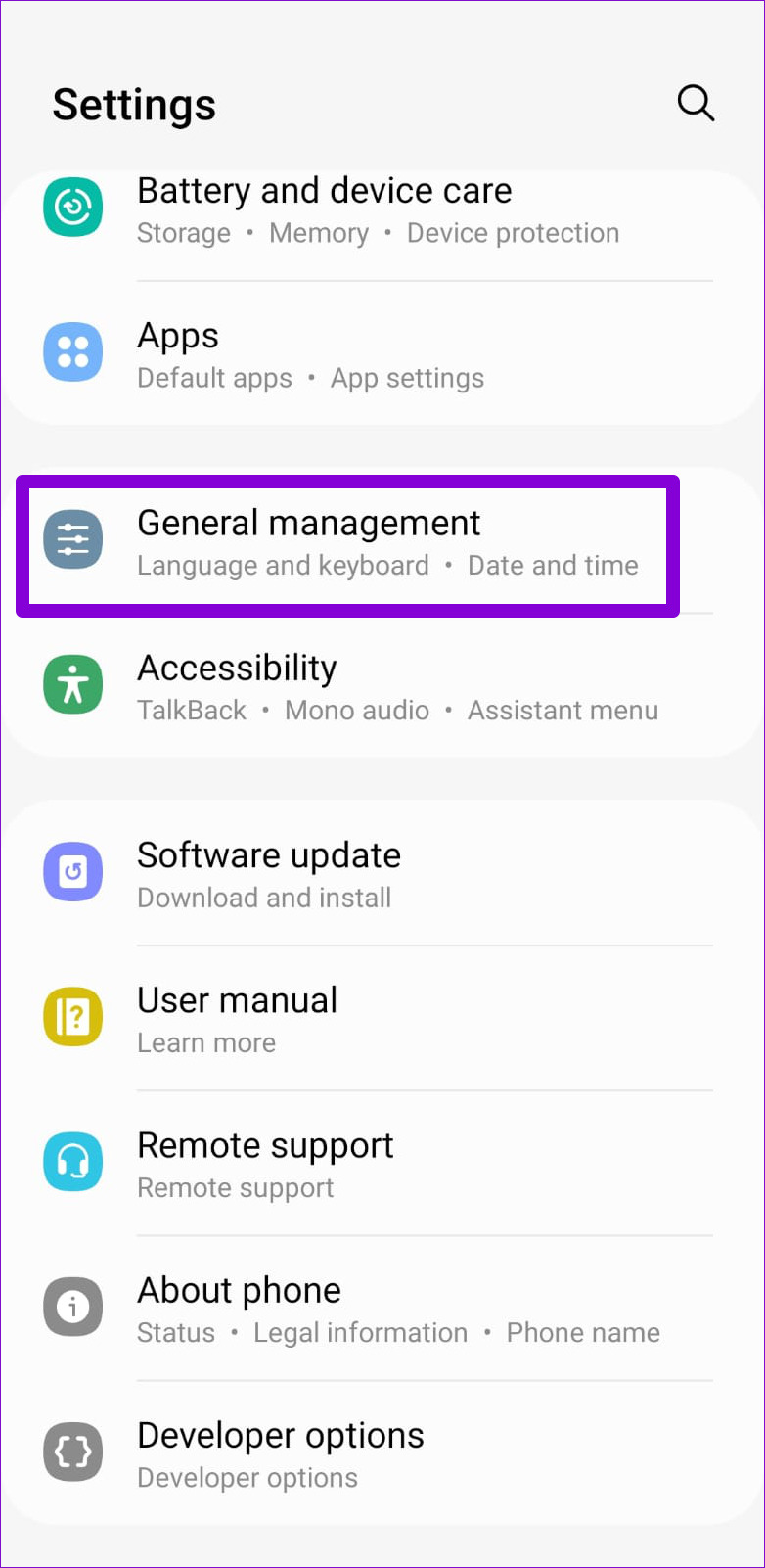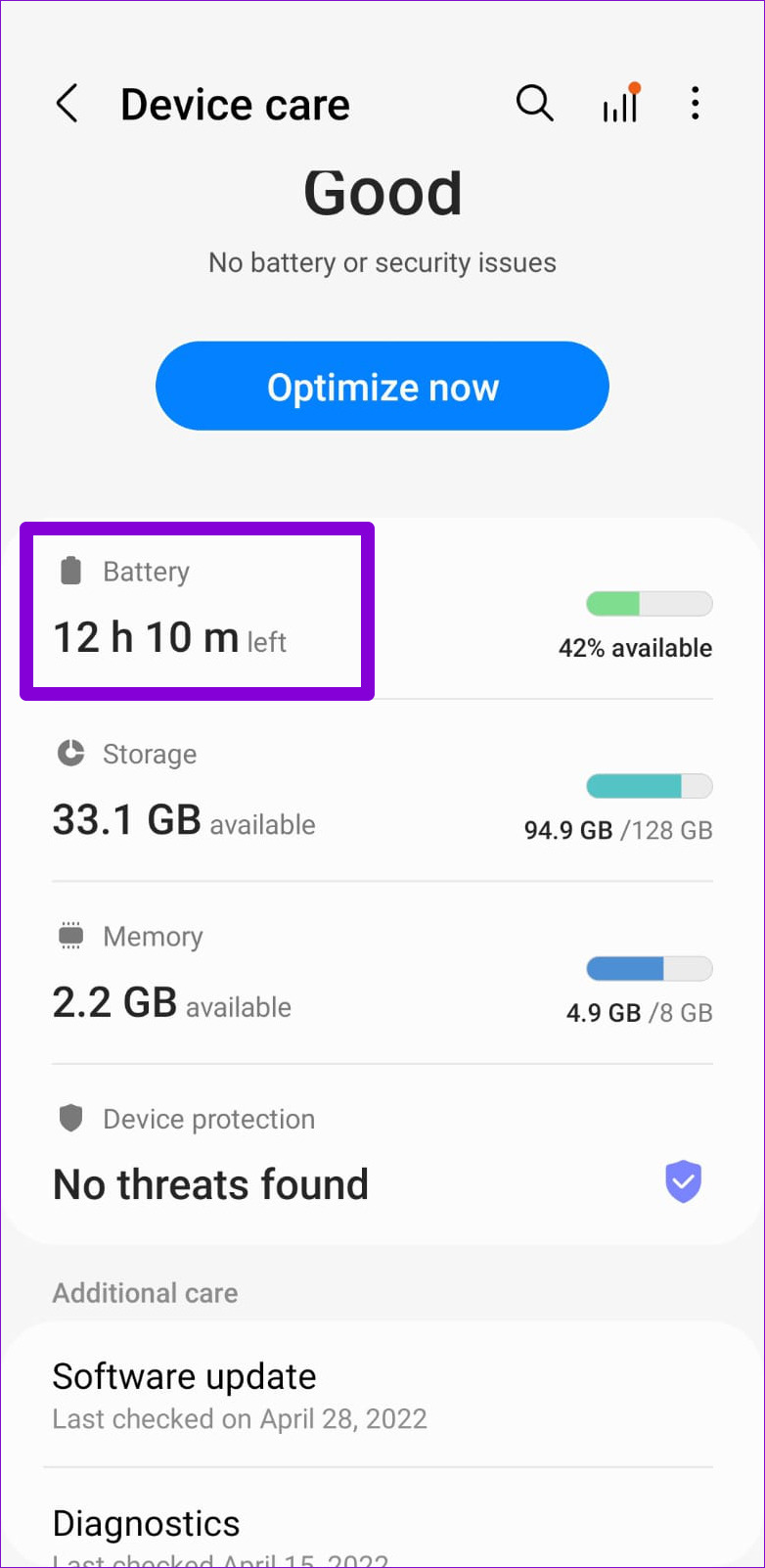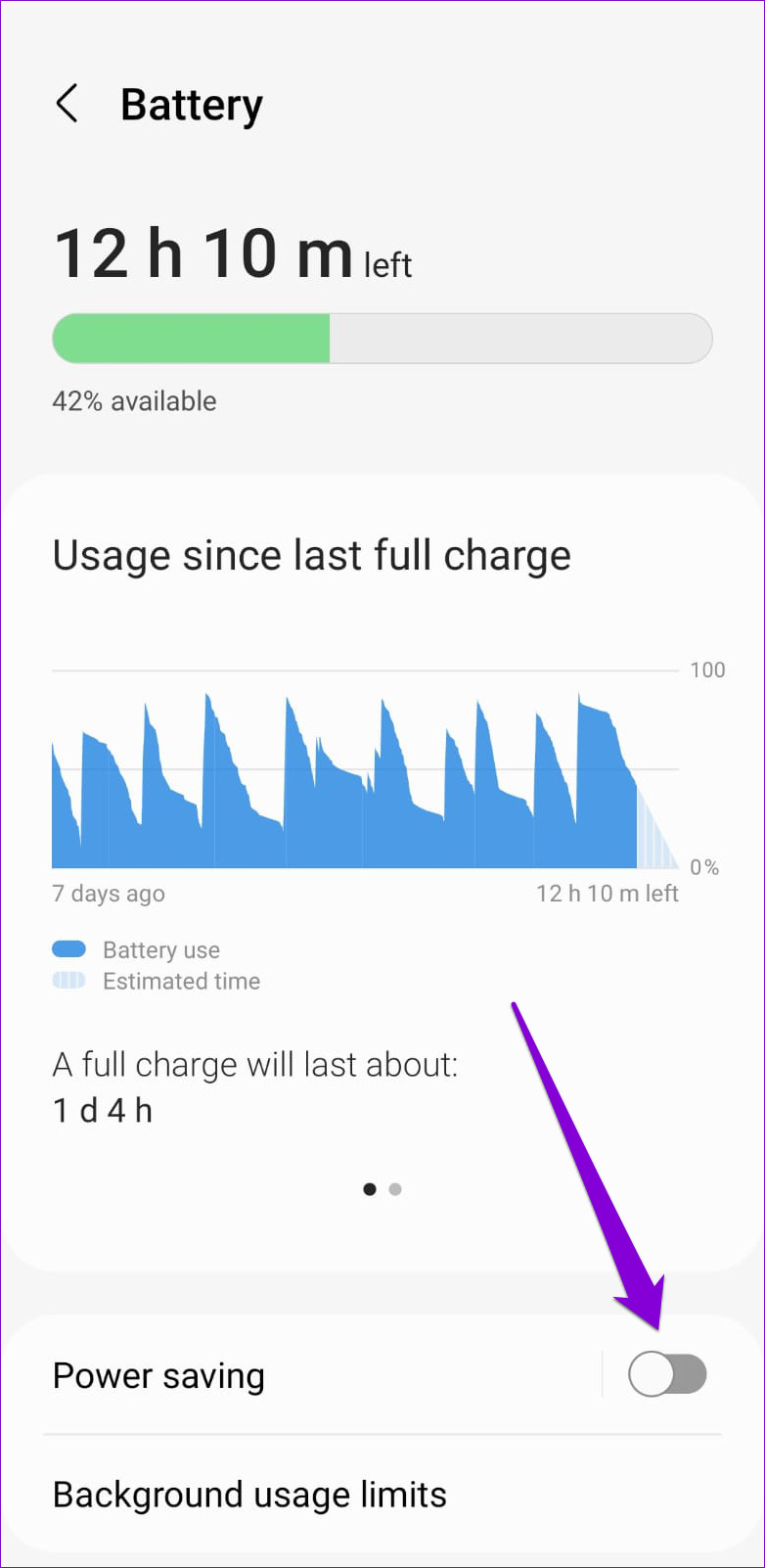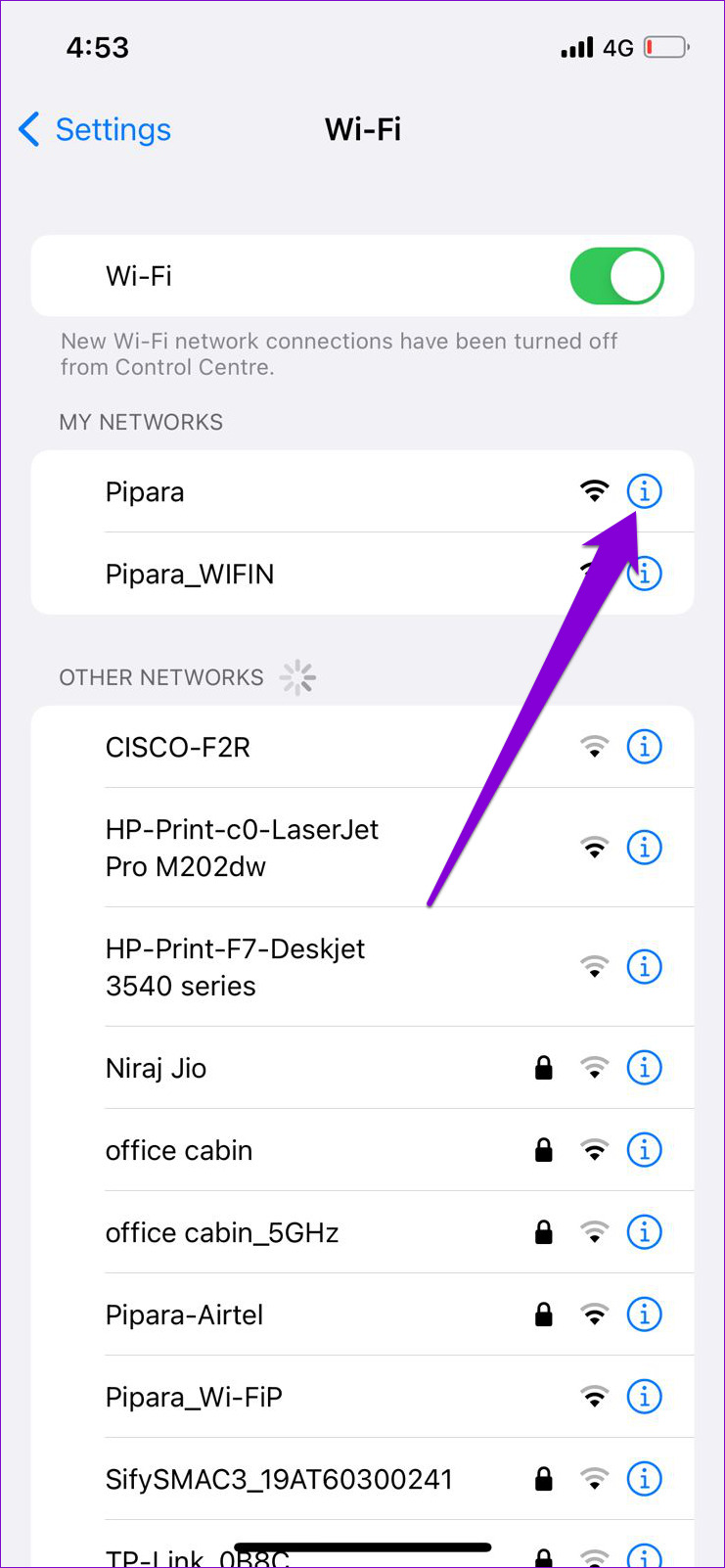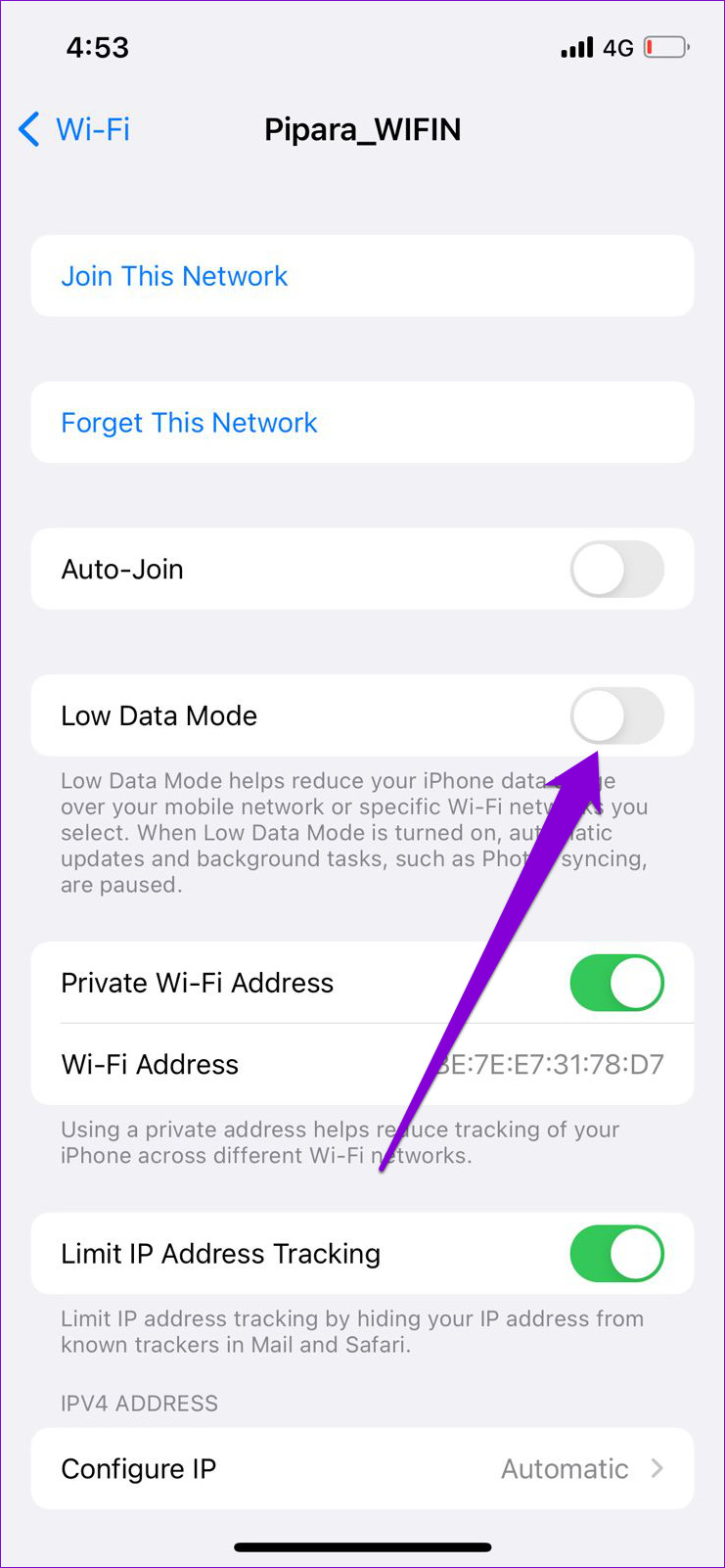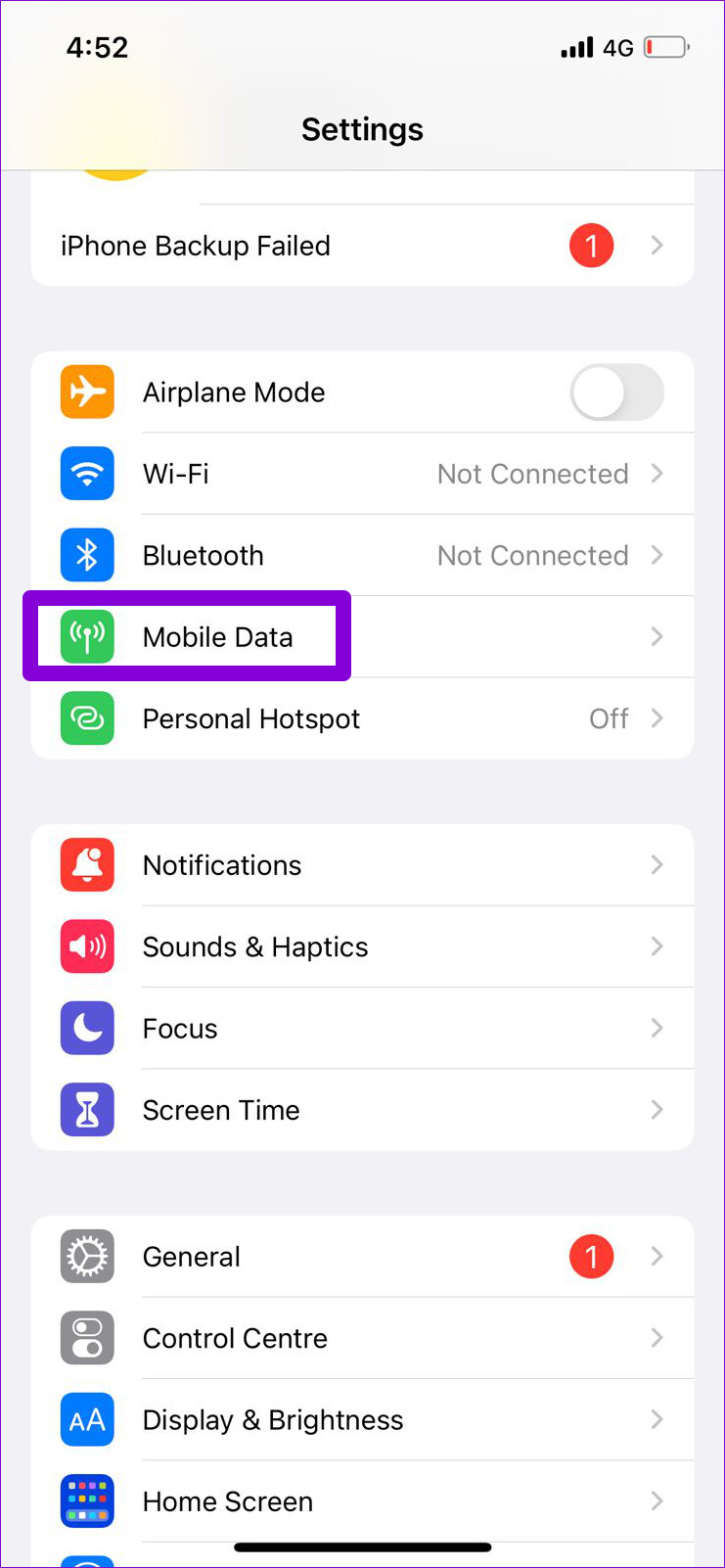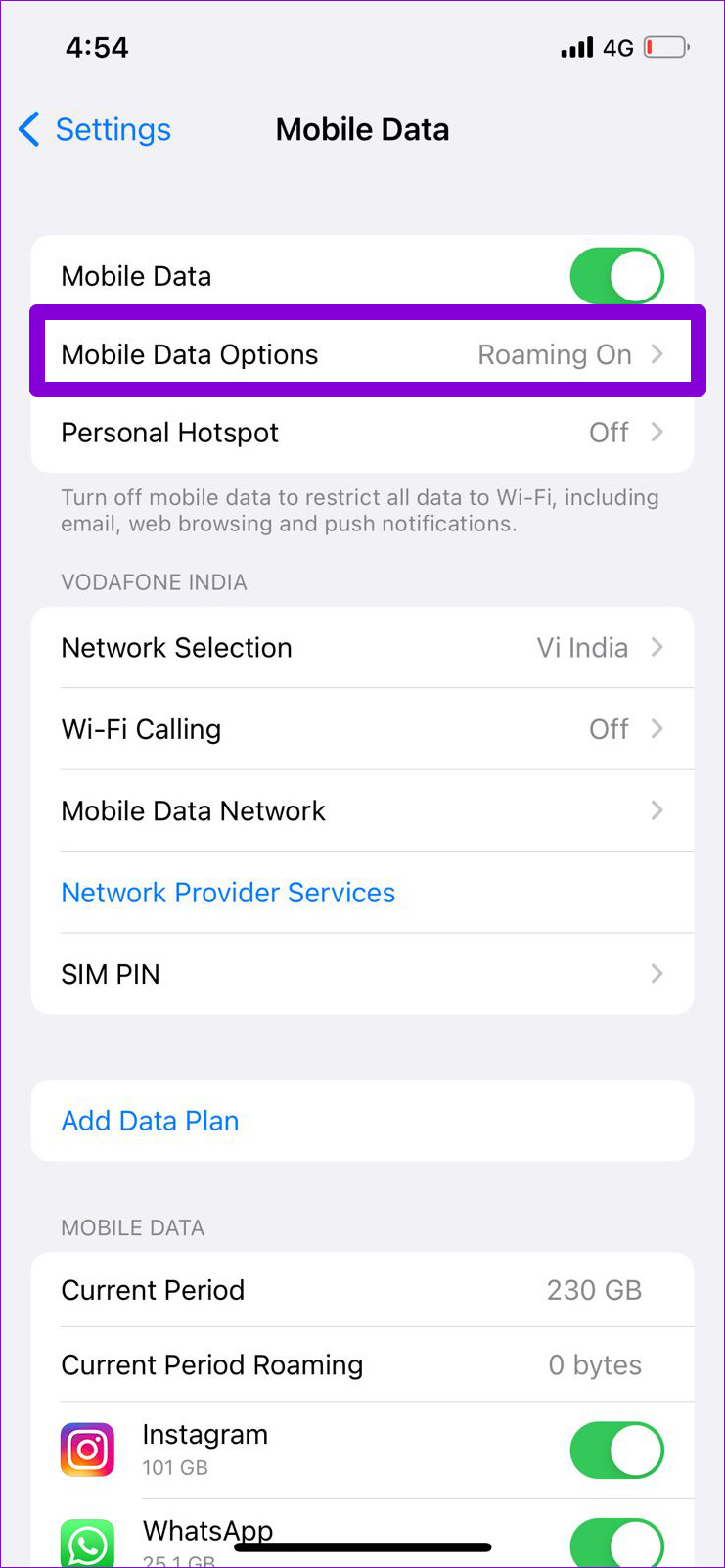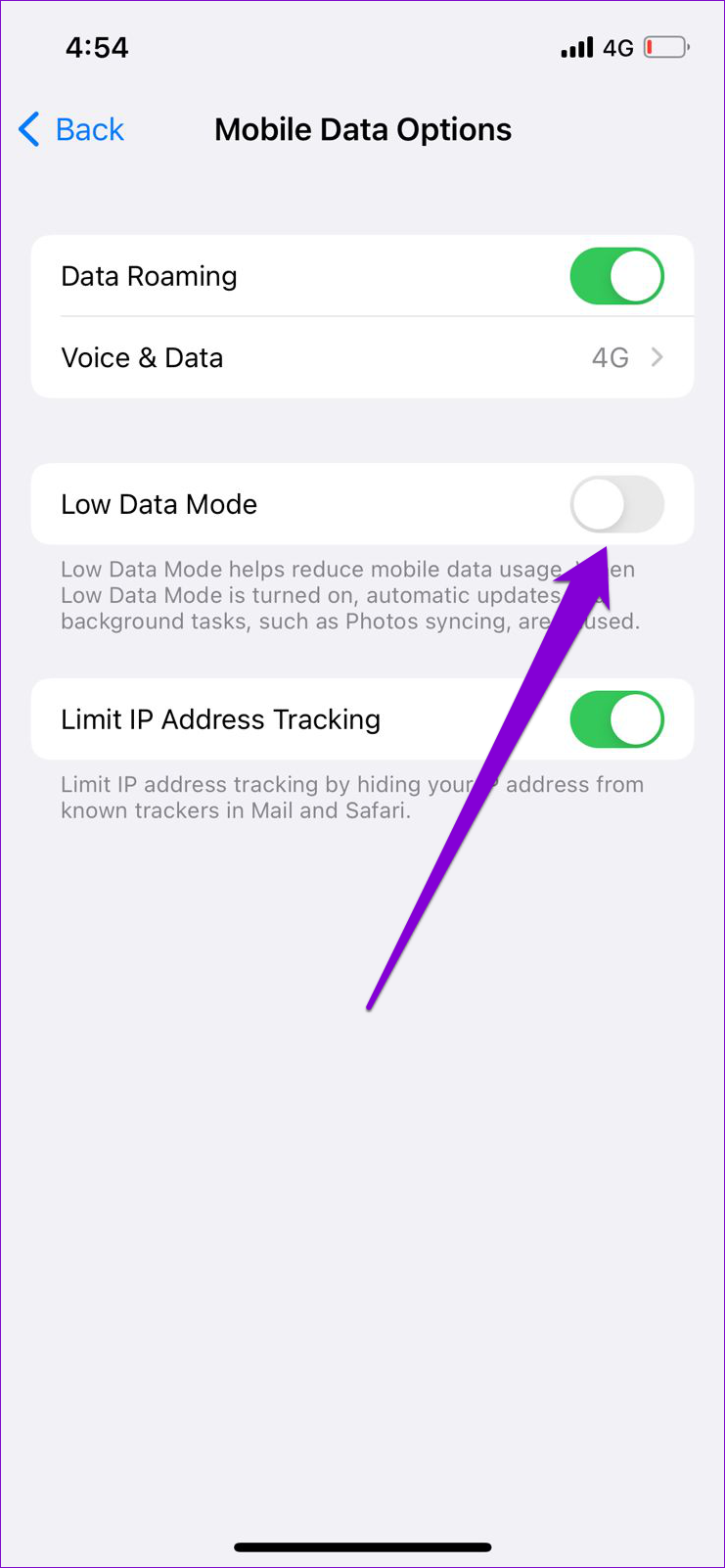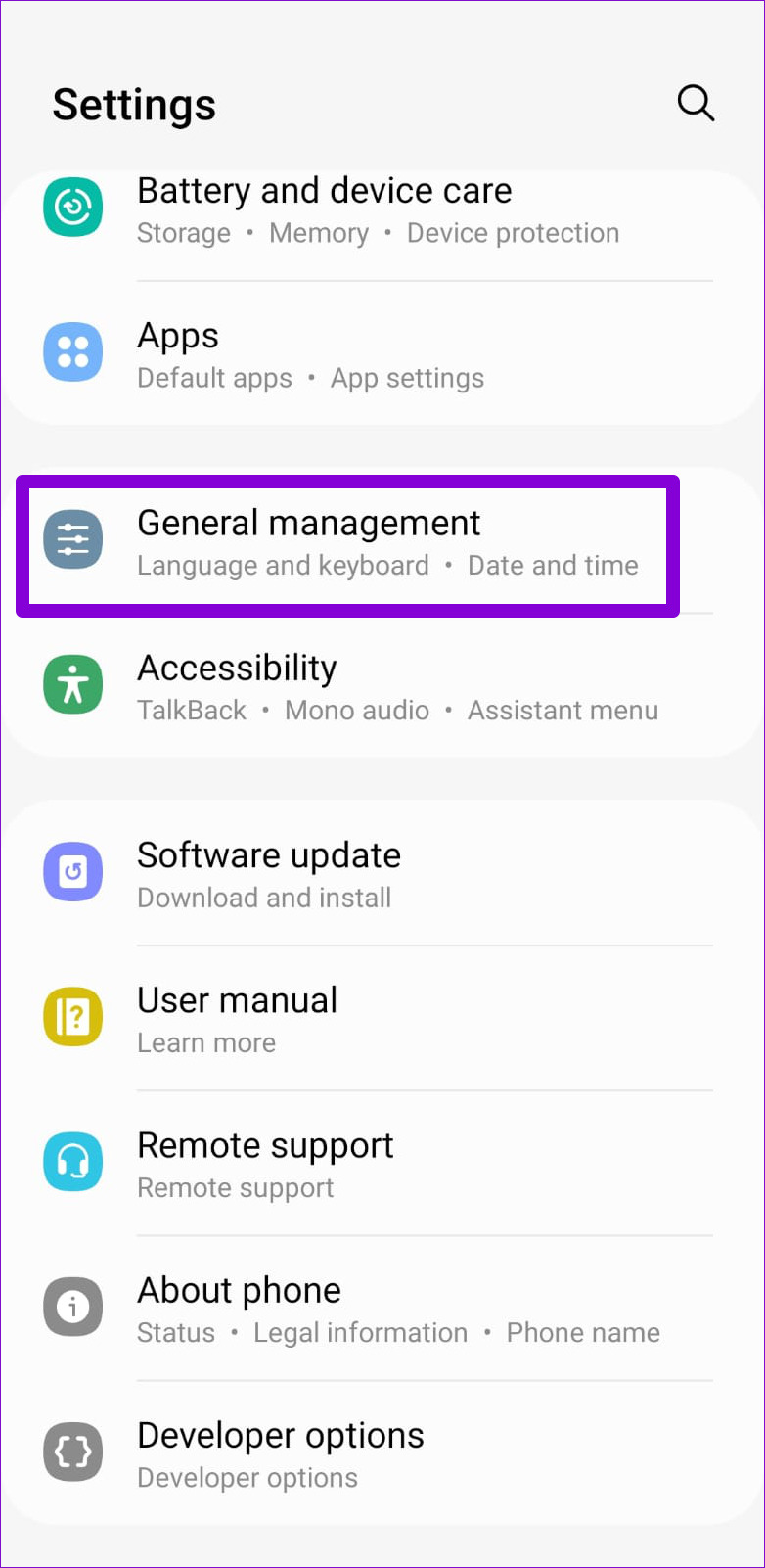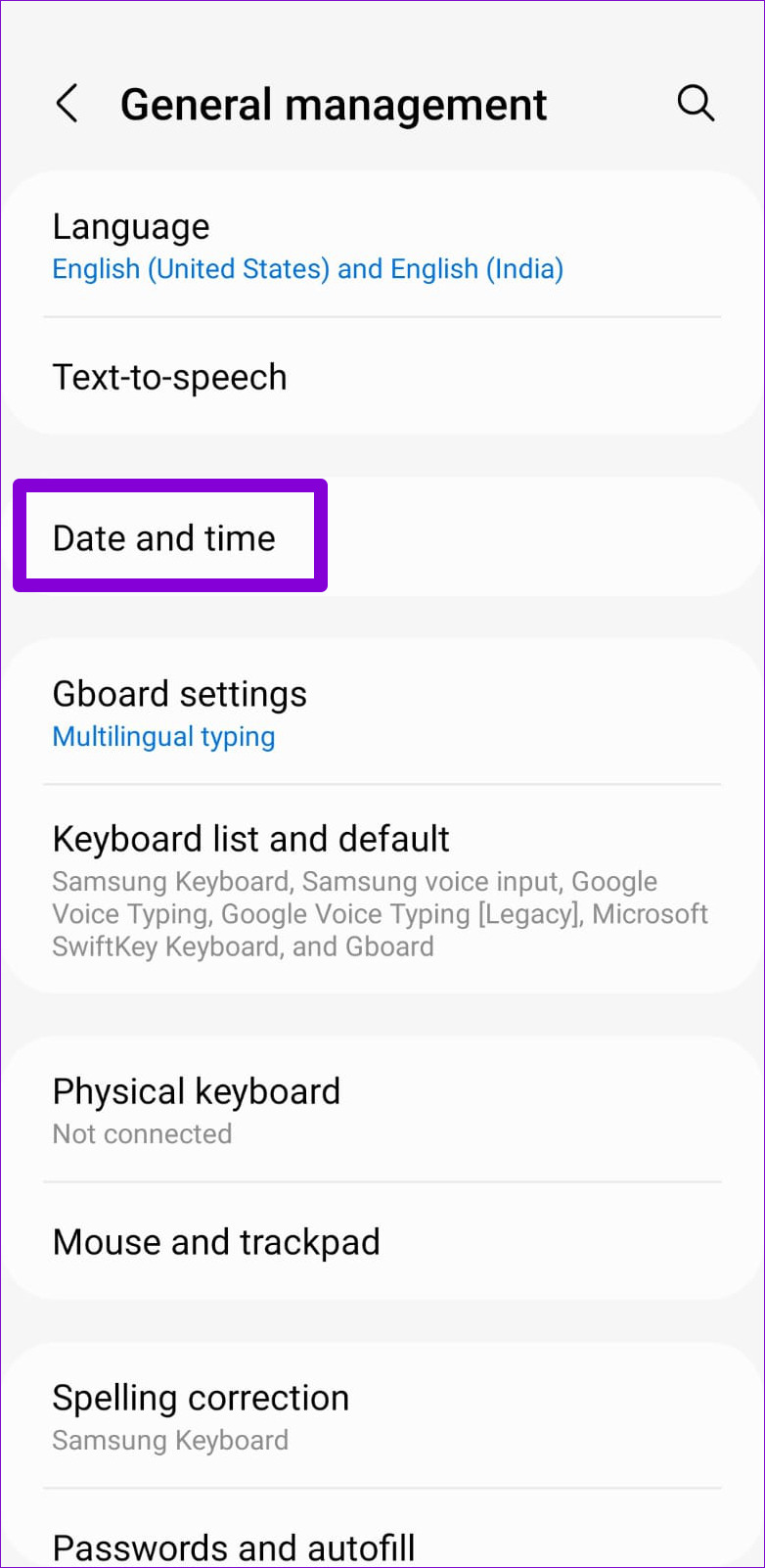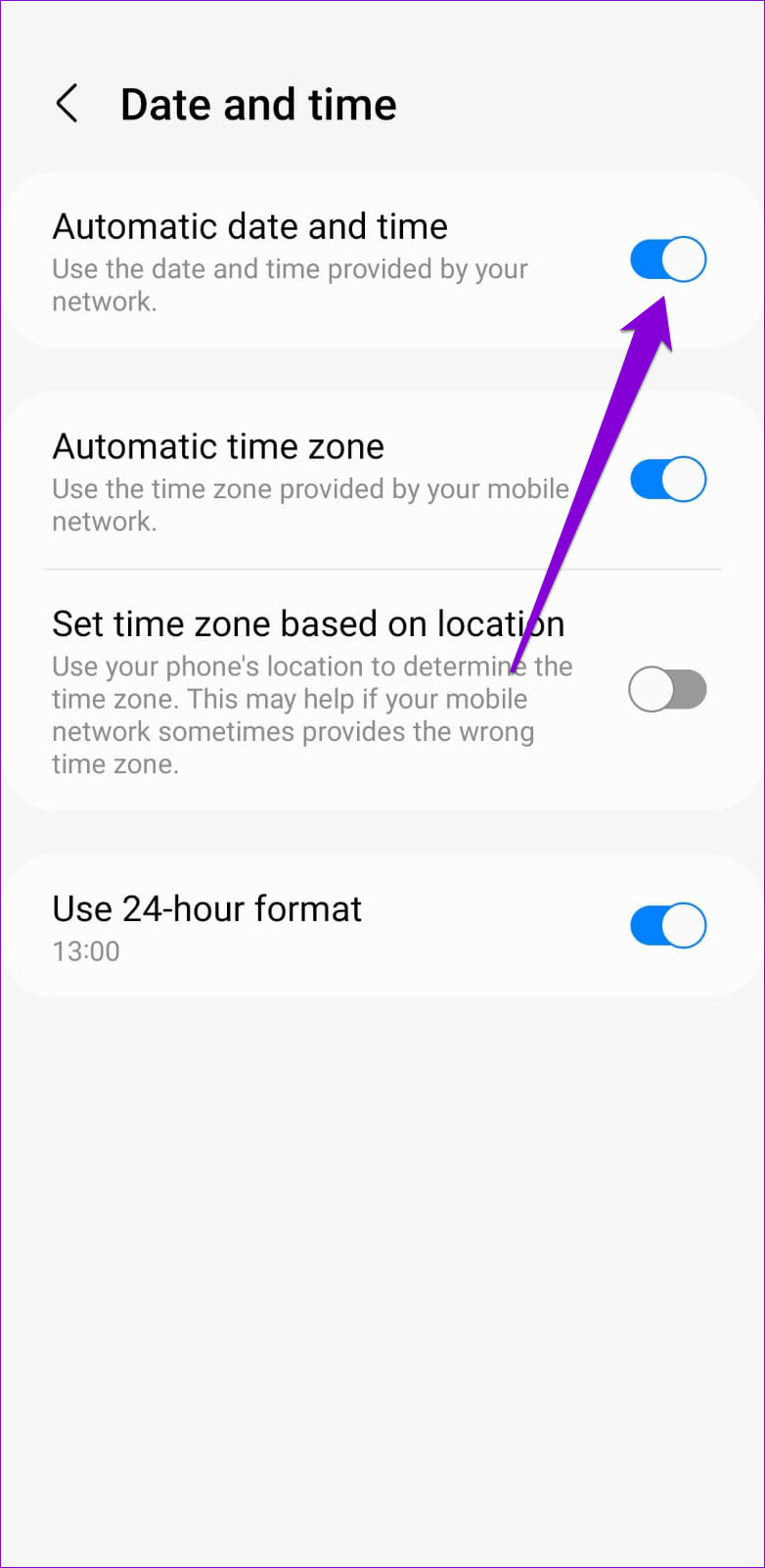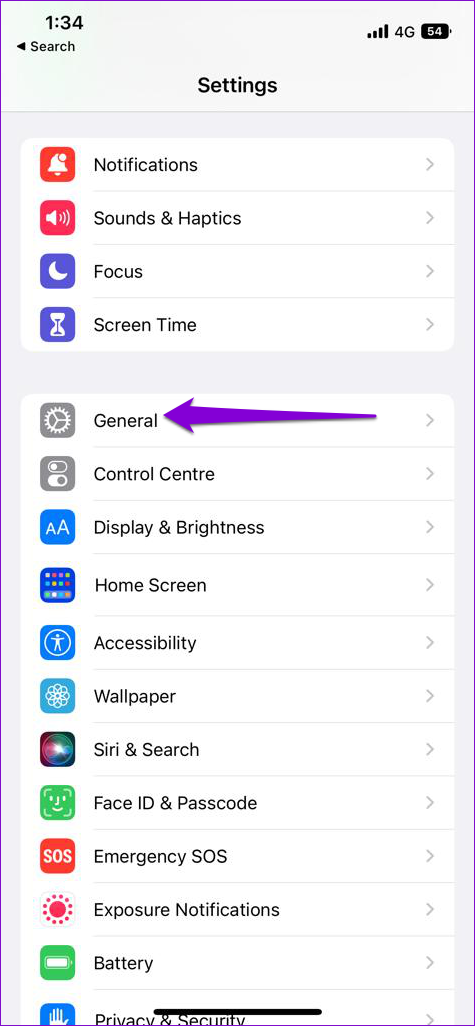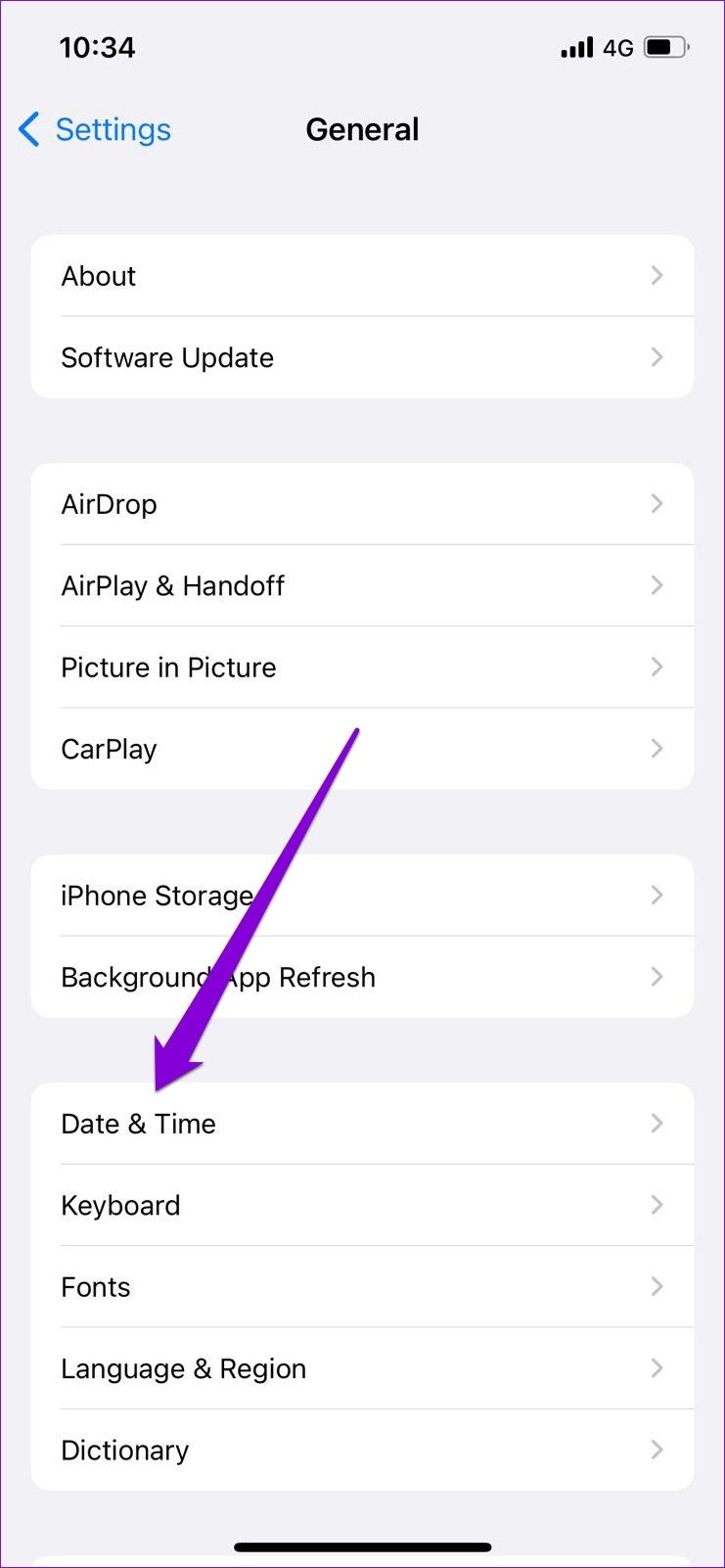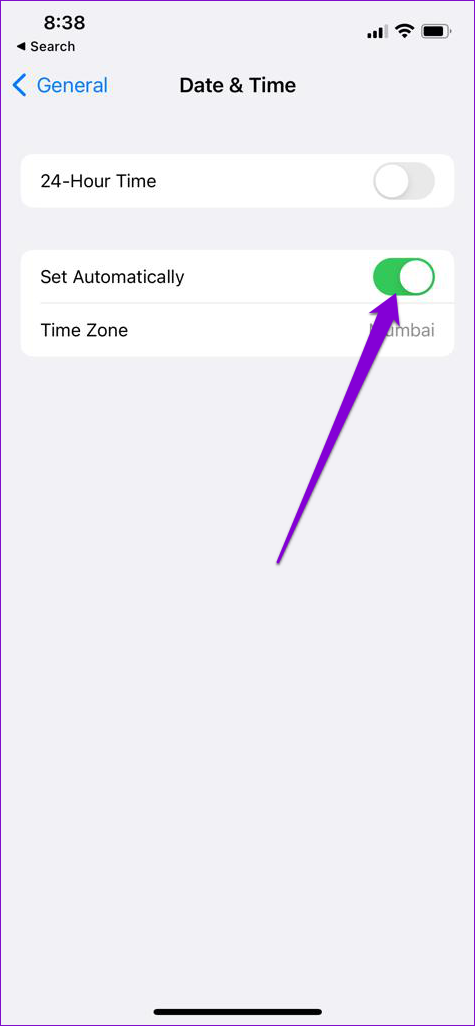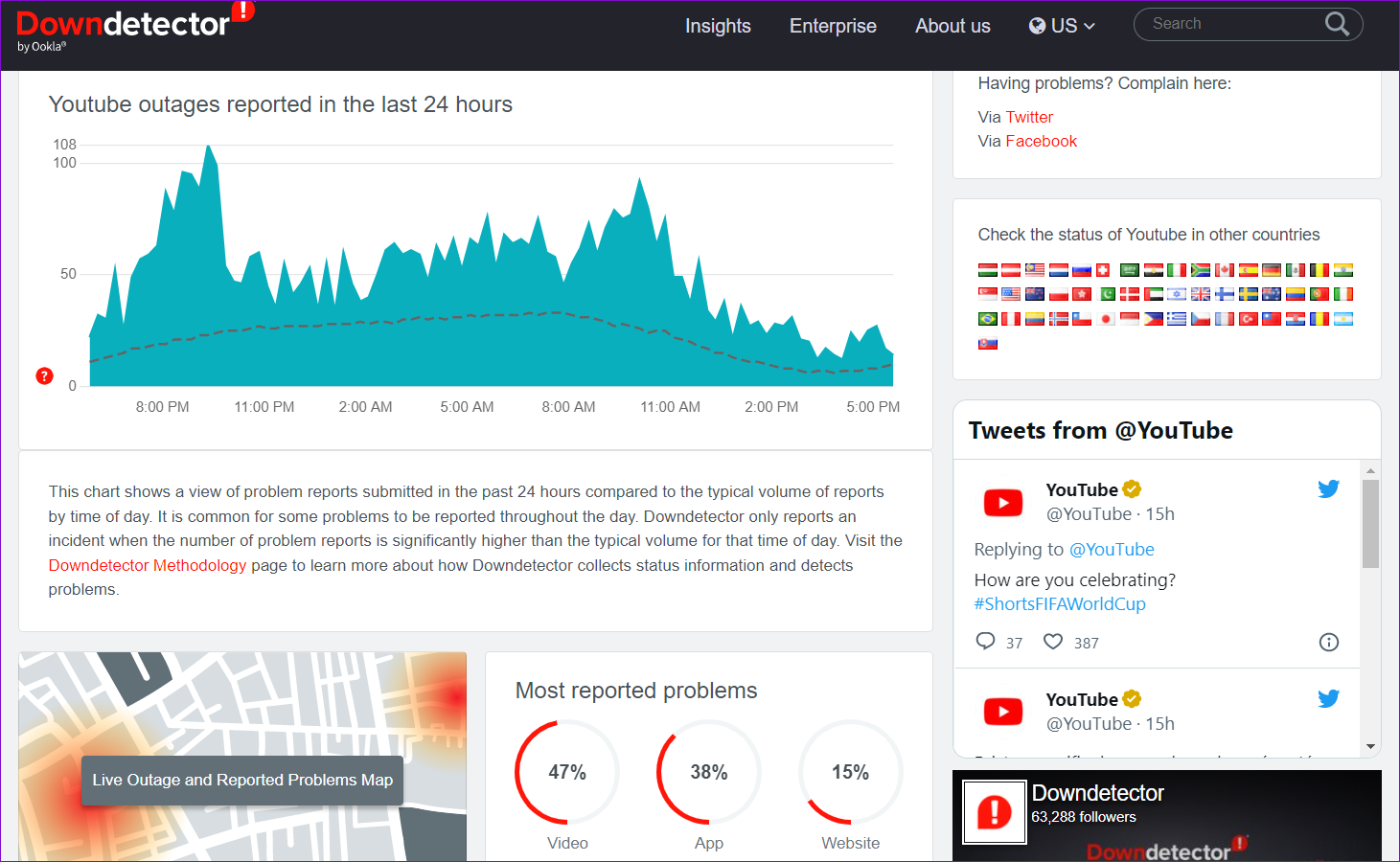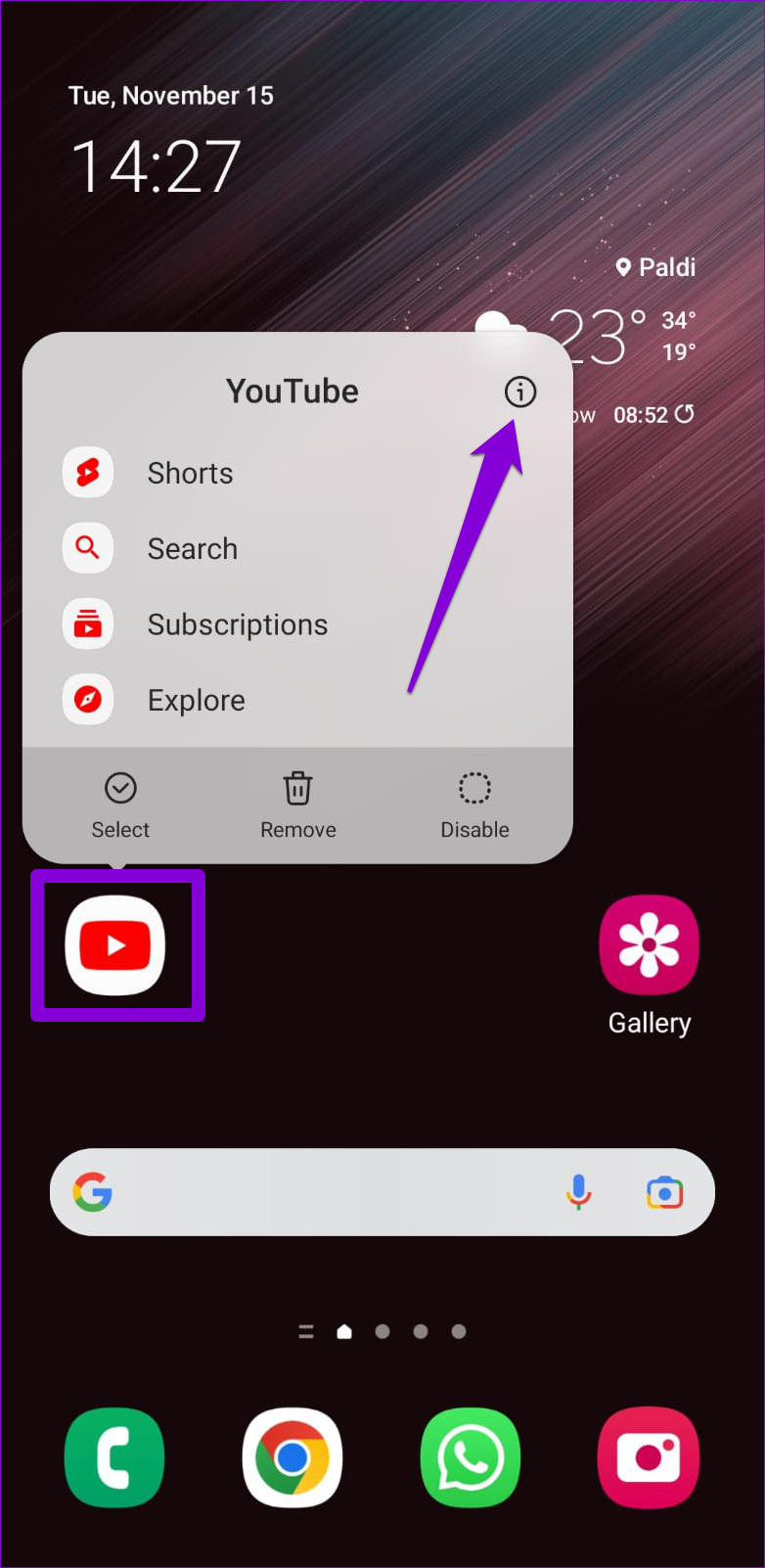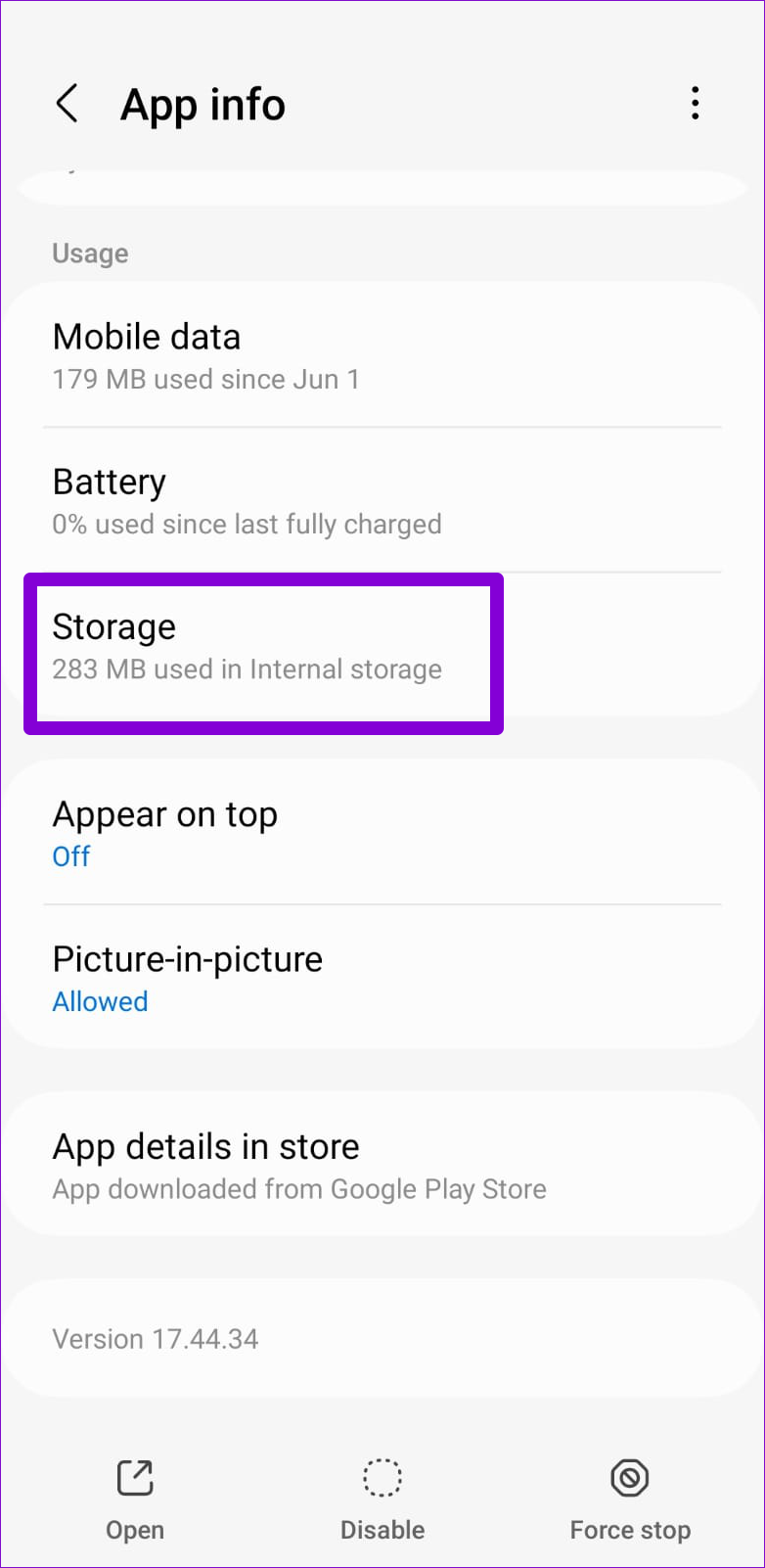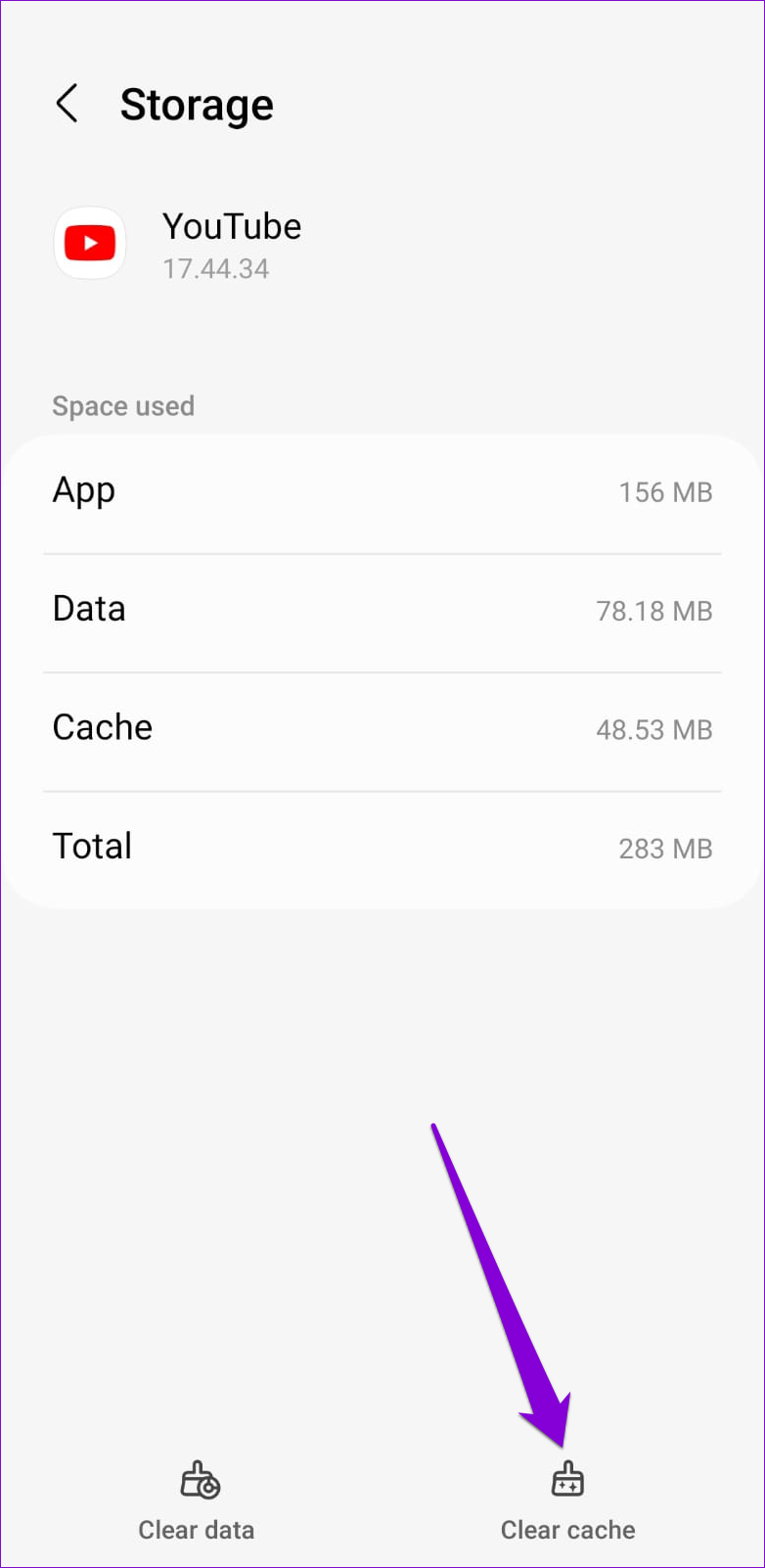When this happens, the YouTube app might display errors like ‘No connection’ or ‘You’re offline’ on your Android or iPhone. If you cannot watch your favorite YouTube videos due to a similar error, here are some quick fixes that might help.
1. Force-Quit the YouTube App and Reopen It
If the YouTube app fails to start correctly on your Android or iPhone, it might throw weird errors or even crash abruptly. You can try force-closing the YouTube app and opening it again to fix it. This will give the app a fresh start and remove any temporary glitches. To force-close YouTube on Android, long press on its app icon and tap the info icon from the resulting menu. On the app info page, tap the Force stop option at the bottom.
On an iPhone with Face ID, swipe up from the bottom of the screen to bring up the App Switcher. On iPhones with a physical Home button, double press the Home button quickly to bring up the App Switcher. Swipe upwards on the YouTube card to close the app.
Reopen the YouTube app and see if it loads fine.
2. Enable Mobile Data for YouTube (iPhone)
On your iPhone, you can configure mobile data permission for each app separately. If you’ve accidentally disabled mobile data for the YouTube app, it won’t be able to connect to the internet unless you use Wi-Fi. To enable mobile data permission for the YouTube app: Step 1: Open the Settings app and scroll down to tap on YouTube.
Step 2: Enable the toggle for Mobile Data.
3. Disable Data Saver Mode
The Data Saver mode on your phone can help you reduce internet usage by imposing various data restrictions on apps. However, this feature can sometimes prevent your apps from using the internet entirely. You can try disabling your phone’s Data Saver mode and see if that helps. Note that different Android flavors based phones call the same Data Saver mode feature with different names. The feature is usually found under the Battery or Power Management option.
Android
Step 1: Open the Settings app and head over to General management.
Step 2: Tap Battery and turn off the toggle next to ‘Power saving’ option.
iPhone
Step 1: Open the Settings app on iPhone and tap on Wi-Fi.
Step 2: Tap the info icon next to your Wi-Fi network and toggle off Low Data Mode from the following screen.
Step 3: If you’re using YouTube on mobile data, return to the Settings page and tap Mobile Data.
Step 4: Tap Mobile Data Options and turn off the toggle next to ‘Low Data Mode.’
4. Correct the Date and Time on Your Phone
This may seem strange, but having your phone set to an incorrect date or time can prevent YouTube from connecting to its servers and cause problems. To avoid any inconsistencies, you’ll need to enable the automatic date and time feature on your Android or iPhone.
Android
Step 1: Open the Settings app on your phone and go to General management.
Step 2: Tap on Date and time and turn on the toggle next to ‘Automatic date and time.’
iPhone
Step 1: Launch the Settings app on your iPhone and navigate to General.
Step 2: Tap ‘Date & Time’ and turn on the toggle next to Set Automatically.
5. Turn Off VPN
Are you using a VPN service to bypass any region-specific restrictions? If yes, then you could encounter such connection errors in the YouTube app. To verify this, disable your VPN connection temporarily and then try to use YouTube again.
6. Check If YouTube Is Down
You might not be the only one having problems with the YouTube app. If YouTube’s servers are down, the app will fail to load on your phone no matter what you do. You can visit Downdetector to see if others are facing similar issues. Visit Downdetector
If there’s an issue on the server side, you will notice huge outage spikes. In that case, you’ll need to wait for YouTube to fix the issue from their side.
7. Clear YouTube App Cache (Android)
Cache data is usually beneficial as it allows the app to load specific content and information more quickly. However, if that existing cache data goes corrupt, it can cause the YouTube app to stop working on your phone. To clear YouTube’s app cache on Android: Step 1: Long-press the YouTube app icon and tap the info icon from the menu that appears.
Step 2: Tap Storage and tap the Clear cache option at the bottom.
8. Update the YouTube App
An outdated YouTube app on your phone might cause trouble. Hence, keeping your apps updated to their most recent versions is always a good idea. Head to Play Store or App Store on your phone and update the YouTube app. Following that, YouTube should connect to the internet and load fine. YouTube for Android YouTube for iPhone
Start Streaming Again
While such problems with the YouTube app are common, they are relatively easy to resolve. One of the fixes in this guide should get the YouTube app back online, and you can watch your favorite videos as before.