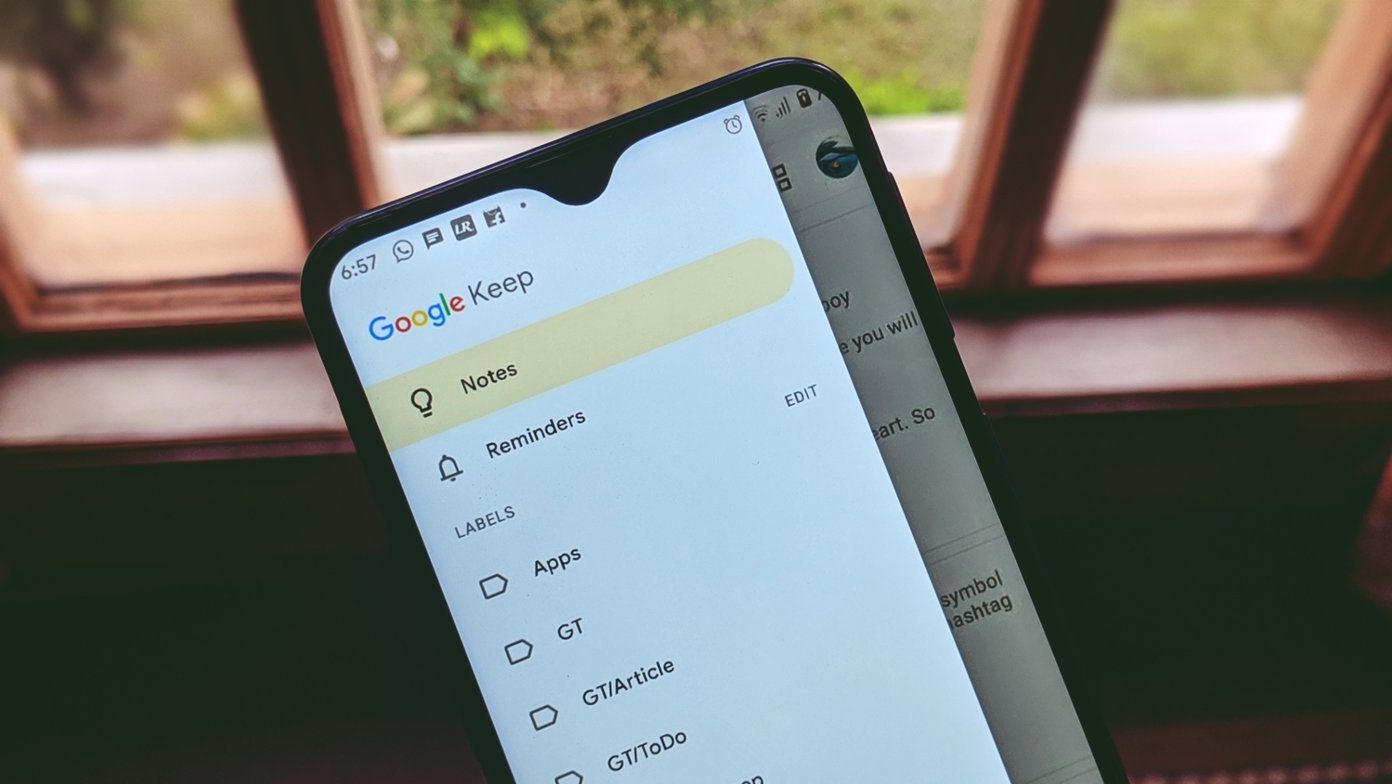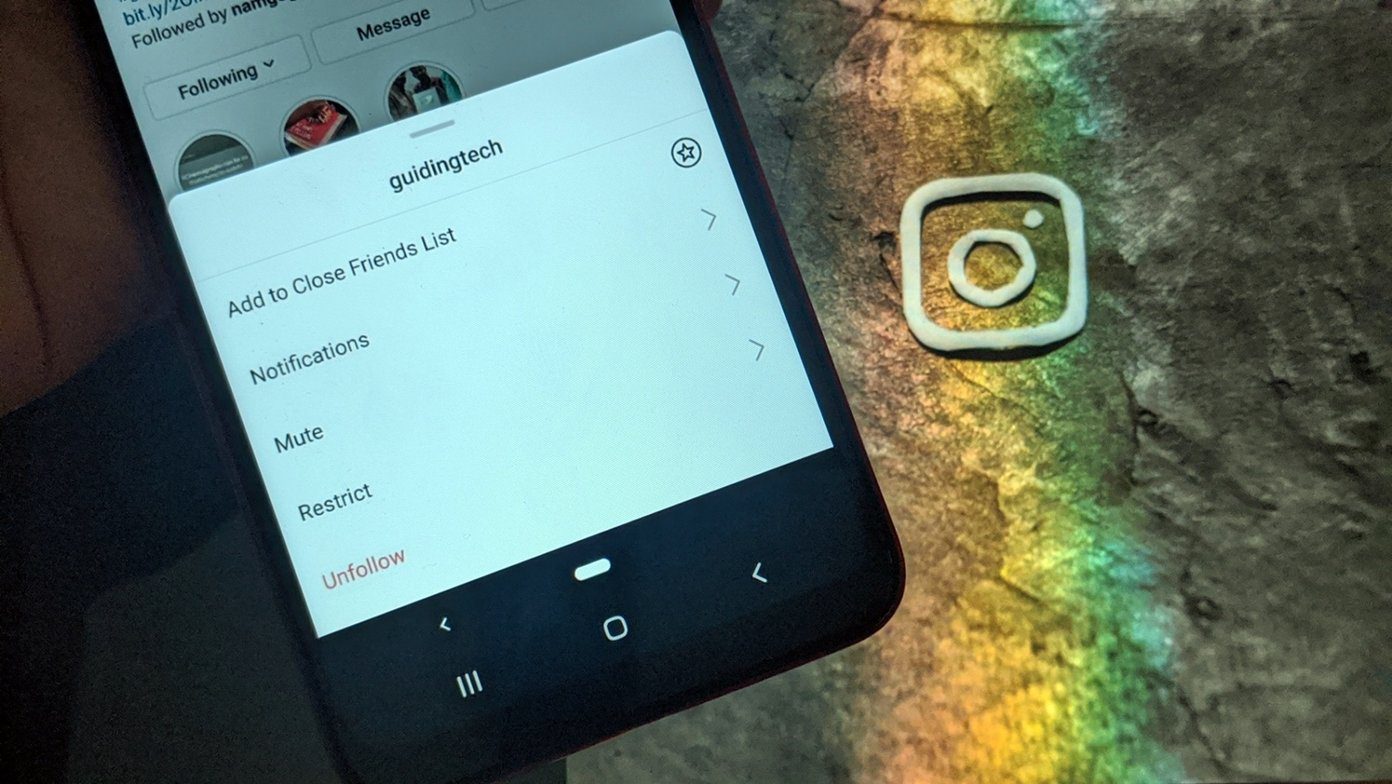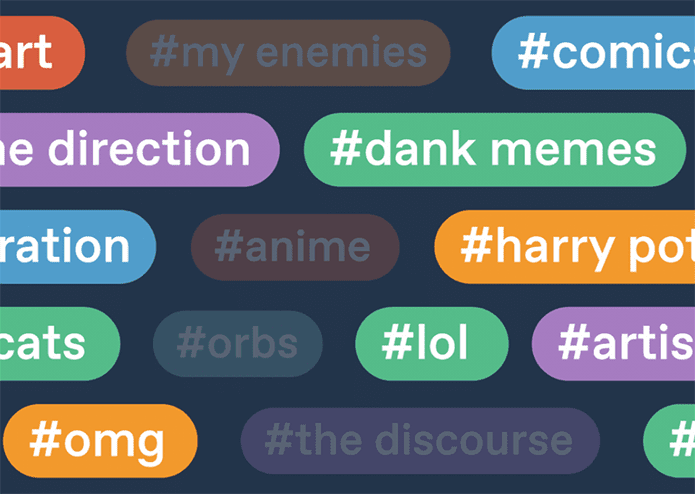Will you still be able to receive emails from blocked addresses? Can you still email someone you have blocked? How do yo unblock some in your Gmail? How do you even block someone on Gmail to start with? We answer everything in this explainer. Let’s get to it.
How to Block Someone on Gmail
Blocking someone or an email address on Gmail is quite easy. Follow the steps listed below to get it done on the Gmail mobile app and the web/PC interface.
On Mobile
Step 1: Locate and open the email the person you want to block sent you. Step 2: Tap the three-dotted menu icon next to the name of the sender. Step 3: Finally, on the pop-up menu at the bottom of the screen, select ‘Block [Sender’s name]’ option.
On Web/PC
The Gmail block process is quite similar for mobile and web. Open the mail the sender/email address sent you, tap the menu icon and select ‘Block [Sender’s Name]’ option.
Can a Block Person Send You Emails
Yes, a blocked address can still send you emails. The only difference is that emails from block addresses will not appear in your inbox. Rather, they are housed in the Spam folder of your Gmail automatically.
Can You Email a Blocked Address
Yes, you can. The bunch of what the Gmail block feature does is to move (new) mails from a blocked address to the Spam folder from the moment you block them henceforward. If you want to, you can still send them emails and communicate normally like you would with a regular, unblocked address. Your conversations will be restricted to the Gmail spam folder.
What Happens to Old Emails From the Person You Blocked
Nothing. Nada. Old and previous emails you’ve exchanged with the blocked contact will remain in your inbox unless you delete them. However, new responses to old email conversations from the blocked contact will no longer appear in the inbox as a thread. Interestingly, when you receive new emails from a block contact in the spam folder, you can choose to move them to your regular inbox by tapping the ‘Move to Inbox’ button when you open the mail.
Will the Person Know You’ve Blocked Them
No, the person you blocked on Gmail will not be notified (by Google or anyone else) of your action. Even better, there’s no surefire way for blocked contacts to confirm that they’ve been blocked on Gmail. Except, of course, you tell them. Blocking someone on Gmail is more of a silent block. That is very much different from how the block action works on other apps. On WhatsApp, for example, a blocked contact cannot send you messages, view your profile picture, see your online/last seen status, etc.
Does Blocking Someone in Gmail Also Block the Person on Other Google Services
No. Although you only need one Google account to access the majority of Google’s services, Google treats each of its services as different entities. As such, whatever happens in Gmail, stays in Gmail. So when you block someone on Gmail, the action is restricted to Gmail, and the person might be able to reach you directly on another Google product (say Google Hangouts) using the same address.
Where Are the People You Blocked on Gmail
For some reason, knowing who you have blocked on Gmail or any other messaging platform is important. When you block someone on Instagram, for example, you can see them in the Privacy section of the instant messaging app. Gmail only lets you see blocked addresses/people on the web/PC interface. You cannot view blocked contacts in the Gmail app. Here’s how to view block addresses on the Gmail web interface. Step 1: Launch Gmail in your favorite browser and the gear icon. Step 2: Next, select Settings. Step 3: Select the ’Filters and Blocked Addresses’ tab. Step 4: You should now see a list of email addresses you’ve blocked on Gmail.
Unblocking Someone on Gmail
This is also just as easy as blocking an address. On PC, follow the steps (#1 — #3) above and tap the Unblock button. On mobile, open any email from the blocked address and tap the Unblock sender button.
Block Them Out
The Gmail block feature helps you get rid of unwanted emails or people from your regular inbox. Unlike other popular messaging platforms, blocking someone on Gmail still leaves room for communication. The questions answered in the section above are all you need to know to block someone on Gmail. Let us know in the comments below if you have any queries. Next up: Did you lose your Gmail emails? Check out some ways to recover lost Gmail emails and prepare for future calamities in the guide linked below. The above article may contain affiliate links which help support Guiding Tech. However, it does not affect our editorial integrity. The content remains unbiased and authentic.